
php editor Apple brings you how to connect Bluetooth headsets in Win8 system. First, make sure the headphones are in pairing mode. Then, open the settings of the Win8 system, click "Add Device" to find the Bluetooth headset and start pairing. After successful connection, just select the Bluetooth headset as the default audio output device in the system settings. The system will automatically connect the next time you use it. Here are the simple and effective steps to connect a Bluetooth headset.
1. Click to add a device; as shown in the picture:
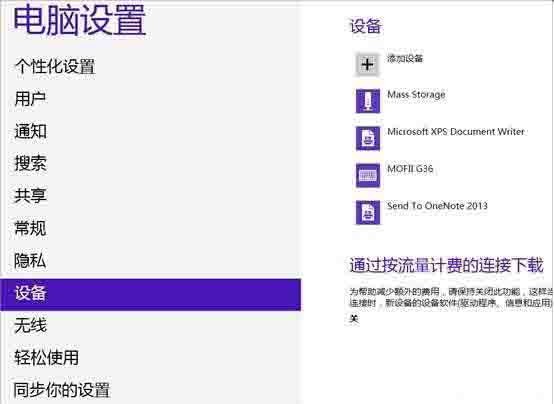
2. Select the Bluetooth headset that needs to be connected and wait for the connection to be completed; as shown in the picture:
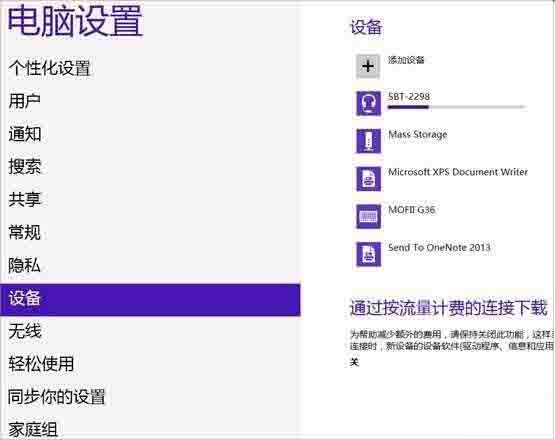
3. After connecting, follow the following steps to adjust:
(1) Click [Start]-[Devices and Printers], you can see the added Bluetooth headset;
(2) Right-click on the Bluetooth headset, select [Properties], and select [Service] in the pop-up window;
(3) You can see that the options for the headset are not available at this time Check this box so that you cannot use Bluetooth headsets to listen to music. Be sure to check it. After checking, the system will prompt you to install the driver. After the driver is successfully installed, find the speaker icon in the lower right corner of the system and right-click - [Playback Device] to see Go to the Bluetooth audio option;
(4) You can see that the default playback device at this time is the built-in speaker. Bluetooth audio must be used as the default playback device before you can use Bluetooth headphones to listen to music.
The above is the detailed content of How to connect Bluetooth headset in win8. For more information, please follow other related articles on the PHP Chinese website!
 The phone cannot connect to the Bluetooth headset
The phone cannot connect to the Bluetooth headset
 How to restore Bluetooth headset to binaural mode
How to restore Bluetooth headset to binaural mode
 What currency is USD?
What currency is USD?
 How to connect to database with sqlplus
How to connect to database with sqlplus
 Solution to failedtofetch error
Solution to failedtofetch error
 How to remove people from the blacklist on WeChat
How to remove people from the blacklist on WeChat
 Java performs forced type conversion
Java performs forced type conversion
 Solution to WIN10 update failure
Solution to WIN10 update failure




