How to connect Bluetooth headphones to WIN8
The operation method of WIN8 connecting to Bluetooth headsets may be confusing to some users. In this article, PHP editor Banana will introduce you in detail the steps to connect Bluetooth headsets with WIN8 to help you easily achieve the connection. Whether used for music listening or calls, Bluetooth headsets have become one of the essential accessories in modern life. Following our guidance, you will be able to enjoy a wireless and convenient music and call experience on your WIN8 system.
1. Click to add device.
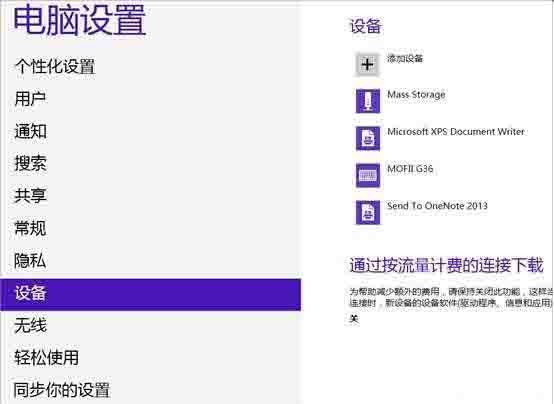
2. Select the Bluetooth headset to be connected and wait for the connection to be completed.
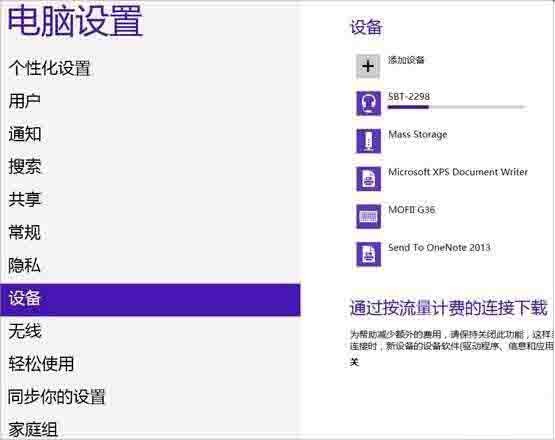
3. After connecting, follow the following steps to adjust:
(1) Click [Start]-[Devices and Printers], you can see the added Bluetooth headset;
(2) Right-click on the Bluetooth headset, select [Properties], and select [Service] in the pop-up window;
(3)You can see the headset at this time The option is not checked, so you cannot use Bluetooth headsets to listen to music. Be sure to check it. After checking, the system will prompt you to install the driver. After the driver is successfully installed, find the speaker icon in the lower right corner of the system and right-click - [Playback Device] , you can see the Bluetooth audio option;
(4) You can see that the default playback device at this time is the built-in speaker. Bluetooth audio must be used as the default playback device before you can use Bluetooth headphones to listen to music.
Friends who still don’t understand the operation process of connecting WIN8 to Bluetooth headsets, don’t miss this article brought by the editor.
The above is the detailed content of How to connect Bluetooth headphones to WIN8. For more information, please follow other related articles on the PHP Chinese website!

Hot AI Tools

Undresser.AI Undress
AI-powered app for creating realistic nude photos

AI Clothes Remover
Online AI tool for removing clothes from photos.

Undress AI Tool
Undress images for free

Clothoff.io
AI clothes remover

AI Hentai Generator
Generate AI Hentai for free.

Hot Article

Hot Tools

Notepad++7.3.1
Easy-to-use and free code editor

SublimeText3 Chinese version
Chinese version, very easy to use

Zend Studio 13.0.1
Powerful PHP integrated development environment

Dreamweaver CS6
Visual web development tools

SublimeText3 Mac version
God-level code editing software (SublimeText3)

Hot Topics
 1378
1378
 52
52
 How to recover lost earphones from oppo_Steps to recover lost earphones from oppo
Apr 19, 2024 pm 04:25 PM
How to recover lost earphones from oppo_Steps to recover lost earphones from oppo
Apr 19, 2024 pm 04:25 PM
1. Enter the Bluetooth device of your mobile phone and click the [i] icon after the name of the Bluetooth headset to enter the pairing setting interface. 2. Click [Headphone Function]. 3. Click [Find OPPO Wireless Headphones]. When the headphones are nearby, you can play the sound to determine the location. When the headphones are not nearby, you can view the last location. Editor's tip: To use the "Search OPPO Wireless Headphones" function, you must meet the following conditions: 1. If you want to search for: EncoX, EncoW51, EncoFree, Encofree2, you need to use an OPPO mobile phone with ColorOS7 or above system version to search. 2. If you want to find: EncoPlay, EncoAir, you need to use an OPPO mobile phone with ColorOS11 or above system version to search. 3
 Can I access the Internet by plugging the network cable directly into my computer?
Apr 25, 2024 am 08:30 AM
Can I access the Internet by plugging the network cable directly into my computer?
Apr 25, 2024 am 08:30 AM
Can I access the Internet by plugging the network cable directly into my computer? If it is a desktop, it cannot be used directly. You need to open the computer network sharing center, find the adapter interface, and click on the Ethernet card properties. Then open settings, click the "Configuration" option, select "Advanced" and find the connection speed and duplex mode. Finally, change "Automatic Detection" to "10M Duplex" or "10M Half-Duplex", and click to confirm that there is a router. Connect the computer to the router with a network cable to access the Internet. Use a network cable to connect the LAN interface of the computer and the router. After the connection is completed, you can access the Internet normally. Can you access the Internet after checking that the host is online? Under normal circumstances, the new computer will be able to access the Internet as long as all the hardware drivers are installed, including the network card driver. ,So
 Huawei mobile phone USB sharing network to computer
May 08, 2024 am 08:25 AM
Huawei mobile phone USB sharing network to computer
May 08, 2024 am 08:25 AM
How to connect a Huawei phone to a computer via USB to access the Internet. First, we open the phone settings and search for "HDB". Then we click to open "Mobile Network Sharing" in More. Then we can click to open "USB Sharing Network" in the pop-up window. Summary First, connect the Huawei mobile phone to the computer through the data cable. Open "Settings" on your phone and enter the settings interface. Click "Personal Hotspot", select "USB tethering" and click the switch button at the back to turn it on. First click "Settings About Phone", then click "Version Number" 7 times in succession. You will be prompted to enter developer mode. Then return to the "Settings" list, "Developer Options" will appear, then click to enter "Developer Options", turn on the "USB Debugging" switch, and click
 How to pair Huawei Bluetooth headsets with new devices
Mar 29, 2024 am 10:06 AM
How to pair Huawei Bluetooth headsets with new devices
Mar 29, 2024 am 10:06 AM
How to pair Huawei Bluetooth headsets with new devices 1. With the headset in the box, with the cover open, press and hold the button for more than 10 seconds until the indicator light in the box flashes white, entering re-pairing mode. 2. Turn on Bluetooth on your phone, search for the pairable device, and click on the Bluetooth name of the headset, FreeBuds3, to pair it. When connecting to a Huawei phone, after turning on the phone's Bluetooth, a proximity auto-discovery pop-up box with the name and picture of the headset will appear on the phone. Click Connect and the headset will be connected. 4. Or open the Smart Life APP, click the "+" button in the upper right corner, scan the device and add it. How to pair Huawei wireless headphones? This article uses Huawei P40 (connected to Huawei FreeBuds3); EMUI11 as a case to explain. 1. Place the Huawei wireless headset body into the charging box and open it.
 Why is there no sound in the Amap navigation?
Apr 02, 2024 am 05:09 AM
Why is there no sound in the Amap navigation?
Apr 02, 2024 am 05:09 AM
The reasons why there is no sound in Amap navigation include improper speaker connection, lowering the device volume, incorrect Amap settings, background application interference, mobile phone silent or vibration mode, and system permission issues. The solutions are as follows: check the speaker connection; adjust the volume; check the Amap map settings; close background applications; check the phone mode; grant permissions; restart the device; update the Amap map; and contact customer service.
 How to correct the color of a laptop screen
Apr 03, 2024 pm 01:25 PM
How to correct the color of a laptop screen
Apr 03, 2024 pm 01:25 PM
What to do if the color of the laptop screen is inaccurate 1. Different methods can be adopted according to different reasons, such as placing the monitor in a ventilated place, etc. (Many people like to cover the monitor with a piece of cloth to prevent dust. I would like to remind everyone here that dust-proof Use a special dust cover, otherwise it may cause poor ventilation and heat dissipation of the monitor). Graphics card issues: Display issues are the most common problem. 2. Adjust the color balance. At this time, you can check whether there are strong magnetic devices around the monitor, such as speakers, high-power power transformers, etc., and try to remove these devices. If the color cast still does not improve, you need to consider degaussing the monitor. 3. Computer screen color calibration adjustment method: First open the control panel. Open the color management option in the control panel. Note: If this option is not available, say
 Does the newly assembled computer keyboard light not light up?
May 07, 2024 pm 04:40 PM
Does the newly assembled computer keyboard light not light up?
May 07, 2024 pm 04:40 PM
Does the newly assembled computer keyboard light not light up? The motherboard model should be UEFIbios. First find a keyboard with PS2 port, enter bios, turn off UEFI boot, and change to Legacy mode. If there is fast boot, turn off options like FastBoot, UEFI boot, turn on fast boot, and enter the system. USB interface detection may be turned off before, and USB devices can be used to assemble the computer after entering the system. The mouse and keyboard lights do not light up when the computer is turned on? If the keyboard light does not come on, there is a high possibility of memory failure, or it may be caused by static electricity on the motherboard or the motherboard is faulty. Use an eraser to wipe the gold finger of the memory graphics card, and remove and insert the memory several times. The problem remains. There are dual memory sticks and a single memory stick is used for testing. The problem persists. Re-plug the various cables inside and outside the chassis, and then unplug the connector on the motherboard.
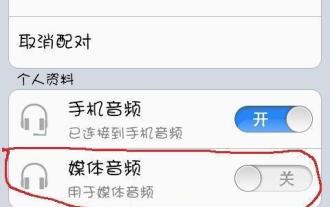 Mobile phone Bluetooth pairing connection tutorial (easy to achieve wireless connection between mobile phone and other devices)
May 03, 2024 pm 03:01 PM
Mobile phone Bluetooth pairing connection tutorial (easy to achieve wireless connection between mobile phone and other devices)
May 03, 2024 pm 03:01 PM
Mobile phones have become an indispensable part of our lives with the continuous advancement of technology. Music playback and other operations, and through mobile phone Bluetooth pairing connection and convenient file transfer, we can easily achieve wireless connection between the mobile phone and other devices. This article will introduce in detail the methods and precautions for Bluetooth pairing and connection of mobile phones. Paragraph 1. Understanding the basic principles of Bluetooth technology can realize data transmission between short-distance devices. Bluetooth is a wireless communication technology. With low power consumption, it uses 2, 4GHz frequency for communication, low cost and other characteristics. 2. Confirm whether the Bluetooth function of the mobile phone is turned on. First, you need to ensure that the Bluetooth function of the mobile phone is turned on and the Bluetooth of the mobile phone is paired and connected. Just turn it on. Bluetooth can usually be found in the settings menu of your phone.




