
1. First, double-click the QQ browser icon to open the browser.
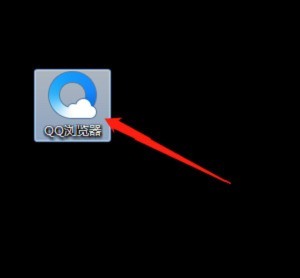
2. Then click the menu button on the upper right side of the window, select [Tools] and select [Internet Options].
3. Then in the pop-up window, click [Privacy].
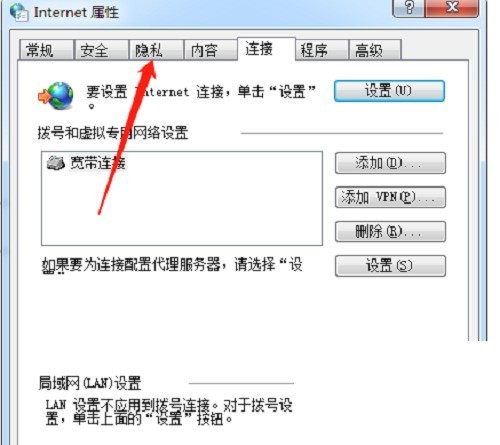
4. Then check [Enable pop-up blocker], and then click [Settings].
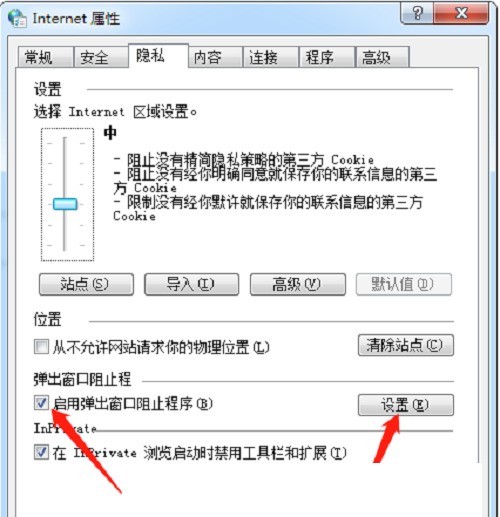
5. Finally, in the pop-up dialog box, enter the website address to be allowed and click [Add].
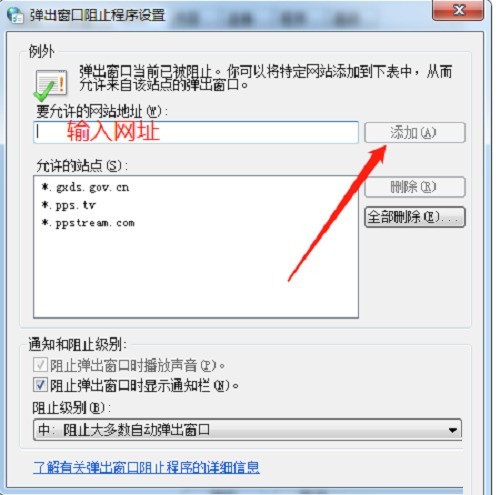
The above is the detailed content of How to set up pop-up windows in QQ Browser_Tutorial on setting up pop-up windows in QQ Browser. For more information, please follow other related articles on the PHP Chinese website!
 How to light up Douyin close friends moment
How to light up Douyin close friends moment
 microsoft project
microsoft project
 What is phased array radar
What is phased array radar
 How to use fusioncharts.js
How to use fusioncharts.js
 Yiou trading software download
Yiou trading software download
 The latest ranking of the top ten exchanges in the currency circle
The latest ranking of the top ten exchanges in the currency circle
 What to do if win8wifi connection is not available
What to do if win8wifi connection is not available
 How to recover files emptied from Recycle Bin
How to recover files emptied from Recycle Bin




