
php editor Xinyi brings you an introduction to how to set Win8 folder options. In the Win8 operating system, the setting of folder options is very important for personalizing and optimizing the system experience. By adjusting folder options, we can customize how folders are displayed, optimize file search functions, and bring more convenience to system use and management. This article will introduce you to the method of setting Win8 folder options in detail, so that you can easily master and enjoy a better system experience.
1. Click the [This Computer] icon on the desktop to enter this computer;
2. In the upper left corner of this computer, you can see labels such as Computer and View; as shown in the figure Shown:
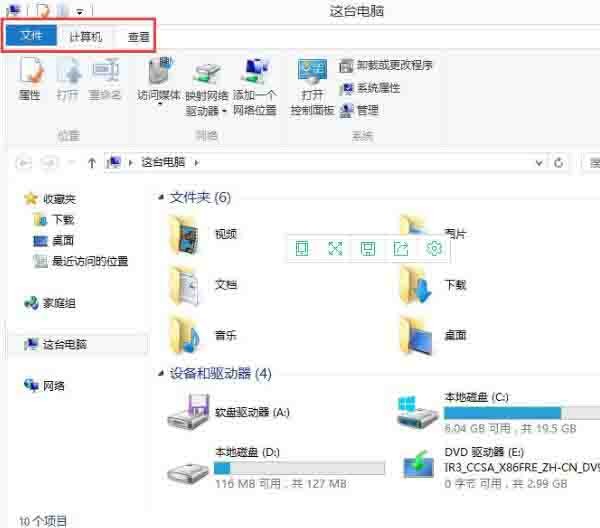
3. Click the [View] tab, and you can see [Options] in the upper right corner, which lists commonly used show/hide menus for easy operation; as shown in the figure :
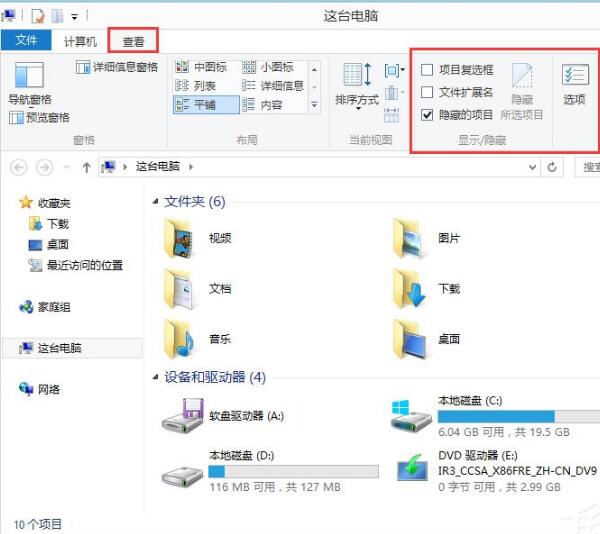
4. Click [Options] to enter [Folder Options]; as shown in the picture:
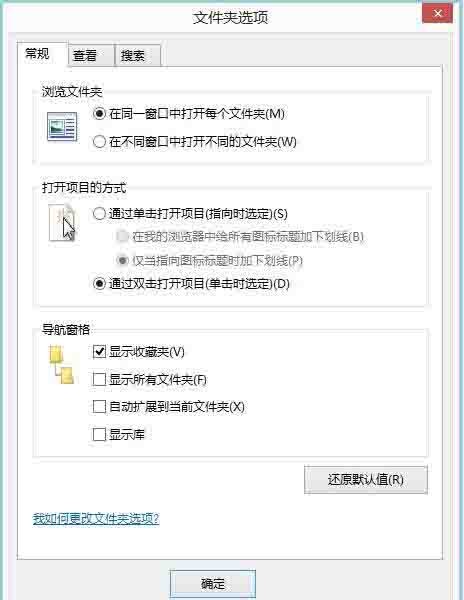
5. Click to view Tag, just make the required settings in the View tag. as the picture shows:
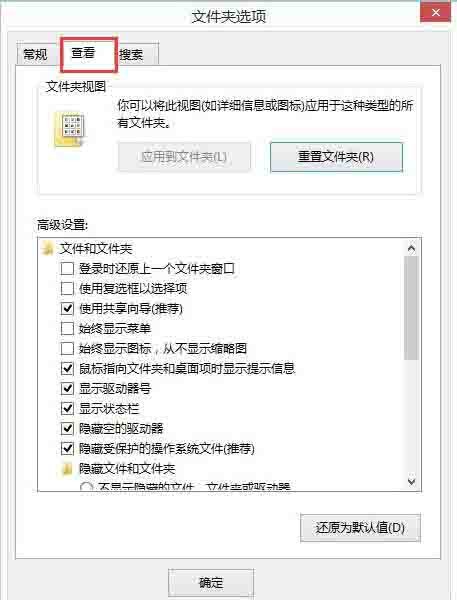
The above is the detailed content of How to set folder options in win8. For more information, please follow other related articles on the PHP Chinese website!




