 Computer Tutorials
Computer Tutorials
 Browser
Browser
 How to add Microsoft Edge personalized column source_How to add Microsoft Edge personalized column source
How to add Microsoft Edge personalized column source_How to add Microsoft Edge personalized column source
How to add Microsoft Edge personalized column source_How to add Microsoft Edge personalized column source
php editor Apple brings you the latest method of adding a Microsoft Edge personalized bar. Microsoft Edge is a powerful browser, and the personalization bar provides users with a more personalized and convenient browsing experience. However, how do you add a personalization bar? Below we will introduce how to add a personalized bar to make your browser more suitable for your needs. Next, let’s take a look at the specific steps!
1. First, we open Microsoft Edge and click [···] in the upper right corner.
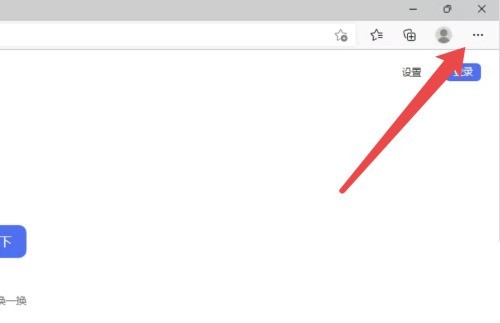
2. After the option list pops up, we click [Settings] below.
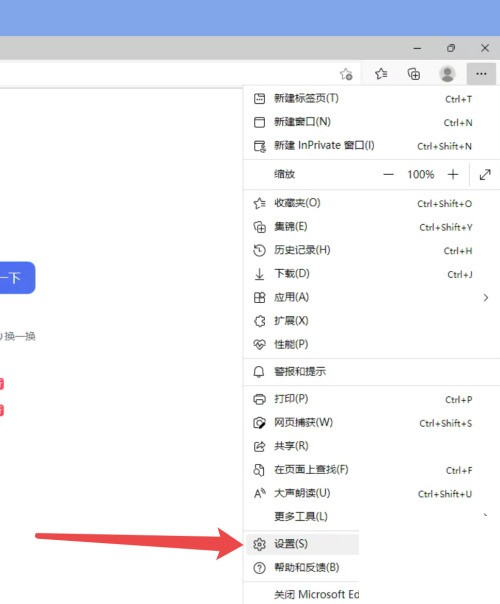
3. Then click the [Edge bar] on the left in the settings interface.
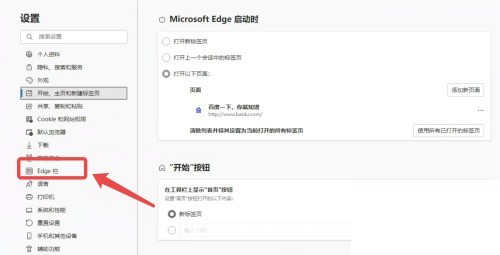
4. Click [Personalization Settings] on the right.
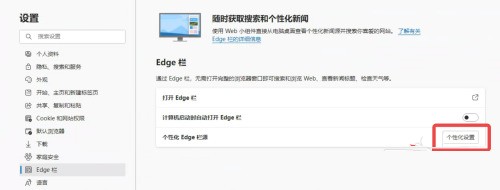
5. Finally, click to add the type you are interested in.
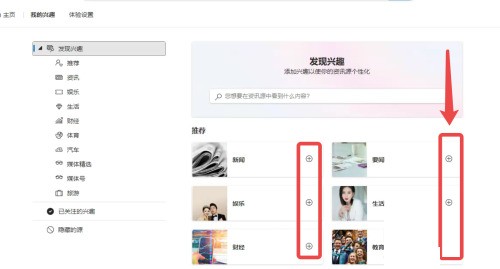
The above is the detailed content of How to add Microsoft Edge personalized column source_How to add Microsoft Edge personalized column source. For more information, please follow other related articles on the PHP Chinese website!

Hot AI Tools

Undresser.AI Undress
AI-powered app for creating realistic nude photos

AI Clothes Remover
Online AI tool for removing clothes from photos.

Undress AI Tool
Undress images for free

Clothoff.io
AI clothes remover

AI Hentai Generator
Generate AI Hentai for free.

Hot Article

Hot Tools

Notepad++7.3.1
Easy-to-use and free code editor

SublimeText3 Chinese version
Chinese version, very easy to use

Zend Studio 13.0.1
Powerful PHP integrated development environment

Dreamweaver CS6
Visual web development tools

SublimeText3 Mac version
God-level code editing software (SublimeText3)

Hot Topics
 1359
1359
 52
52
 Who actually owns Google?
Apr 02, 2025 pm 04:01 PM
Who actually owns Google?
Apr 02, 2025 pm 04:01 PM
Google is owned by Alphabet Inc., which is controlled by Larry Page and Sergey Bring: 1) The founder ensures control of the company by holding Class B shares (10 votes per share); 2) Alphabet's Class A and Class C shares are circulated in the open market and employee stock ownership plans, respectively, but do not affect the founder's control.
 Is Google Cloud free?
Apr 04, 2025 am 12:13 AM
Is Google Cloud free?
Apr 04, 2025 am 12:13 AM
GoogleCloud is not completely free, but offers some free services. 1) The computing engine provides free f1-micro instances, up to 720 hours per month. 2) Cloud storage provides free 5GB of standard storage space. 3) Other services such as BigQuery also have free quotas, but you need to pay attention to usage restrictions.
 What is Google Console used for?
Apr 03, 2025 am 12:13 AM
What is Google Console used for?
Apr 03, 2025 am 12:13 AM
The main function of GoogleConsole is to help website administrators monitor, maintain and optimize the Google search performance of their websites. 1) It provides reports on page indexing, search queries, click-through rates and rankings to help optimize SEO strategies. 2) By verifying website ownership, users can use their features such as viewing search analysis reports and submitting site maps. 3) Advanced users can automate tasks through APIs to process data to improve SEO results.
 What is Google's old name?
Apr 05, 2025 am 12:12 AM
What is Google's old name?
Apr 05, 2025 am 12:12 AM
Google'soldnamewas"Backrub,"reflectingitsinitialfocusonanalyzingbacklinks.1)StartedasBackrubatStanfordin1996,itusedabasicbacklinkalgorithm.2)RebrandedtoGooglein1997,symbolizingabroaderambitiontoorganizeinternetinformation.3)EvolvedwithPageR
 What is Google lady's name?
Apr 06, 2025 am 12:01 AM
What is Google lady's name?
Apr 06, 2025 am 12:01 AM
Googlelady's name is Google Assistant. 1. Google Assistant is an intelligent virtual assistant developed by Google, using NLP, ML and voice recognition technologies to interact with users. 2. Its working principle includes speech recognition, natural language processing, response generation and task execution. 3. Users can interact with basic and advanced through APIs, such as querying weather or controlling smart home devices.
 What does the Google stand for?
Apr 07, 2025 am 12:13 AM
What does the Google stand for?
Apr 07, 2025 am 12:13 AM
Google's name comes from the mathematical term "googol", which represents a huge number followed by 100 0s, symbolizing its ambitions. Google has developed into a huge technology ecosystem, including search engine technology, cloud computing and artificial intelligence, with influence covering multiple fields of culture, business and society.
 What Google searches are monitored?
Apr 08, 2025 am 12:01 AM
What Google searches are monitored?
Apr 08, 2025 am 12:01 AM
Google monitors users' search keywords, times, devices, cookies and IP addresses to optimize search and advertising. Users can protect privacy through privacy mode, VPN or proxy server.



