Simple steps to view video playback history in UC Browser
php editor Youzi brings you an article about the simple steps to check the video playback history in UC Browser. UC Browser is a well-known mobile browser in China, and its built-in video player function is deeply loved by users. In daily use, it is quite important to view the played video history. This article will introduce how to quickly view the video history you have watched in UC Browser, allowing you to easily trace your playback records.
1. Open UC Browser and click [Menu].

2. Click [My Videos].

3. Click [View History].

The above is the detailed content of Simple steps to view video playback history in UC Browser. For more information, please follow other related articles on the PHP Chinese website!

Hot AI Tools

Undresser.AI Undress
AI-powered app for creating realistic nude photos

AI Clothes Remover
Online AI tool for removing clothes from photos.

Undress AI Tool
Undress images for free

Clothoff.io
AI clothes remover

AI Hentai Generator
Generate AI Hentai for free.

Hot Article

Hot Tools

Notepad++7.3.1
Easy-to-use and free code editor

SublimeText3 Chinese version
Chinese version, very easy to use

Zend Studio 13.0.1
Powerful PHP integrated development environment

Dreamweaver CS6
Visual web development tools

SublimeText3 Mac version
God-level code editing software (SublimeText3)

Hot Topics
 1365
1365
 52
52
 How to cancel continuous monthly subscription in 'UC Browser'
Apr 10, 2024 pm 03:43 PM
How to cancel continuous monthly subscription in 'UC Browser'
Apr 10, 2024 pm 03:43 PM
After using UC Browser's continuous monthly subscription service, if you want to cancel your subscription, you can follow the following simple steps. In this article, we will introduce you in detail how to cancel the continuous monthly subscription service of UC Browser, allowing you to easily cancel the subscription and avoid unnecessary expenses. How to cancel the continuous monthly subscription in uc browser Method 1: uc browser 1. First open uc browser and enter the main page, click [My] in the lower left corner; 2. Then enter the My function area, [Settings] service in the upper right corner Function; 3. Then on the more settings service page, slide to the [Help and Feedback] function at the bottom; 4. Finally jump to the interface below, find [Cancel Automatic Renewal] in the automatic service to cancel the continuous monthly subscription. Method 2: WeChat 1. Call first
 How to transfer files in uc browser
Apr 09, 2024 pm 05:10 PM
How to transfer files in uc browser
Apr 09, 2024 pm 05:10 PM
How to transfer files in uc browser? Files and videos downloaded in uc browser can be transferred. Most users do not know how to transfer downloaded files and videos. Next is the uc browser that the editor brings to users. Tutorial on how to transfer files to a computer, interested users can come and take a look! uc browser usage tutorial How to transfer files in uc browser 1. First open uc browser and enter the main page, click [Network Disk] in the lower right corner to enter the special area; 2. Then jump to the network disk function page, the [Network Disk] on the far right Click the + button; 3. Then click the [Add Magnet Link] button in the bottom menu bar; 4. Then enter the Add Magnet Link page and copy the link to be transferred; 5. Finally jump to the interface for selecting files. , click the [Transfer] button in the lower right corner
 Steps to solve the problem that the UC Browser web page cannot be opened due to confusion
Apr 02, 2024 pm 09:52 PM
Steps to solve the problem that the UC Browser web page cannot be opened due to confusion
Apr 02, 2024 pm 09:52 PM
1. Clear cache (1) Open UC Browser, click [Menu] and enter [Settings]. (2) Swipe up to find [Clear History] (3) Check it and click [Clear] 2. Turn on/off cloud acceleration (1) Enter settings and click [High Speed/Save Data]. (2) Try turning on/off the cloud acceleration button. 3. Turn off ad filtering (1) Enter settings and click [Ad Filter]. (2) Turn off the ad filtering button 4. Switch the network (if you are connected to a valid wif, turn off wif and use mobile data) 5. Wait for about two minutes and try again
 How to view prohibited websites in 'UC Browser'
Apr 10, 2024 pm 04:16 PM
How to view prohibited websites in 'UC Browser'
Apr 10, 2024 pm 04:16 PM
In the online world, sometimes we may encounter some blocked websites. However, if you are using UC Browser, don’t worry! Below I will introduce to you how to bypass blocked access in UC Browser and enjoy the Internet. How to view prohibited websites in uc browser 1. First open uc browser on the computer and go to the main page to solve all the problems; 2. After solving all the problems, click on the [avatar] in the upper right corner; 3. Then below The multi-menu bar will expand and select the [Settings] function; 4. Then jump to the settings function page, slide the left function bar and click [Ad Blocking]; 5. Finally, set all prohibited website links in You can browse the website section.
 How to double the speed of Baidu Netdisk web version
Apr 30, 2024 pm 09:21 PM
How to double the speed of Baidu Netdisk web version
Apr 30, 2024 pm 09:21 PM
You can use the video speed extension program to accelerate videos on Baidu Netdisk web version: install the "Video Speed Controller" extension; set the maximum playback speed; play videos in Baidu Netdisk, hover and click the extension icon to select the desired playback speed .
 Where to set the incognito mode in 'UC Browser'
Apr 10, 2024 pm 05:00 PM
Where to set the incognito mode in 'UC Browser'
Apr 10, 2024 pm 05:00 PM
UC Browser's incognito mode can help protect your privacy and prevent your browsing history from being saved. Below I will introduce to you how to set up incognito mode in UC Browser. Next, I will further provide you with detailed steps and instructions to help you better use the incognito mode of UC Browser. How to set up the incognito mode of UC Browser 1: Mobile version 1. First open uc Browser and enter the main page, click on the three horizontal lines at the bottom [Menu]; 2. Then the menu bar will expand below, select [Multiple] Window] Service; 3. Finally enter the multi-window page as shown below, click [Incognito Browsing] as shown below to set it up. Method 2: Computer side 1. First open the uc browser on the computer, and click the [three horizontal lines] in the upper right corner of the main page; 2
 What should I do if the video format does not support playback? Recommended video players that support many formats
May 09, 2024 am 08:19 AM
What should I do if the video format does not support playback? Recommended video players that support many formats
May 09, 2024 am 08:19 AM
What should I do if the video format does not support playback? This situation usually occurs because the player lacks the corresponding decoding package. The video player that comes with the Windows system can support relatively few formats. It cannot play certain niche video formats. It is recommended that you download them here. KMPlayer software, after installation, the built-in decoder supports most video formats. KMPlayer is a professional and practical all-round audio and video player tool. KMPlayer supports video playback in various common formats and can be used to play local videos smoothly without lag. Question: What are the commonly used shortcut keys for KMPlayer? Answer: Software color adjustment increases U and decreases T. (Used when using the built-in decoder of kmp player)
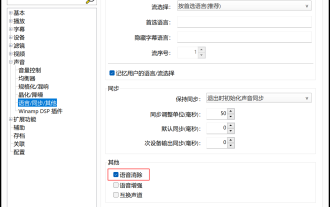 What video player can directly remove the human voice? How to directly remove human voices from videos using the player
May 09, 2024 pm 07:34 PM
What video player can directly remove the human voice? How to directly remove human voices from videos using the player
May 09, 2024 pm 07:34 PM
What video player can directly remove vocals? PotPlayer is a software that supports the elimination of human voices in the original video. It can meet your own needs by eliminating human voices. Audio files can also eliminate human voices, but the effect is definitely not comparable to that of professional video editing and audio editing software. Comparatively, it is more convenient and faster, and you can directly play video files to see the effect. PotPlayer player not only supports speech elimination, but also supports speech enhancement and swap channel functions. Through speech enhancement, the sound can be displayed in the video explanation recording and reduce the noise. Through the swap channel function, you can correct the left and right channel errors in the original video or audio with one click. How to directly remove human voices from videos using PotPlayer




