
php editor Banana will answer your question about how to switch account login in UC Browser. UC Browser provides simple steps when switching accounts. You can find the account management options through the settings page, then choose to switch accounts and enter relevant information. In this way, you can quickly switch between different accounts and achieve a convenient experience of multi-account management on UC Browser.
1. First open the uc browser and click [My] in the lower right corner.
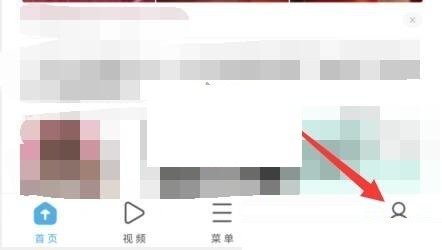
2. Click [Personal Avatar] in the upper left corner.
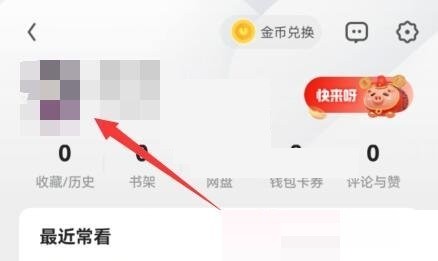
3. Then click the [three dots] in the upper right corner.
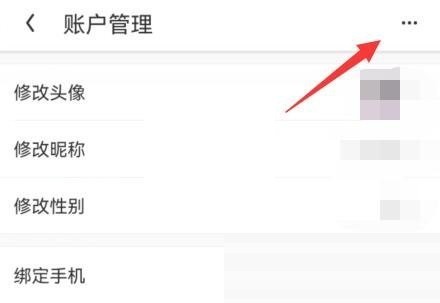
4. Then select [Log out].
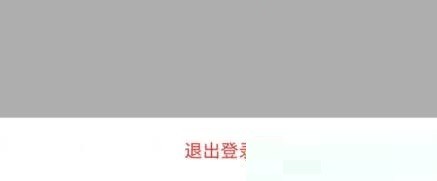
5. If a prompt box pops up, click [Exit].
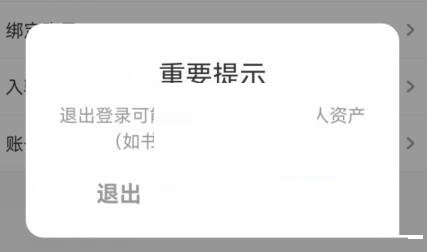
6. After exiting, return to the previous interface and click [Log in now].
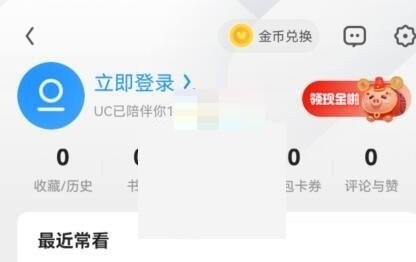
7. Finally, just log in with the new account.
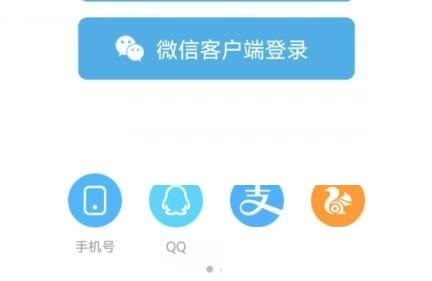
The above is the detailed content of How to switch account login in uc browser_How to switch account login in uc browser. For more information, please follow other related articles on the PHP Chinese website!




