 System Tutorial
System Tutorial
 Windows Series
Windows Series
 How to manually modify the geographical location in WIN8 with pictures and texts
How to manually modify the geographical location in WIN8 with pictures and texts
How to manually modify the geographical location in WIN8 with pictures and texts
php editor Zimo introduces how to manually correct the geographical location of the WIN8 system: Find the "Privacy" option in "Settings", click "Location Services" under "Location" to set it up, and turn on "Allow applications to access your location" Information" and then select "Always" in "Location Privacy Options" to ensure positioning works. If there is still an error in positioning, you can try clearing your location history and setting it up again.
1. Open [Control Panel].
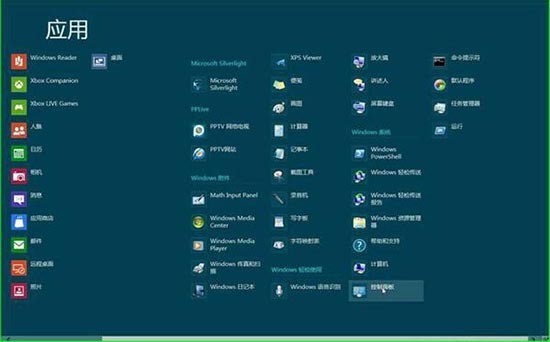
2. Left-click on [Clock, Language and Region].
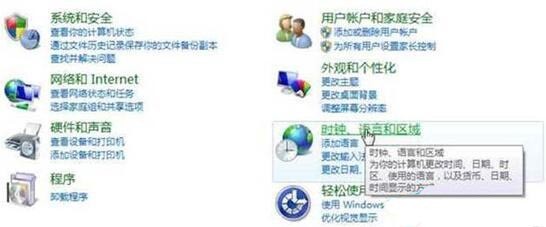
3. Left-click on [Change Position].
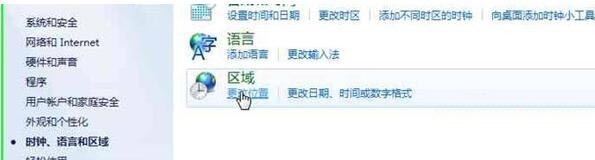
4. Select the position label and left-click on [Main Position (H):].
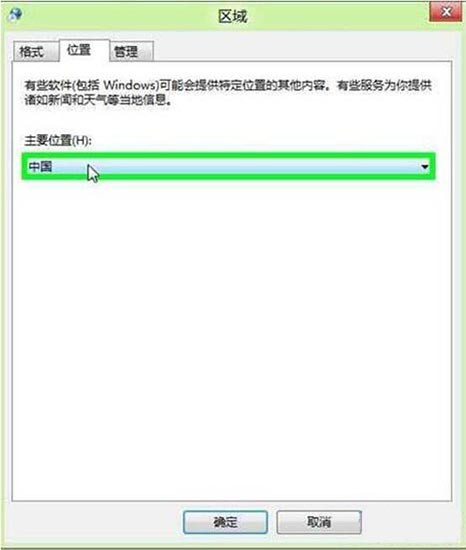
5. Use the mouse wheel to scroll up and down, select the position you want to change, and click.
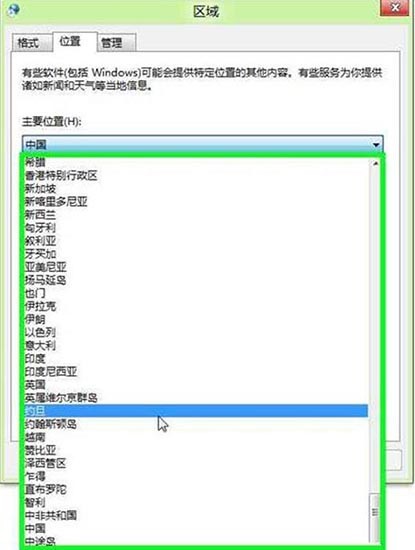
6. Finally, click OK after selecting the location.
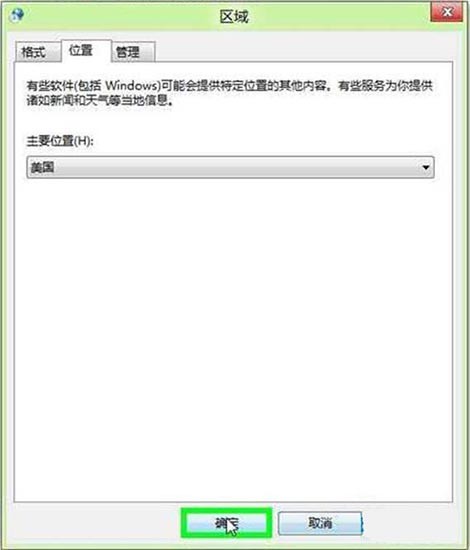
The above is the detailed content of How to manually modify the geographical location in WIN8 with pictures and texts. For more information, please follow other related articles on the PHP Chinese website!

Hot AI Tools

Undresser.AI Undress
AI-powered app for creating realistic nude photos

AI Clothes Remover
Online AI tool for removing clothes from photos.

Undress AI Tool
Undress images for free

Clothoff.io
AI clothes remover

AI Hentai Generator
Generate AI Hentai for free.

Hot Article

Hot Tools

Notepad++7.3.1
Easy-to-use and free code editor

SublimeText3 Chinese version
Chinese version, very easy to use

Zend Studio 13.0.1
Powerful PHP integrated development environment

Dreamweaver CS6
Visual web development tools

SublimeText3 Mac version
God-level code editing software (SublimeText3)

Hot Topics
 How to modify Douyin IP location
May 04, 2024 pm 04:36 PM
How to modify Douyin IP location
May 04, 2024 pm 04:36 PM
Yes, you can modify the Douyin IP location as follows: Open Douyin and edit your profile. Modify the city information and select the city or region you want to display. Log out and log back in for the changes to take effect.
 Does Amap require mobile phone registration?
May 05, 2024 pm 05:12 PM
Does Amap require mobile phone registration?
May 05, 2024 pm 05:12 PM
Yes, for security, personalized services and account management, Amap requires registration with a mobile phone number. The registration steps include: Open the Amap app, click "My" and "Login/Register", select a mobile phone number to register, enter the mobile phone number to get the verification code, set a password to complete the registration.
 How to post pictures and videos on Weibo
May 03, 2024 am 01:15 AM
How to post pictures and videos on Weibo
May 03, 2024 am 01:15 AM
The steps for posting pictures and videos at the same time on Weibo are as follows: Select related or complementary pictures and videos. Open the Weibo client and click the Publish button. Select the "Pictures & Videos" tab. Add pictures and videos (up to 9 pictures and 1 video). Enter text and add relevant information. Just publish it.
 How to reset Douyin recommendations? How to change recommendation to featured?
May 08, 2024 pm 03:52 PM
How to reset Douyin recommendations? How to change recommendation to featured?
May 08, 2024 pm 03:52 PM
As a social platform focusing on short videos, Douyin’s recommendation algorithm is one of its core functions. It can recommend relevant video content based on users' interests and behaviors. Sometimes users may want to reset the recommendation algorithm to get content more in line with their preferences. So, how to reset Douyin recommendations? How to change Douyin recommendation to featured? This article will answer both questions for you. 1. How to reset Douyin recommendations? 1. Open Douyin APP and enter your personal homepage. 2. Click the "Settings" icon in the upper right corner to enter the settings page. 3. On the settings page, find the "Recommended Management" option and click to enter. 4. On the recommendation management page, you can see your interest tags and interest preferences. You can select or deselect different
 How to change recommendation settings on TikTok
May 04, 2024 am 12:06 AM
How to change recommendation settings on TikTok
May 04, 2024 am 12:06 AM
Douyin recommendations can be changed by changing the "Content Preferences" settings, including adjusting recommended video types, following interested creators, blocking disliked content, setting video language, geographical location restrictions, following hot topics and clearing search/browsing history .
 How to modify location permissions on TikTok
May 03, 2024 pm 11:24 PM
How to modify location permissions on TikTok
May 03, 2024 pm 11:24 PM
Steps to modify Douyin location permissions: 1. Open the Douyin app and click "Me". 2. Click the "three horizontal bars icon" in the upper right corner. 3. Select Settings. 4. Find "Privacy Settings" and click on it. 5. Click "Location Services". 6. Select Allow targeting or Only ask when using, as appropriate. 7. After modification, you need to restart the Douyin application to take effect.
 How to change TikTok time zone settings
May 04, 2024 am 01:57 AM
How to change TikTok time zone settings
May 04, 2024 am 01:57 AM
Douyin time zone settings cannot be changed, the time zone will be automatically set based on the current geographical location.
 Introduction to how to turn off photo watermarks on Honor phones
May 08, 2024 pm 01:20 PM
Introduction to how to turn off photo watermarks on Honor phones
May 08, 2024 pm 01:20 PM
1. First, we open the camera and click the settings icon in the upper right corner. 2. Turn off the geolocation and automatic watermark switches.





