
In the WIN8 system, the simple operation method of lossless partition is very important for users. Through the streamlined techniques summarized by PHP editor Zimo, users can easily adjust the partition of the WIN8 system and avoid the risk of data loss and system crash. With just a few simple steps, you can create a perfect partition and make the system run more stable and smoothly.
1. Right-click [My Computer]--[Management]--[Disk Management], or [Windows key X] to directly summon the system menu, select [Disk Management] to exit the disk interface.
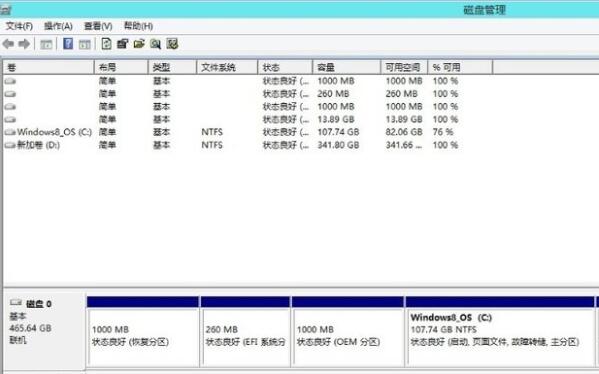
2. Here we mainly adjust the size of C drive and D drive. Select C drive, right-click [Compress Volume]--[Enter Size]. Note here that you need to enter how much space you want to subtract. How much, for example, minus 20G is 20*1024, but it must not exceed the compressible space size.
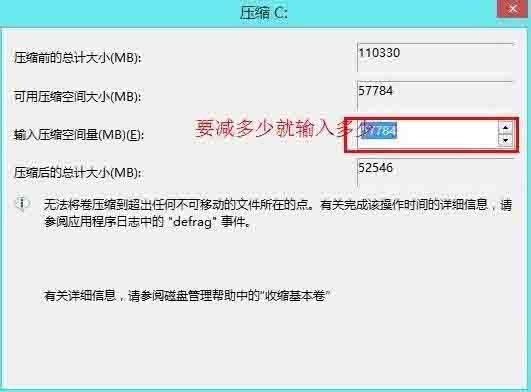
3. This will create an extra unallocated space, the black one.

4. If you directly want to create a new partition in this area, directly right-click [New Volume]--[Enter size]--directly next to the end, omitting some screenshots, create a new one here. A 50G partition.
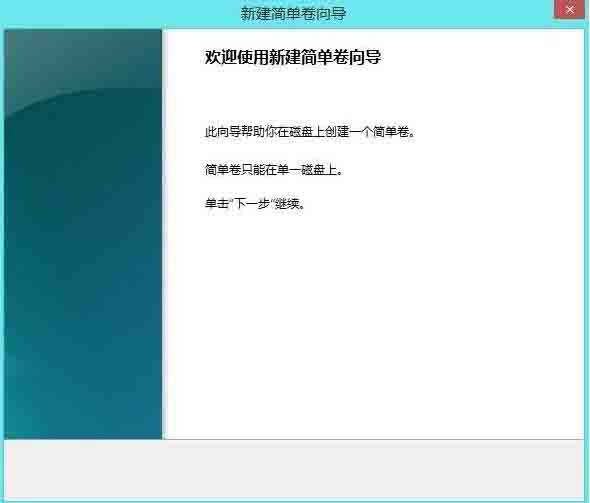
5. Select the D drive, right-click [Delete Volume], so that the D drive will be merged with the remaining space of the previous volume to form an unallocated volume. How to partition it? Just figure it out yourself, the method is the same as above.
The above is the detailed content of Simple operation method of WIN8 lossless partition. For more information, please follow other related articles on the PHP Chinese website!
 How to turn off win10 upgrade prompt
How to turn off win10 upgrade prompt
 The difference between lightweight application servers and cloud servers
The difference between lightweight application servers and cloud servers
 CMD close port command
CMD close port command
 The difference between external screen and internal screen broken
The difference between external screen and internal screen broken
 How to jump with parameters in vue.js
How to jump with parameters in vue.js
 Cell sum
Cell sum
 How to intercept harassing calls
How to intercept harassing calls
 virtual digital currency
virtual digital currency




