
php editor Zimo will introduce you to the steps of modifying the virtual memory size of a win8 computer in this article. When using a win8 computer, if the system runs slowly or there is insufficient memory, you can solve the problem by adjusting the virtual memory size. Virtual memory refers to a mechanism by which the system uses hard disk space as memory. By setting the virtual memory size appropriately, the computer's running speed can be improved. Next, let us learn the specific steps.
1. Right-click the system desktop, and then click [System] on the system control menu that pops up in the lower left corner of the system desktop. As shown in the picture:
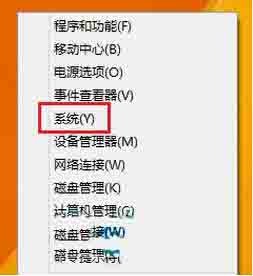
2. Open the system interface, and then click [Advanced System Settings] in the left pane. On the Win8 system advanced system settings interface, click the [Settings] button under Performance.
3. On the performance options window, click the [Change] button under virtual memory. Then on the virtual memory settings window, uncheck [Automatically manage paging file size for all drives], then select the drive, and then select [Custom size] or [System-managed size] or [No paging file]. as the picture shows:
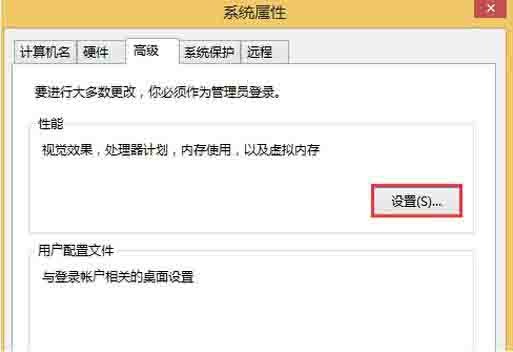
The above is the detailed content of Steps to modify virtual memory size on win8 computer. For more information, please follow other related articles on the PHP Chinese website!
 How to light up Douyin close friends moment
How to light up Douyin close friends moment
 microsoft project
microsoft project
 What is phased array radar
What is phased array radar
 How to use fusioncharts.js
How to use fusioncharts.js
 Yiou trading software download
Yiou trading software download
 The latest ranking of the top ten exchanges in the currency circle
The latest ranking of the top ten exchanges in the currency circle
 What to do if win8wifi connection is not available
What to do if win8wifi connection is not available
 How to recover files emptied from Recycle Bin
How to recover files emptied from Recycle Bin




