
php editor Xiaoxin brings you a detailed tutorial on how to import bookmarks in Edge browser. As one of the default browsers on Windows systems, the Edge browser's bookmark synchronization function allows users to conveniently access the same bookmarks on different devices, improving browsing efficiency. This tutorial will show you how to import bookmarks into the Edge browser, allowing you to easily manage and synchronize your web page collections and quickly locate the information you need.
1. First, click the menu on the edge browser page.
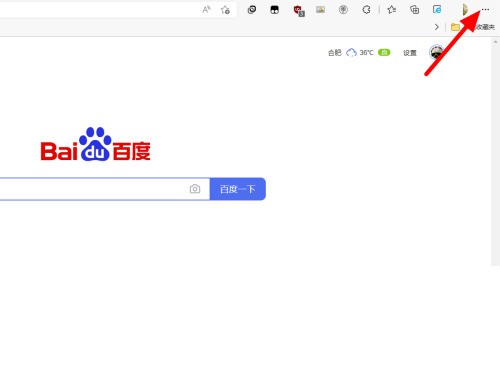
2. Then a drop-down menu appears, click Settings.
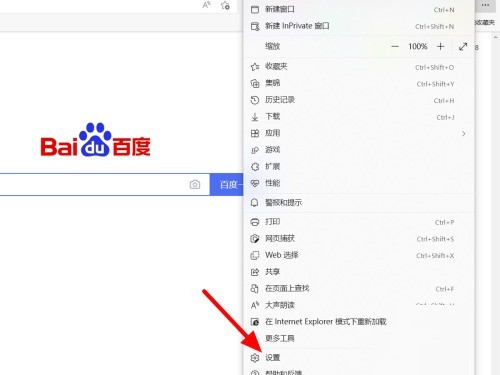
3. In the personal information interface, click Import browser data.
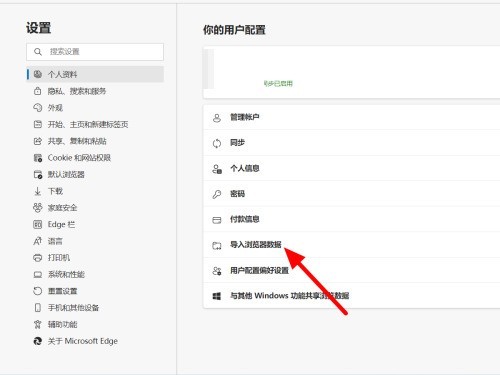
4. On the import browser data page, click to select the content to be imported.
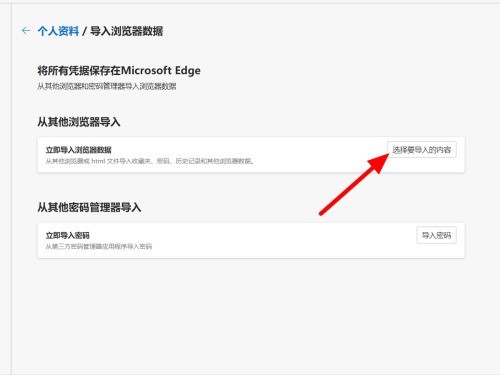
5. Then on the import browser data page, select favorites or bookmarks.
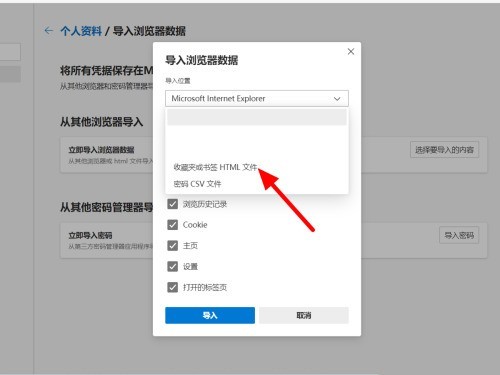
6. Complete the selection and click to select the file.
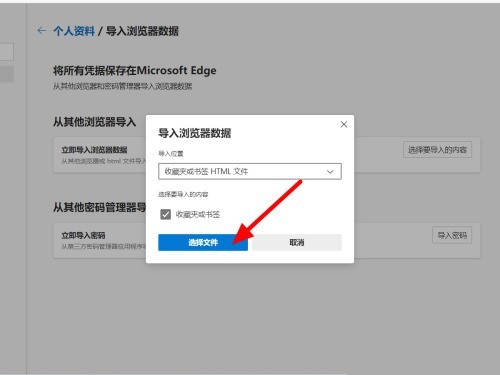
7. Finally, select the bookmark and click Open. The import is successful.
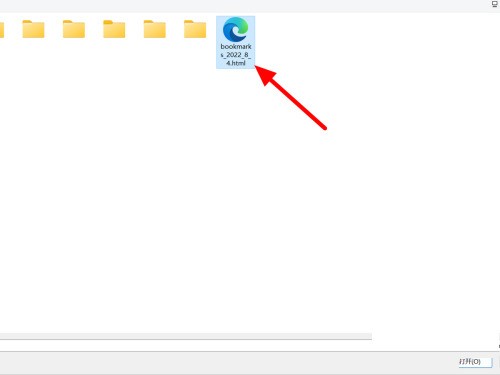
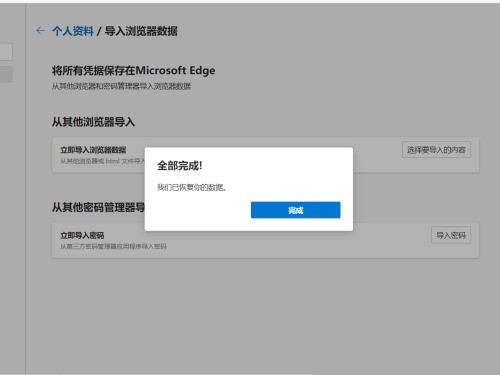
The above is the detailed content of How to import bookmarks into Edge browser_Edge browser import bookmarks tutorial. For more information, please follow other related articles on the PHP Chinese website!




