Basic method to cancel automatic shutdown of WIN8 computer
php editor Xigua will introduce to you the basic method of canceling automatic shutdown of WIN8 computer. The WIN8 system comes with an automatic shutdown function, but sometimes you don’t want the computer to shut down automatically when using the computer. In this case, you need to cancel the automatic shutdown setting. The method to cancel automatic shutdown is not very complicated, just follow the steps below.
1. Right-click the [Start] button in the lower left corner of the computer, select [Control Panel], as shown in the figure below, and then click [System and Security].
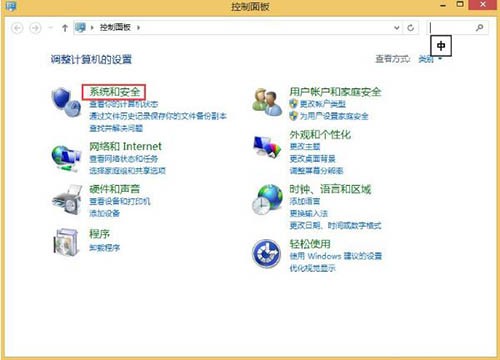
2. Select [Scheduled Tasks] in the management tool. After opening the task scheduler interface, select [Create Basic Task] in the right operation area.

3. In the created basic task interface that opens, fill in the created name. Fill in [Shutdown Schedule] here and click [Next].
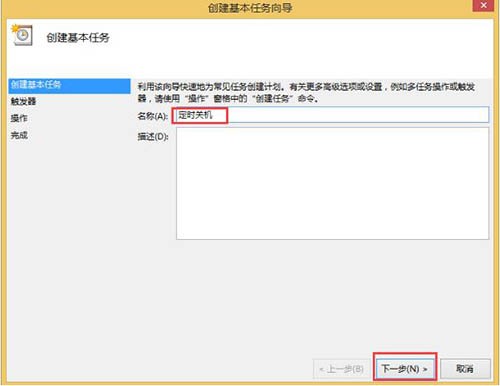
4. In the opened task trigger interface, you can set the scheduled shutdown time according to your needs. Here I will select [Daily] and then click [Next].

5. In the daily interface, you can set the date and start time of the scheduled shutdown every few days, and then click [Next].

6. In the operation interface, select [Start Program] and click [Next].

7. In the startup program interface, directly enter the program and script C: WindowsSystem32shutdown.exe, add parameters and fill in -s (shutdown command), and then click [Next].
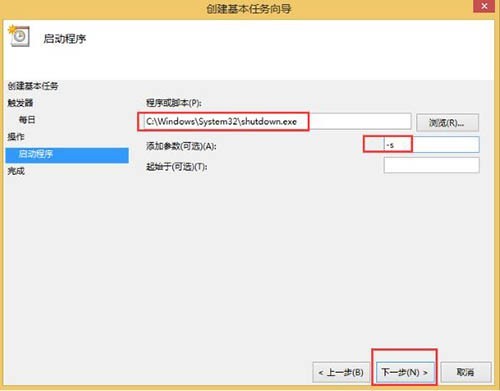
8. In the pop-up summary interface, confirm whether the information just set is correct. Check [When you click Finish, open the dialog box for the properties of this task], click [Finish], and the properties interface will pop up. You can also modify relevant information here, click [Confirm], and then the scheduled shutdown is all set.
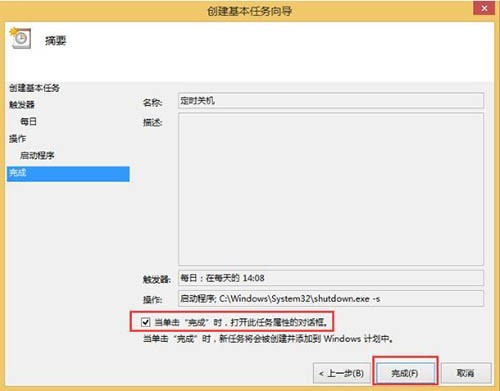
9. Go back to the task scheduler library and scroll down. You can see the [Scheduled Shutdown] task you just added.

10. If you want to cancel the scheduled shutdown task or modify the shutdown time, click on the scheduled shutdown task. Under the options on the right, click [Delete]. Then the task will be gone. If necessary, reset it again.
Friends who still don’t know the basic steps to cancel automatic shutdown of WIN8 computer, don’t miss this article brought by the editor.
The above is the detailed content of Basic method to cancel automatic shutdown of WIN8 computer. For more information, please follow other related articles on the PHP Chinese website!

Hot AI Tools

Undresser.AI Undress
AI-powered app for creating realistic nude photos

AI Clothes Remover
Online AI tool for removing clothes from photos.

Undress AI Tool
Undress images for free

Clothoff.io
AI clothes remover

AI Hentai Generator
Generate AI Hentai for free.

Hot Article

Hot Tools

Notepad++7.3.1
Easy-to-use and free code editor

SublimeText3 Chinese version
Chinese version, very easy to use

Zend Studio 13.0.1
Powerful PHP integrated development environment

Dreamweaver CS6
Visual web development tools

SublimeText3 Mac version
God-level code editing software (SublimeText3)

Hot Topics
 Acer PD163Q Dual Portable Monitor Review: I Really Wanted to Love This
Mar 18, 2025 am 03:04 AM
Acer PD163Q Dual Portable Monitor Review: I Really Wanted to Love This
Mar 18, 2025 am 03:04 AM
The Acer PD163Q Dual Portable Monitor: A Connectivity Nightmare I had high hopes for the Acer PD163Q. The concept of dual portable displays, conveniently connecting via a single cable, was incredibly appealing. Unfortunately, this alluring idea quic
 Top 3 Windows 11 Gaming Features That Outshine Windows 10
Mar 16, 2025 am 12:17 AM
Top 3 Windows 11 Gaming Features That Outshine Windows 10
Mar 16, 2025 am 12:17 AM
Upgrade to Windows 11: Enhance Your PC Gaming Experience Windows 11 offers exciting new gaming features that significantly improve your PC gaming experience. This upgrade is worth considering for any PC gamer moving from Windows 10. Auto HDR: Eleva
 win11 activation key permanent 2024
Mar 18, 2025 pm 05:56 PM
win11 activation key permanent 2024
Mar 18, 2025 pm 05:56 PM
Article discusses reliable sources for permanent Windows 11 activation keys in 2024, legal implications of third-party keys, and risks of using unofficial keys.
 Mozilla Thunderbird 136 Is Here, Switching to Monthly Updates by Default
Mar 07, 2025 am 01:19 AM
Mozilla Thunderbird 136 Is Here, Switching to Monthly Updates by Default
Mar 07, 2025 am 01:19 AM
Firefox 136 and Thunderbird 136: Enhanced Security and Performance The latest releases of Firefox and Thunderbird bring significant improvements in video playback smoothness, browsing security, and overall user experience. Let's delve into the key u
 Why I Use Listary to Vastly Improve Windows Search
Mar 05, 2025 am 03:01 AM
Why I Use Listary to Vastly Improve Windows Search
Mar 05, 2025 am 03:01 AM
Listary: Supercharge Your Windows Workflow Listary is a powerful tool that significantly enhances Windows productivity by offering lightning-fast file searching, versatile system control, and seamless cross-application integration. Its intuitive des
 How to Create a Dynamic Table of Contents in Excel
Mar 24, 2025 am 08:01 AM
How to Create a Dynamic Table of Contents in Excel
Mar 24, 2025 am 08:01 AM
A table of contents is a total game-changer when working with large files – it keeps everything organized and easy to navigate. Unfortunately, unlike Word, Microsoft Excel doesn’t have a simple “Table of Contents” button that adds t
 win11 activation key permanent 2025
Mar 18, 2025 pm 05:57 PM
win11 activation key permanent 2025
Mar 18, 2025 pm 05:57 PM
Article discusses sources for a permanent Windows 11 key valid until 2025, legal issues, and risks of using unofficial keys. Advises caution and legality.
 This Wild Ultra-Wide Alienware Monitor is $300 Off Today
Mar 13, 2025 pm 12:21 PM
This Wild Ultra-Wide Alienware Monitor is $300 Off Today
Mar 13, 2025 pm 12:21 PM
Alienware AW3225QF: The best curved 4K display, is it worth buying? The Alienware AW3225QF is known as the best curved 4K display, and its powerful performance is unquestionable. The fast response time, stunning HDR effects and unlimited contrast, coupled with excellent color performance, are the advantages of this monitor. Although it is mainly aimed at gamers, if you can accept the shortcomings of OLED, it is also suitable for office workers who pursue high efficiency. Widescreen monitors are not only loved by gamers, but also favored by users who value productivity improvement. They are great for work and enhance anyone’s desktop experience. This Alienware monitor is usually expensive, but is currently enjoying it






