
php editor Banana has brought a graphic tutorial on backing up the WIN8 registry, allowing users to easily back up the WIN8 system registry. The method of backing up the registry in WIN8 is relatively simple. You only need to follow the following steps to complete the backup process. Backing up the registry can ensure system stability and is also very helpful for later system maintenance. In the operation steps, we will use the Registry Editor, and we need to pay attention to the details during the operation to avoid unnecessary damage.
1. If it is a previous system, click Start→Run, enter the regedit command to open the registry, and the start menu is removed in Win8, then you need to press the shortcut key win r to bring up the run dialog box. Then enter [regedit] to open the win8 registry editor. (Note: You must log in as an administrator);
2. Find the subkeys that need to be backed up in the registry editor and click to select them.

3. Click the menu [File-Export] (also follow the above steps when importing the registry, and then select [Import] in this interface).
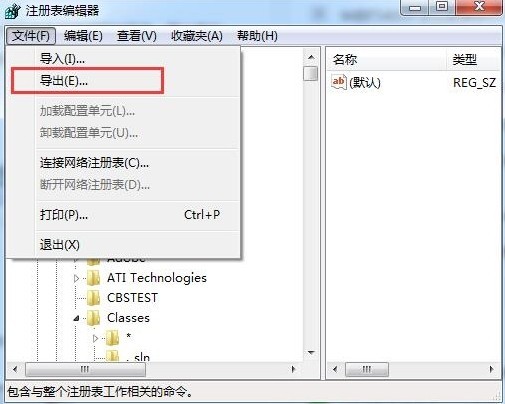
4. In the [Export Registry File] panel, select the folder location where you want to save the backup and enter a name.
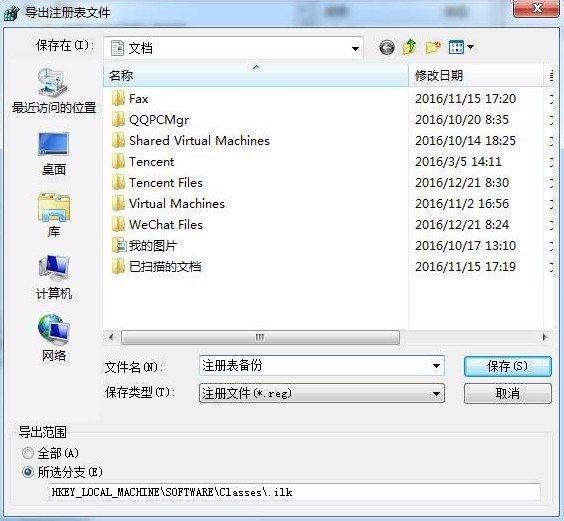
Friends who don’t know the related operations of WIN8 backup registry, don’t miss this article brought by the editor.
The above is the detailed content of Graphic method and process of backing up the registry of WIN8. For more information, please follow other related articles on the PHP Chinese website!




