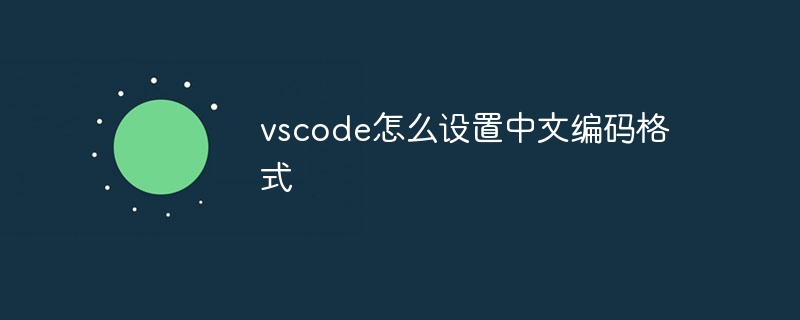In VS Code, by setting "File Encoding" to "UTF-8", you can set the Chinese encoding format to ensure the correct display and processing of Chinese characters and improve development efficiency.

How to set Chinese encoding format in VS Code
Set Chinese in Visual Studio Code (VS Code) The encoding format is very simple, just a few steps:
-
Open the "Settings" panel: Press
Ctrl , (Windows /Linux) or Cmd , (macOS) to open the Settings panel.
-
Search for "File Encoding": Enter "File Encoding" in the search bar to find related settings.
-
Find the "File Encoding" setting: In the "Settings" list, find the "File Encoding" setting, it should be in the "User Settings" section.
-
Select "UTF-8": From the "File encoding" drop-down list, select "UTF-8".
Other optional settings:
In addition to setting the file encoding, you can also customize other related settings:
- Detect UTF-8 BOM: Enable this setting to have VS Code automatically detect UTF-8 Byte Order Mark (BOM) in files.
-
AutoSave: Enable this setting to have VS Code save files automatically.
Advantages:
Saving Chinese files in UTF-8 encoding format has the following advantages:
-
Universality : UTF-8 is the most widely used Unicode encoding standard, supporting a variety of languages and characters.
-
Compatibility: UTF-8 is compatible with all operating systems and most programming languages.
-
Multi-byte character support: UTF-8 can effectively represent multi-byte characters such as Chinese.
The above is the detailed content of How to set the Chinese encoding format in vscode. For more information, please follow other related articles on the PHP Chinese website!