How to run sublime code
There are four ways to run code in Sublime Text: Use the shortcut key (Windows/Linux: Ctrl B; macOS: Cmd B) Select the build system through the menu bar Run from the command panel Using the Build Tools plug-in
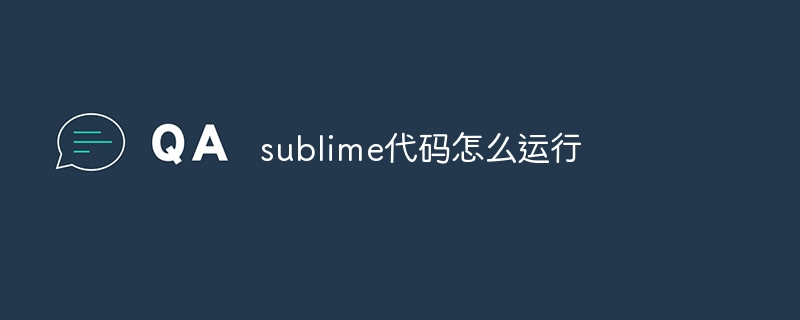
Methods of running code in Sublime Text
Sublime Text provides a variety of ways to run code, the specific method depends on The programming language used.
Method 1: Using Hotkeys
-
Windows/Linux:
CtrlB -
macOS:
CmdB
Method 2: Use the menu bar
- Click "Tools" in the menu bar
- Select "Build System"
- Select the required build system (for example, Python, C)
Method 3: Run
- from the Command Palette to open the Command Palette (
CtrlShiftPorCmdShiftP) - Enter "build" and press Enter
- Select the desired build system
Method 4: Use the Build Tools plugin
This is a more advanced method, you need to install a third-party plug-in (for example, Build Tools plug-in). After installing the plugin, you can access the build tools in the menu bar and select the desired build system.
Examples for running language-specific code
- Python: Use the Python3 build system.
- C: Use the Clang build system or the G build system.
- Java: Use Java to build the system.
When you run your code, Sublime Text displays output in the console. The console can be opened via View > Show Console in the menu bar.
The above is the detailed content of How to run sublime code. For more information, please follow other related articles on the PHP Chinese website!

Hot AI Tools

Undresser.AI Undress
AI-powered app for creating realistic nude photos

AI Clothes Remover
Online AI tool for removing clothes from photos.

Undress AI Tool
Undress images for free

Clothoff.io
AI clothes remover

AI Hentai Generator
Generate AI Hentai for free.

Hot Article

Hot Tools

Notepad++7.3.1
Easy-to-use and free code editor

SublimeText3 Chinese version
Chinese version, very easy to use

Zend Studio 13.0.1
Powerful PHP integrated development environment

Dreamweaver CS6
Visual web development tools

SublimeText3 Mac version
God-level code editing software (SublimeText3)

Hot Topics
 1382
1382
 52
52
 The Performance Race: Golang vs. C
Apr 16, 2025 am 12:07 AM
The Performance Race: Golang vs. C
Apr 16, 2025 am 12:07 AM
Golang and C each have their own advantages in performance competitions: 1) Golang is suitable for high concurrency and rapid development, and 2) C provides higher performance and fine-grained control. The selection should be based on project requirements and team technology stack.
 Python: Automation, Scripting, and Task Management
Apr 16, 2025 am 12:14 AM
Python: Automation, Scripting, and Task Management
Apr 16, 2025 am 12:14 AM
Python excels in automation, scripting, and task management. 1) Automation: File backup is realized through standard libraries such as os and shutil. 2) Script writing: Use the psutil library to monitor system resources. 3) Task management: Use the schedule library to schedule tasks. Python's ease of use and rich library support makes it the preferred tool in these areas.
 Python vs. JavaScript: The Learning Curve and Ease of Use
Apr 16, 2025 am 12:12 AM
Python vs. JavaScript: The Learning Curve and Ease of Use
Apr 16, 2025 am 12:12 AM
Python is more suitable for beginners, with a smooth learning curve and concise syntax; JavaScript is suitable for front-end development, with a steep learning curve and flexible syntax. 1. Python syntax is intuitive and suitable for data science and back-end development. 2. JavaScript is flexible and widely used in front-end and server-side programming.
 What is the main purpose of Linux?
Apr 16, 2025 am 12:19 AM
What is the main purpose of Linux?
Apr 16, 2025 am 12:19 AM
The main uses of Linux include: 1. Server operating system, 2. Embedded system, 3. Desktop operating system, 4. Development and testing environment. Linux excels in these areas, providing stability, security and efficient development tools.
 From XML to C : Data Transformation and Manipulation
Apr 16, 2025 am 12:08 AM
From XML to C : Data Transformation and Manipulation
Apr 16, 2025 am 12:08 AM
Converting from XML to C and performing data operations can be achieved through the following steps: 1) parsing XML files using tinyxml2 library, 2) mapping data into C's data structure, 3) using C standard library such as std::vector for data operations. Through these steps, data converted from XML can be processed and manipulated efficiently.
 How to compile vscode
Apr 16, 2025 am 07:51 AM
How to compile vscode
Apr 16, 2025 am 07:51 AM
Compiling code in VSCode is divided into 5 steps: Install the C extension; create the "main.cpp" file in the project folder; configure the compiler (such as MinGW); compile the code with the shortcut key ("Ctrl Shift B") or the "Build" button; run the compiled program with the shortcut key ("F5") or the "Run" button.
 How to automatically type vscode
Apr 16, 2025 am 07:30 AM
How to automatically type vscode
Apr 16, 2025 am 07:30 AM
By using shortcut keys or configuration settings, you can implement automatic code typography in Visual Studio Code: Shortcut key typography: Windows/Linux: Ctrl K, Ctrl F; macOS: Cmd K, Cmd F Configuration Settings Typeset: Search and enable "editor.formatOnType", automatically type the current line every time you type a character Advanced typography options: Customize typography rules (e.g., indent size, line length), and select the desired typography (e.g., Prettier, ESLint)
 How to enlarge fonts with vscode
Apr 16, 2025 am 07:45 AM
How to enlarge fonts with vscode
Apr 16, 2025 am 07:45 AM
The methods to enlarge fonts in Visual Studio Code are: open the settings panel (Ctrl, or Cmd,). Search and adjust "Font Size". Choose "Font Family" with the right size. Install or select a theme that provides the right size. Use keyboard shortcuts (Ctrl or Cmd) to enlarge the font.




