Where is the sublime toolbar font setting?
Toolbar font settings in Sublime Text are located in the preference file. The specific steps are as follows: Open the preference file. Find the font settings: "font_face" and "font_size". Modify font and size. save Changes. Restart Sublime Text to apply the changes.
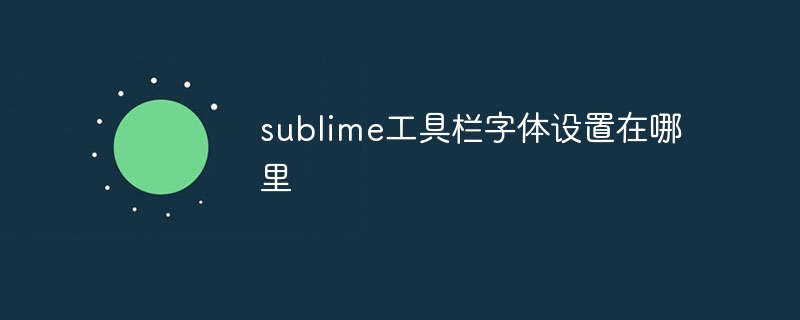
Toolbar font settings in Sublime Text
Problem: Toolbar in Sublime Text Where are the font settings?
Answer: The settings for toolbar fonts in Sublime Text are located in the preference file.
Detailed steps:
-
Open the preference file:
- Windows: Press
CtrlShiftPkey, enterPreferences: Open Settings - Userand press Enter. - macOS: Press the
Cmd,keys to go toPreferences>Settings - User.
- Windows: Press
-
Find the font settings:
Find the following section in the preferences file:"font_face": "", "font_size": 10.0,
Copy after login Modify font and size:
- The "font_face" field specifies the font name, such as "Consolas" or "Courier New".
- The "font_size" field specifies the font size in pixels.
- Save changes:
When you have completed your changes, save the preferences file. - Restart Sublime Text:
Restart Sublime Text to apply changes.
Example:
To set the toolbar font to "Courier New" and the size to 12 pixels, modify the settings in the preference file to :
"font_face": "Courier New", "font_size": 12.0,
After that, the font in the toolbar will change to "Courier New" with a size of 12 pixels.
The above is the detailed content of Where is the sublime toolbar font setting?. For more information, please follow other related articles on the PHP Chinese website!

Hot AI Tools

Undresser.AI Undress
AI-powered app for creating realistic nude photos

AI Clothes Remover
Online AI tool for removing clothes from photos.

Undress AI Tool
Undress images for free

Clothoff.io
AI clothes remover

AI Hentai Generator
Generate AI Hentai for free.

Hot Article

Hot Tools

Notepad++7.3.1
Easy-to-use and free code editor

SublimeText3 Chinese version
Chinese version, very easy to use

Zend Studio 13.0.1
Powerful PHP integrated development environment

Dreamweaver CS6
Visual web development tools

SublimeText3 Mac version
God-level code editing software (SublimeText3)

Hot Topics
 1382
1382
 52
52
 How to clean nginx error log
Apr 14, 2025 pm 12:21 PM
How to clean nginx error log
Apr 14, 2025 pm 12:21 PM
The error log is located in /var/log/nginx (Linux) or /usr/local/var/log/nginx (macOS). Use the command line to clean up the steps: 1. Back up the original log; 2. Create an empty file as a new log; 3. Restart the Nginx service. Automatic cleaning can also be used with third-party tools such as logrotate or configured.
 What computer configuration is required for vscode
Apr 15, 2025 pm 09:48 PM
What computer configuration is required for vscode
Apr 15, 2025 pm 09:48 PM
VS Code system requirements: Operating system: Windows 10 and above, macOS 10.12 and above, Linux distribution processor: minimum 1.6 GHz, recommended 2.0 GHz and above memory: minimum 512 MB, recommended 4 GB and above storage space: minimum 250 MB, recommended 1 GB and above other requirements: stable network connection, Xorg/Wayland (Linux)
 vscode cannot install extension
Apr 15, 2025 pm 07:18 PM
vscode cannot install extension
Apr 15, 2025 pm 07:18 PM
The reasons for the installation of VS Code extensions may be: network instability, insufficient permissions, system compatibility issues, VS Code version is too old, antivirus software or firewall interference. By checking network connections, permissions, log files, updating VS Code, disabling security software, and restarting VS Code or computers, you can gradually troubleshoot and resolve issues.
 How to read nginx configuration
Apr 14, 2025 am 11:18 AM
How to read nginx configuration
Apr 14, 2025 am 11:18 AM
Nginx obtains configuration information by reading the configuration file, located in /etc/nginx/nginx.conf. The reading process includes parsing, validating, loading, and applying configuration. Hot restart allows configurations to be reloaded without stopping the server, simply re-parsing, reloading, and applying new configurations. If you have any problems, you can look for error messages in the error log.
 What is vscode What is vscode for?
Apr 15, 2025 pm 06:45 PM
What is vscode What is vscode for?
Apr 15, 2025 pm 06:45 PM
VS Code is the full name Visual Studio Code, which is a free and open source cross-platform code editor and development environment developed by Microsoft. It supports a wide range of programming languages and provides syntax highlighting, code automatic completion, code snippets and smart prompts to improve development efficiency. Through a rich extension ecosystem, users can add extensions to specific needs and languages, such as debuggers, code formatting tools, and Git integrations. VS Code also includes an intuitive debugger that helps quickly find and resolve bugs in your code.
 vscode Previous Next Shortcut Key
Apr 15, 2025 pm 10:51 PM
vscode Previous Next Shortcut Key
Apr 15, 2025 pm 10:51 PM
VS Code One-step/Next step shortcut key usage: One-step (backward): Windows/Linux: Ctrl ←; macOS: Cmd ←Next step (forward): Windows/Linux: Ctrl →; macOS: Cmd →
 Can vscode be used on mac
Apr 15, 2025 pm 07:45 PM
Can vscode be used on mac
Apr 15, 2025 pm 07:45 PM
VS Code performs well on macOS and can improve development efficiency. The installation and configuration steps include: installing VS Code and configuring. Install language-specific extensions (such as ESLint for JavaScript). Install the extensions carefully to avoid excessive startup slowing down. Learn basic features such as Git integration, terminal and debugger. Set the appropriate theme and code fonts. Note potential issues: extended compatibility, file permissions, etc.
 How to set vscode
Apr 15, 2025 pm 10:45 PM
How to set vscode
Apr 15, 2025 pm 10:45 PM
To enable and set VSCode, follow these steps: Install and start VSCode. Custom preferences including themes, fonts, spaces, and code formatting. Install extensions to enhance features such as plugins, themes, and tools. Create a project or open an existing project. Use IntelliSense to get code prompts and completions. Debug the code to step through the code, set breakpoints, and check variables. Connect the version control system to manage changes and commit code.




