How to compile c# into 32-bit exe
To compile a 32-bit EXE in C#, perform the following steps: 1. Create a new project: select "Console Application" and the target framework is ".NET Framework 4.7.2" or higher; 2. Configure project properties: select "x86" in the "Platform Target" setting; 3. Compile the project: select "Build Solution"; 4. Find the EXE file: located in the "bin\Debug" or "bin\Release" folder.

How to compile into 32-bit EXE in C
#To compile into 32-bit EXE using C#, please execute Following steps:
1. Create a new project
- Open Visual Studio.
- Select "New" > "Project".
- In the Templates category, select Console Application (.NET Framework).
- Enter the project name and select the target framework as ".NET Framework 4.7.2" (or higher).
2. Configure project properties
- In Solution Explorer, right-click the project and select Properties.
- In the "Build" tab, find the "Platform Target" setting.
- Change it to "x86" (32-bit).
3. Compile the project
- In the "Build" menu, select "Build Solution".
4. Find the EXE file
- After compilation is completed, the EXE file will be located in the "bin\Debug" or "bin\Release" folder , depending on the build configuration you choose.
Extra Tip:
- If you encounter errors when compiling, make sure you have the 32-bit Visual C Redistributable installed on your computer.
- You can verify the target platform of an EXE file using the "corflags" tool. For example, run the following command in the command prompt:
<code>corflags myapp.exe</code>
This will display the target platform of the EXE file, such as "x86".
The above is the detailed content of How to compile c# into 32-bit exe. For more information, please follow other related articles on the PHP Chinese website!

Hot AI Tools

Undresser.AI Undress
AI-powered app for creating realistic nude photos

AI Clothes Remover
Online AI tool for removing clothes from photos.

Undress AI Tool
Undress images for free

Clothoff.io
AI clothes remover

Video Face Swap
Swap faces in any video effortlessly with our completely free AI face swap tool!

Hot Article

Hot Tools

Notepad++7.3.1
Easy-to-use and free code editor

SublimeText3 Chinese version
Chinese version, very easy to use

Zend Studio 13.0.1
Powerful PHP integrated development environment

Dreamweaver CS6
Visual web development tools

SublimeText3 Mac version
God-level code editing software (SublimeText3)

Hot Topics
 1387
1387
 52
52
 How to calculate c-subscript 3 subscript 5 c-subscript 3 subscript 5 algorithm tutorial
Apr 03, 2025 pm 10:33 PM
How to calculate c-subscript 3 subscript 5 c-subscript 3 subscript 5 algorithm tutorial
Apr 03, 2025 pm 10:33 PM
The calculation of C35 is essentially combinatorial mathematics, representing the number of combinations selected from 3 of 5 elements. The calculation formula is C53 = 5! / (3! * 2!), which can be directly calculated by loops to improve efficiency and avoid overflow. In addition, understanding the nature of combinations and mastering efficient calculation methods is crucial to solving many problems in the fields of probability statistics, cryptography, algorithm design, etc.
 What are the differences and connections between c and c#?
Apr 03, 2025 pm 10:36 PM
What are the differences and connections between c and c#?
Apr 03, 2025 pm 10:36 PM
Although C and C# have similarities, they are completely different: C is a process-oriented, manual memory management, and platform-dependent language used for system programming; C# is an object-oriented, garbage collection, and platform-independent language used for desktop, web application and game development.
 Usage of releasesemaphore in C
Apr 04, 2025 am 07:54 AM
Usage of releasesemaphore in C
Apr 04, 2025 am 07:54 AM
The release_semaphore function in C is used to release the obtained semaphore so that other threads or processes can access shared resources. It increases the semaphore count by 1, allowing the blocking thread to continue execution.
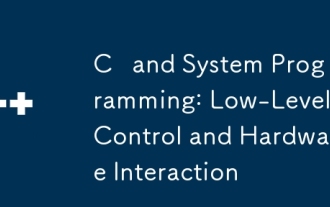 C and System Programming: Low-Level Control and Hardware Interaction
Apr 06, 2025 am 12:06 AM
C and System Programming: Low-Level Control and Hardware Interaction
Apr 06, 2025 am 12:06 AM
C is suitable for system programming and hardware interaction because it provides control capabilities close to hardware and powerful features of object-oriented programming. 1)C Through low-level features such as pointer, memory management and bit operation, efficient system-level operation can be achieved. 2) Hardware interaction is implemented through device drivers, and C can write these drivers to handle communication with hardware devices.
 Unused variables in C/C: Why and how?
Apr 03, 2025 pm 10:48 PM
Unused variables in C/C: Why and how?
Apr 03, 2025 pm 10:48 PM
In C/C code review, there are often cases where variables are not used. This article will explore common reasons for unused variables and explain how to get the compiler to issue warnings and how to suppress specific warnings. Causes of unused variables There are many reasons for unused variables in the code: code flaws or errors: The most direct reason is that there are problems with the code itself, and the variables may not be needed at all, or they are needed but not used correctly. Code refactoring: During the software development process, the code will be continuously modified and refactored, and some once important variables may be left behind and unused. Reserved variables: Developers may predeclare some variables for future use, but they will not be used in the end. Conditional compilation: Some variables may only be under specific conditions (such as debug mode)
 Python vs. C : Applications and Use Cases Compared
Apr 12, 2025 am 12:01 AM
Python vs. C : Applications and Use Cases Compared
Apr 12, 2025 am 12:01 AM
Python is suitable for data science, web development and automation tasks, while C is suitable for system programming, game development and embedded systems. Python is known for its simplicity and powerful ecosystem, while C is known for its high performance and underlying control capabilities.
 【Rust Self-study】Introduction
Apr 04, 2025 am 08:03 AM
【Rust Self-study】Introduction
Apr 04, 2025 am 08:03 AM
1.0.1 Preface This project (including code and comments) was recorded during my self-taught Rust. There may be inaccurate or unclear statements, please apologize. If you benefit from it, it's even better. 1.0.2 Why is RustRust reliable and efficient? Rust can replace C and C, with similar performance but higher security, and does not require frequent recompilation to check for errors like C and C. The main advantages include: memory security (preventing null pointers from dereferences, dangling pointers, and data contention). Thread-safe (make sure multi-threaded code is safe before execution). Avoid undefined behavior (e.g., array out of bounds, uninitialized variables, or access to freed memory). Rust provides modern language features such as generics
 MySQL download prompts disk write errors how to deal with
Apr 08, 2025 am 11:51 AM
MySQL download prompts disk write errors how to deal with
Apr 08, 2025 am 11:51 AM
MySQL download prompts a disk write error. The solution is as follows: 1. Check whether the disk space is insufficient, clean up the space or replace a larger disk; 2. Use disk detection tools (such as chkdsk or fsck) to check and fix disk errors, and replace the hard disk if necessary; 3. Check the target directory permissions to ensure that the user account has write permissions; 4. Change the download tool or network environment, and use the download manager to restore interrupted download; 5. Temporarily close the anti-virus software or firewall, and re-enable it after the download is completed. By systematically troubleshooting these aspects, the problem can be solved.




