 Software Tutorial
Software Tutorial
 Mobile Application
Mobile Application
 How to set incoming call ringtone on iPhone 13 Attached: Tutorial on setting incoming call ringtone on iPhone 13
How to set incoming call ringtone on iPhone 13 Attached: Tutorial on setting incoming call ringtone on iPhone 13
How to set incoming call ringtone on iPhone 13 Attached: Tutorial on setting incoming call ringtone on iPhone 13
php editor Strawberry today brings you a tutorial on how to set the ringtone for iPhone 13. As Apple's latest generation flagship phone, iPhone 13 has powerful performance and high-definition camera functions, as well as many personalized settings that can be adjusted. Among them, the setting of incoming call ringtone is very important for users, as it can show personal style and preferences. In this article, we will introduce in detail how to set incoming call ringtones on iPhone13 to make your phone more personalized and unique. Whether you like crisp ringtones or sweet music, I believe this article will definitely help you!
We know that Apple’s iOS system is relatively closed and is very different from Android in many functional settings.
To improve the user experience and let more users like to use the default Telegram sound, it is necessary to customize the ringtone, but the operation method is not known.
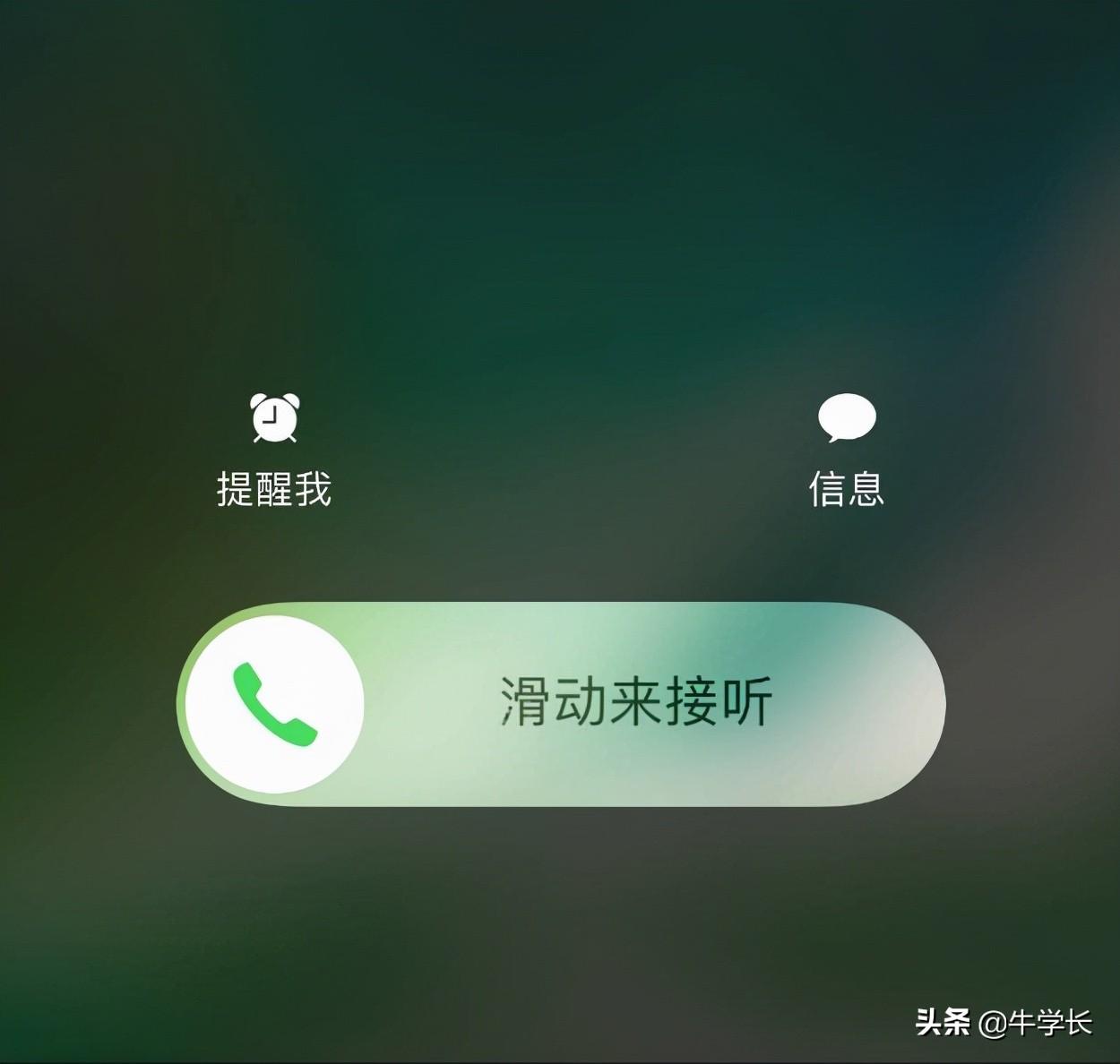
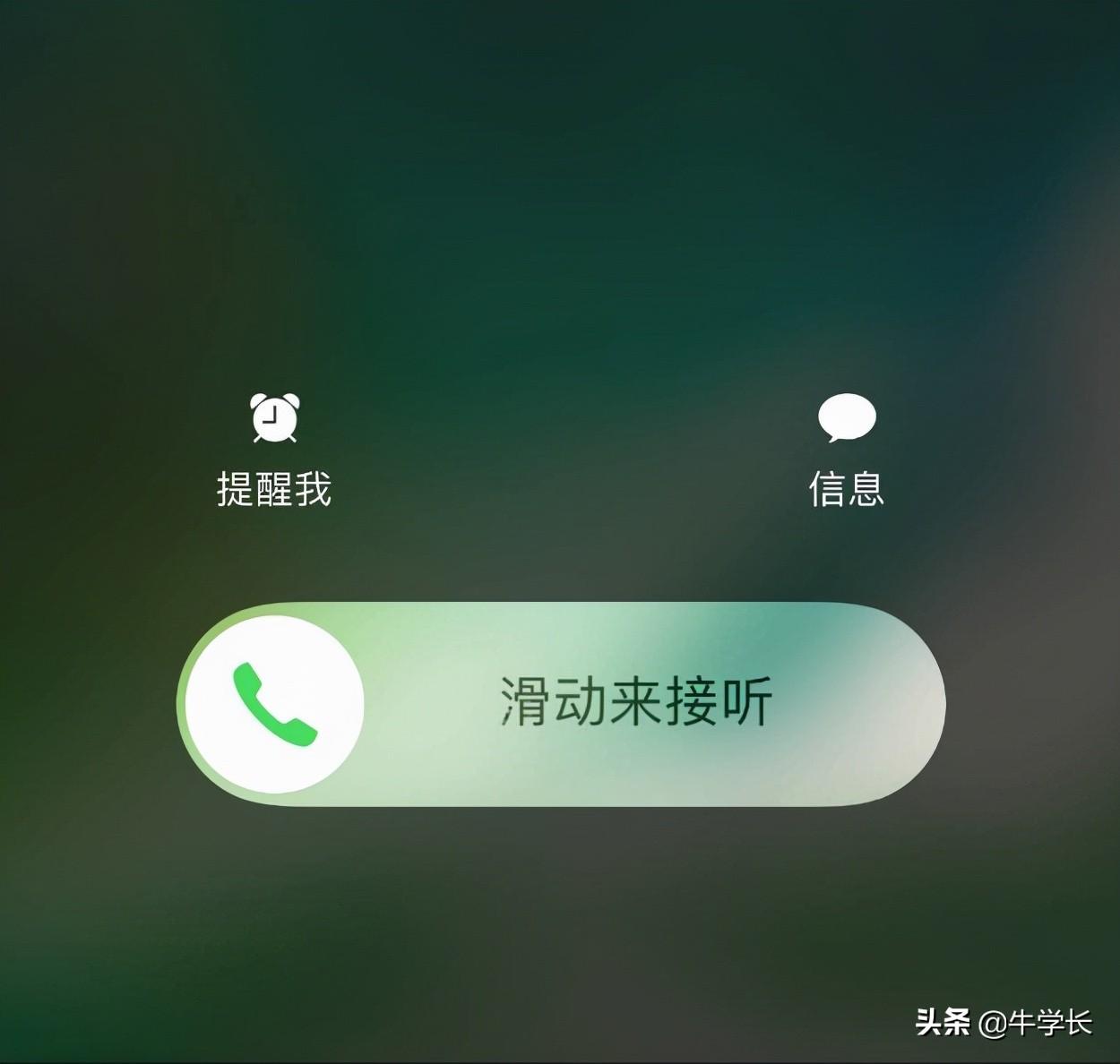
Recently, users who have newly purchased iPhone13 series models are asking about the detailed operation of customizing ringtones for iPhone13.
Let’s demonstrate it in detail today. If you are a fan, hurry up and save it!
The method introduced today does not rely on iTunes operations, it can be completed directly on the iPhone 13 mobile phone. In less than 1 minute, the new incoming call ringtone can be successfully changed.


First of all, you need to download and install "ringtone" apps (such as QQ Music, Kugou Ringtones) and Apple's official "GarageBand" App on iPhone13.
First understand Apple’s two restrictions on custom ringtone settings:
1. The duration of the custom ringtone should not exceed 30 seconds, and must be in .m4r format;
2. Custom ringtones must be imported into the iPhone’s built-in ringtone library before they can be used.
/////
Taking the "Kugou Ringtone" App as an example, the operation to customize iPhone ringtones is as follows:
Step 1: In the App Store download and install the two apps "Kugou Ringtones" and "GarageBand". Of course, you can also choose to download other "ringtone" apps according to your own needs.
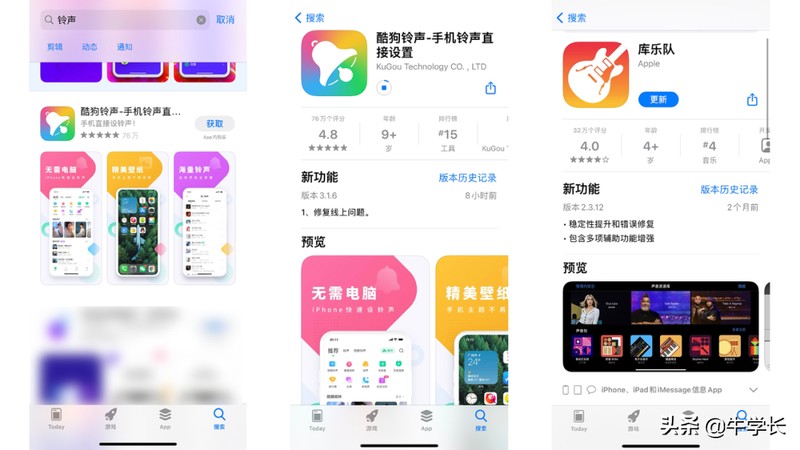
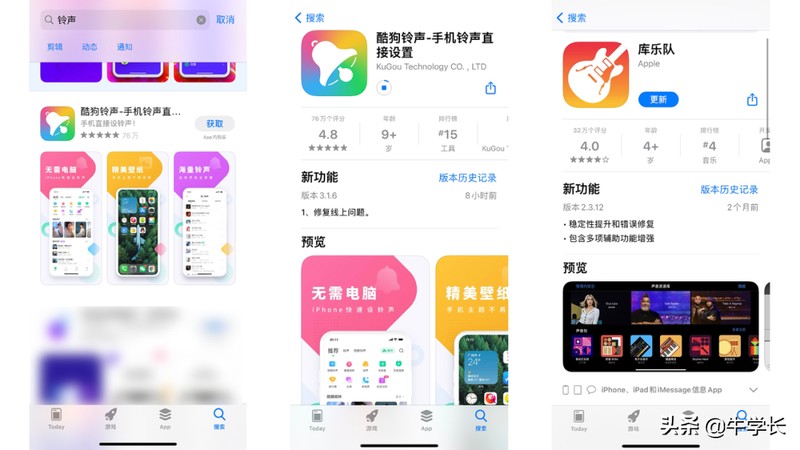
Step 2: Open the Kugou Ringtones App and choose a music ringtone you like. , click "Set Ringtone", click "GarageBand" in the pop-up option box, the ringtone will be opened in GarageBand.
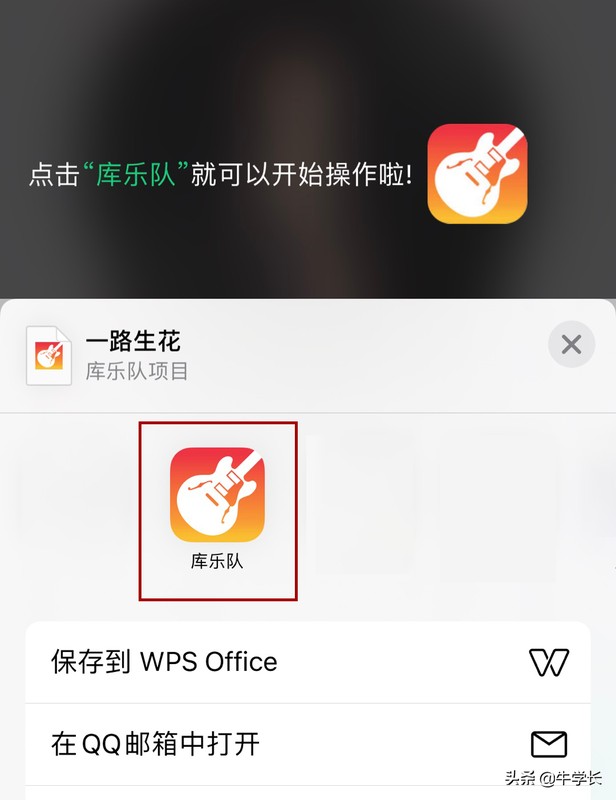
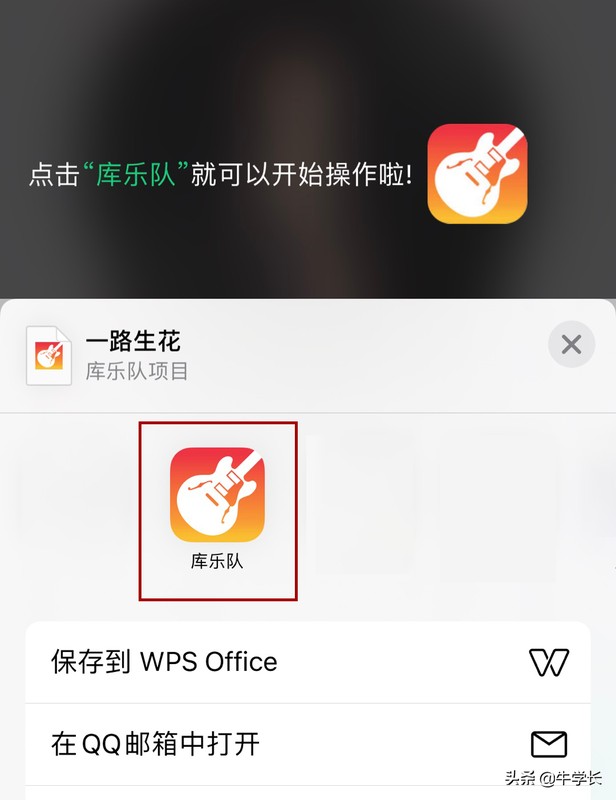
Step 3: Find the downloaded ringtone in the GarageBand App, and then click the three buttons in the upper right corner of the page Click the circle, click "Select", then check the ringtone, and then click the share button on the lower left.
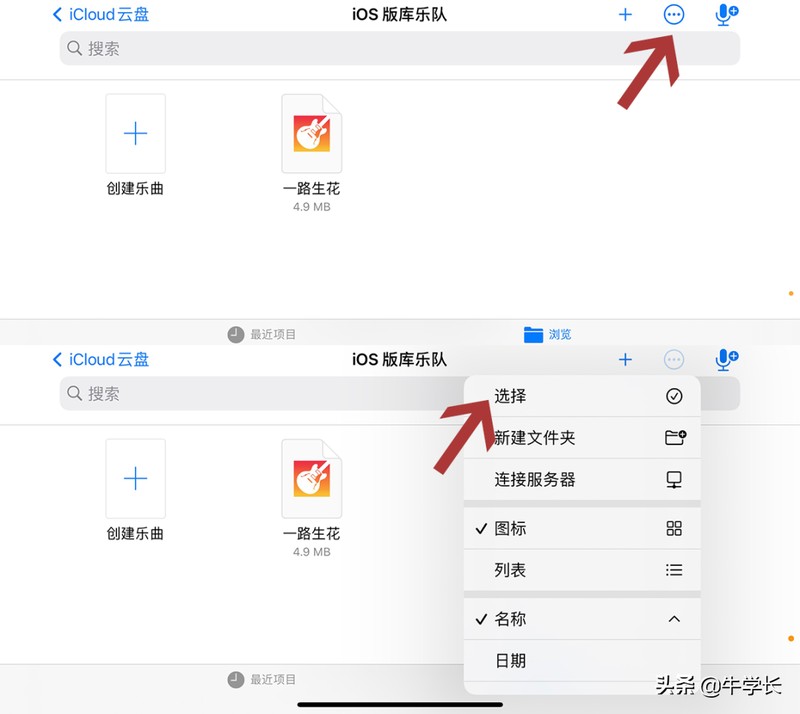
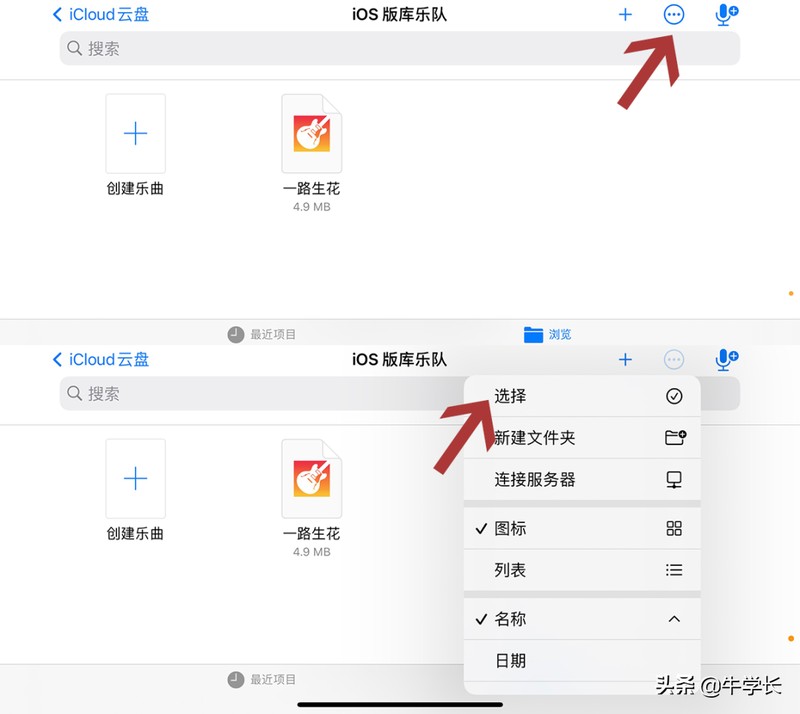
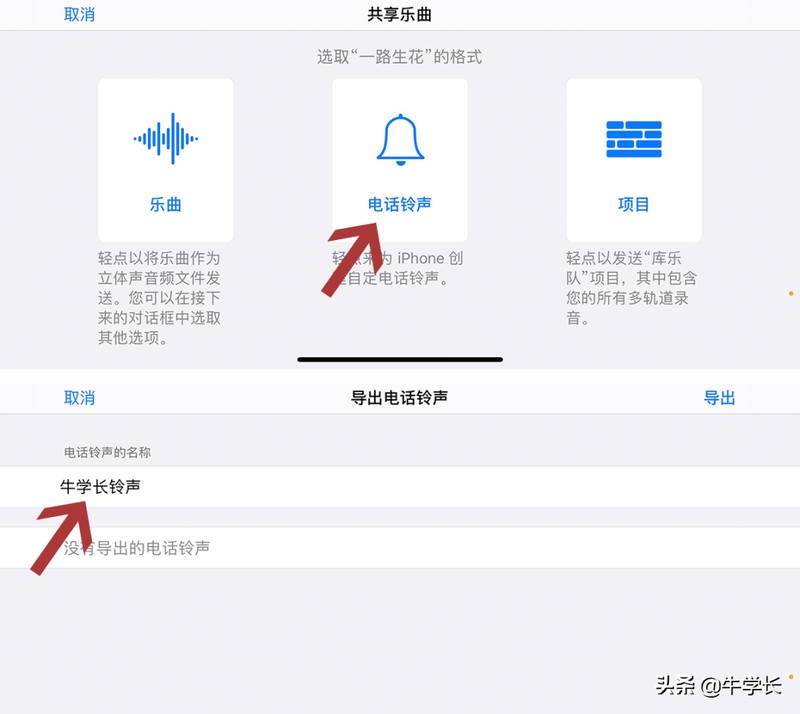
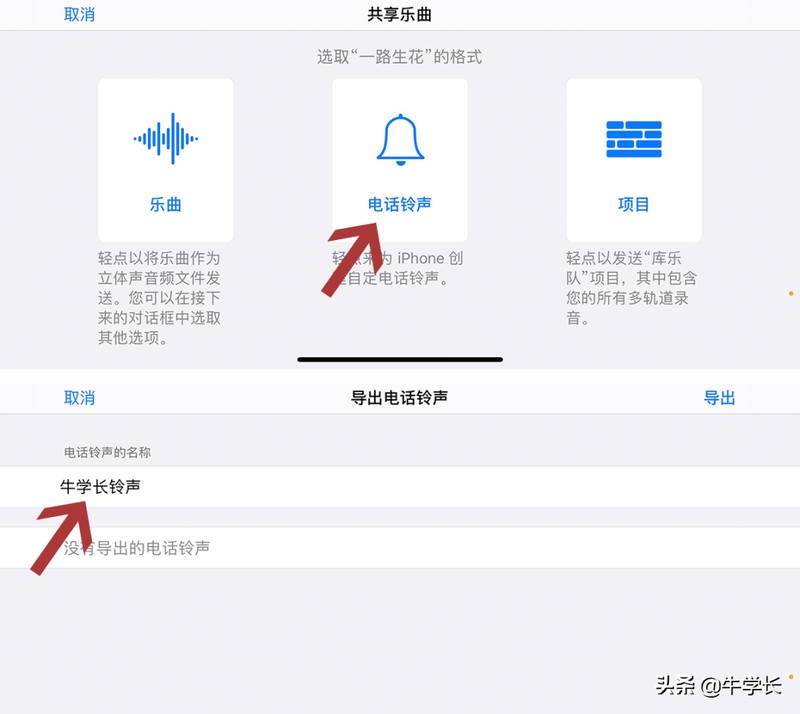
Step 4: In the prompt box that the ringtone is exported successfully, we can click "Use sound as..." to quickly set it as a "standard phone ringtone".
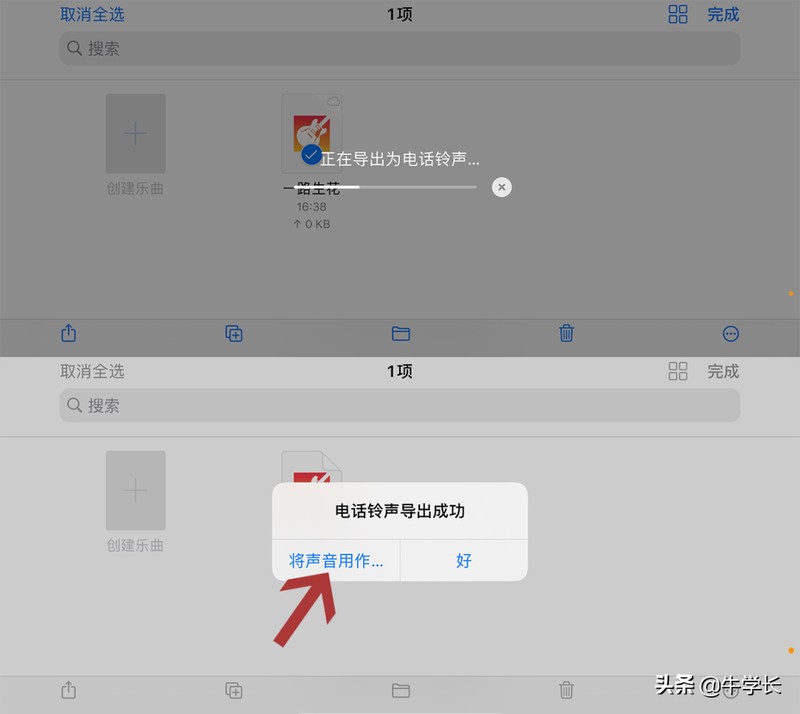
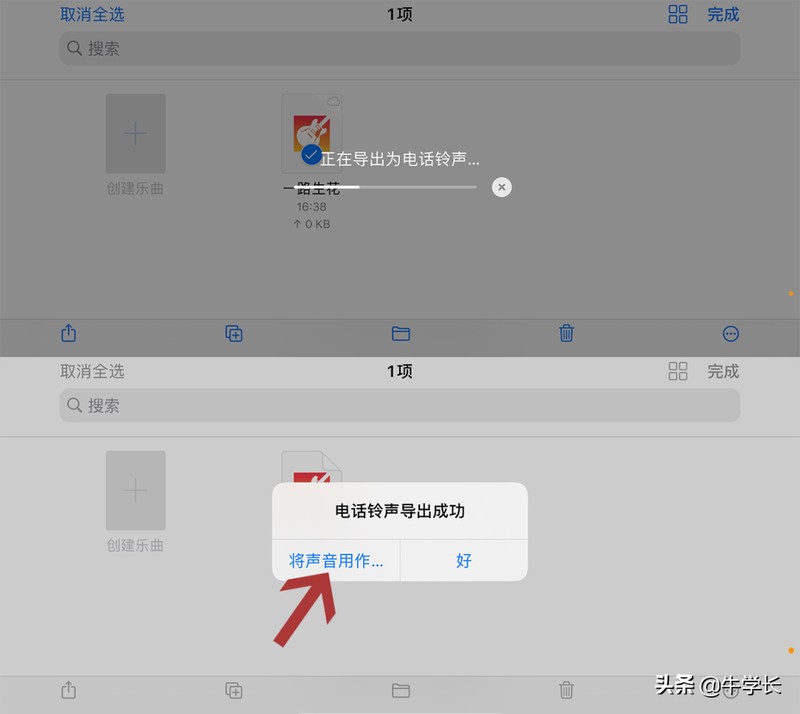
Step 5 : If you missed the quick ringtone setting in the ringtone export success prompt box, just click on [Settings] - [Sounds & Touch] - [Phone Ringtone].
In the ringtone settings, you can find all custom ringtones that have been successfully exported through GarageBand, and then select settings.
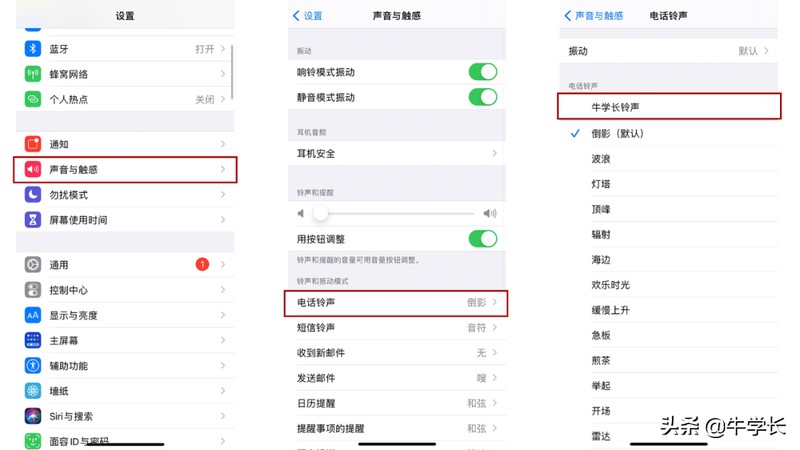
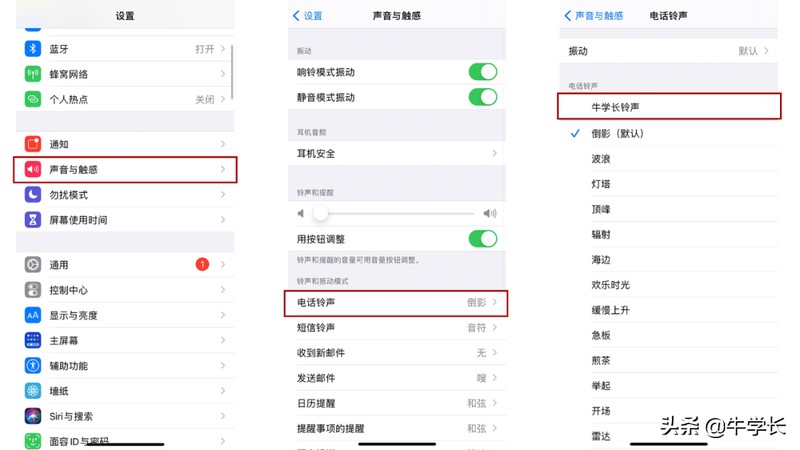
Okay, let me share it with you today This is it. I hope it can help you to a certain extent. After reading it, if you think this article on how to set the ringtone for iPhone 13 "Attachment: How to set the ringtone for iPhone 13" is well written, don't forget to give it a like. !
The above is the detailed content of How to set incoming call ringtone on iPhone 13 Attached: Tutorial on setting incoming call ringtone on iPhone 13. For more information, please follow other related articles on the PHP Chinese website!

Hot AI Tools

Undresser.AI Undress
AI-powered app for creating realistic nude photos

AI Clothes Remover
Online AI tool for removing clothes from photos.

Undress AI Tool
Undress images for free

Clothoff.io
AI clothes remover

AI Hentai Generator
Generate AI Hentai for free.

Hot Article

Hot Tools

Notepad++7.3.1
Easy-to-use and free code editor

SublimeText3 Chinese version
Chinese version, very easy to use

Zend Studio 13.0.1
Powerful PHP integrated development environment

Dreamweaver CS6
Visual web development tools

SublimeText3 Mac version
God-level code editing software (SublimeText3)

Hot Topics
 iPhone 16 Pro and iPhone 16 Pro Max official with new cameras, A18 Pro SoC and larger screens
Sep 10, 2024 am 06:50 AM
iPhone 16 Pro and iPhone 16 Pro Max official with new cameras, A18 Pro SoC and larger screens
Sep 10, 2024 am 06:50 AM
Apple has finally lifted the covers off its new high-end iPhone models. The iPhone 16 Pro and iPhone 16 Pro Max now come with larger screens compared to their last-gen counterparts (6.3-in on the Pro, 6.9-in on Pro Max). They get an enhanced Apple A1
 iPhone parts Activation Lock spotted in iOS 18 RC — may be Apple\'s latest blow to right to repair sold under the guise of user protection
Sep 14, 2024 am 06:29 AM
iPhone parts Activation Lock spotted in iOS 18 RC — may be Apple\'s latest blow to right to repair sold under the guise of user protection
Sep 14, 2024 am 06:29 AM
Earlier this year, Apple announced that it would be expanding its Activation Lock feature to iPhone components. This effectively links individual iPhone components, like the battery, display, FaceID assembly, and camera hardware to an iCloud account,
 iPhone parts Activation Lock may be Apple\'s latest blow to right to repair sold under the guise of user protection
Sep 13, 2024 pm 06:17 PM
iPhone parts Activation Lock may be Apple\'s latest blow to right to repair sold under the guise of user protection
Sep 13, 2024 pm 06:17 PM
Earlier this year, Apple announced that it would be expanding its Activation Lock feature to iPhone components. This effectively links individual iPhone components, like the battery, display, FaceID assembly, and camera hardware to an iCloud account,
 Gate.io trading platform official app download and installation address
Feb 13, 2025 pm 07:33 PM
Gate.io trading platform official app download and installation address
Feb 13, 2025 pm 07:33 PM
This article details the steps to register and download the latest app on the official website of Gate.io. First, the registration process is introduced, including filling in the registration information, verifying the email/mobile phone number, and completing the registration. Secondly, it explains how to download the Gate.io App on iOS devices and Android devices. Finally, security tips are emphasized, such as verifying the authenticity of the official website, enabling two-step verification, and being alert to phishing risks to ensure the safety of user accounts and assets.
 LCD iPhone becomes history! Apple will be completely abandoned: the end of an era
Sep 03, 2024 pm 09:38 PM
LCD iPhone becomes history! Apple will be completely abandoned: the end of an era
Sep 03, 2024 pm 09:38 PM
According to media reports citing sources, Apple will completely abandon the use of LCD (liquid crystal display) screens in iPhones, and all iPhones sold next year and beyond will use OLED (organic light-emitting diode) displays. Apple first used OLED displays on iPhoneX in 2017. Since then, Apple has popularized OLED displays in mid-to-high-end models, but the iPhone SE series still uses LCD screens. However, iPhones with LCD screens are about to become history. People familiar with the matter said that Apple has begun ordering OLED displays from BOE and LG for the new generation iPhone SE. Samsung currently holds about half of the iPhone OLED display market, LG
 How to install and register an app for buying virtual coins?
Feb 21, 2025 pm 06:00 PM
How to install and register an app for buying virtual coins?
Feb 21, 2025 pm 06:00 PM
Abstract: This article aims to guide users on how to install and register a virtual currency trading application on Apple devices. Apple has strict regulations on virtual currency applications, so users need to take special steps to complete the installation process. This article will elaborate on the steps required, including downloading the application, creating an account, and verifying your identity. Following this article's guide, users can easily set up a virtual currency trading app on their Apple devices and start trading.
 Anbi app official download v2.96.2 latest version installation Anbi official Android version
Mar 04, 2025 pm 01:06 PM
Anbi app official download v2.96.2 latest version installation Anbi official Android version
Mar 04, 2025 pm 01:06 PM
Binance App official installation steps: Android needs to visit the official website to find the download link, choose the Android version to download and install; iOS search for "Binance" on the App Store. All should pay attention to the agreement through official channels.
 Download link of Ouyi iOS version installation package
Feb 21, 2025 pm 07:42 PM
Download link of Ouyi iOS version installation package
Feb 21, 2025 pm 07:42 PM
Ouyi is a world-leading cryptocurrency exchange with its official iOS app that provides users with a convenient and secure digital asset management experience. Users can download the Ouyi iOS version installation package for free through the download link provided in this article, and enjoy the following main functions: Convenient trading platform: Users can easily buy and sell hundreds of cryptocurrencies on the Ouyi iOS app, including Bitcoin and Ethereum. and Dogecoin. Safe and reliable storage: Ouyi adopts advanced security technology to provide users with safe and reliable digital asset storage. 2FA, biometric authentication and other security measures ensure that user assets are not infringed. Real-time market data: Ouyi iOS app provides real-time market data and charts, allowing users to grasp encryption at any time





