Two commands to create swap partition
The swap partition is used to retain the contents of memory when physical memory (RAM) is filled. When RAM is exhausted, Linux will move inactive pages in memory to swap space, thereby freeing up memory for the system to use. Nonetheless, swap space should not be considered a substitute for physical memory.
In most cases, it is recommended that the swap memory size be 1 to 2 times the physical memory. This means that if you have 8GB of memory, the swap space size should be between 8-16 GB.
If there is no swap partition configured in the system, when the memory is exhausted, the system may kill the running processes/applications, causing the system to crash. In this article, we will learn how to add a swap partition to a Linux system. We have two methods:
- Use fdisk command
- Use fallocate command
Usually, the first hard disk of the system will be named /dev/sda, and the partitions will be named /dev/sda1, /dev/ sda2. In this article, we use a hard disk with two primary partitions. The two partitions are /dev/sda1 and /dev/sda2, and we use /dev/ sda3 is used as a swap partition.
First create a new partition,
$ fdisk /dev/sda
Press n to create a new partition. The system will ask you which cylinder to start from, just press Enter to use the default value. The system then asks you which cylinder you want to end on, here we enter the size of the swap partition (for example, 1000MB). Here we enter 1000M.
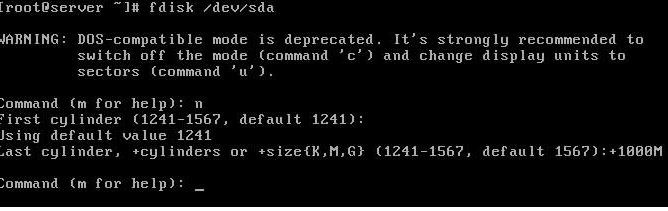
swap
Now we have created a disk with a size of 1000MB. But we did not set the type of the partition. We pressed t and pressed Enter to set the partition type.
Now we need to enter the partition number, here we enter 3, and then enter the disk classification number. The partition type of the swap partition is 82 (To display all available partition types, press Press l ), and then press w to save the disk partition table.
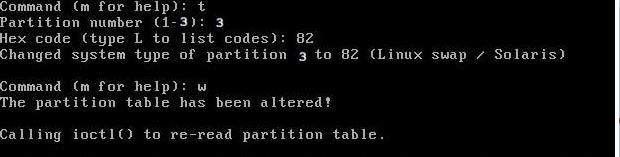
swap
Use the mkswap command in the next step to format the swap partition:
$ mkswap /dev/sda3
Then activate the newly created swap partition:
$ swapon /dev/sda3
However, our swap partition will not be automatically mounted after restarting. To mount permanently, we need to add content to the /etc/fstab file. Open the /etc/fstab file and enter the following lines:
$ vi /etc/fstab /dev/sda3 swap swap default 0 0
Save and close the file. Now our swap partition can be used after every reboot.
我推荐用这种方法因为这个是最简单、最快速的创建交换空间的方法了。fallocate 是最被低估和使用最少的命令之一了。 fallocate 命令用于为文件预分配块/大小。
使用 fallocate 创建交换空间,我们首先在 / 目录下创建一个名为 swap_space 的文件。然后分配 2GB 到 swap_space 文件:
$ fallocate -l 2G /swap_space
我们运行下面命令来验证文件大小:
$ ls -lh /swap_space
然后更改文件权限,让 /swap_space 更安全:
$ chmod 600 /swap_space
这样只有 root 可以读写该文件了。我们再来格式化交换分区(LCTT 译注:虽然这个 swap_space 是个文件,但是我们把它当成是分区来挂载):
$ mkswap /swap_space
然后启用交换空间:
$ swapon -s
每次重启后都要重新挂载磁盘分区。因此为了使之持久化,就像上面一样,我们编辑 /etc/fstab 并输入下面行:
/swap_space swap swap sw 0 0
保存并退出文件。现在我们的交换分区会一直被挂载了。我们重启后可以在终端运行 free -m 来检查交换分区是否生效。
The above is the detailed content of Two commands to create swap partition. For more information, please follow other related articles on the PHP Chinese website!

Hot AI Tools

Undresser.AI Undress
AI-powered app for creating realistic nude photos

AI Clothes Remover
Online AI tool for removing clothes from photos.

Undress AI Tool
Undress images for free

Clothoff.io
AI clothes remover

Video Face Swap
Swap faces in any video effortlessly with our completely free AI face swap tool!

Hot Article

Hot Tools

Notepad++7.3.1
Easy-to-use and free code editor

SublimeText3 Chinese version
Chinese version, very easy to use

Zend Studio 13.0.1
Powerful PHP integrated development environment

Dreamweaver CS6
Visual web development tools

SublimeText3 Mac version
God-level code editing software (SublimeText3)

Hot Topics
 1393
1393
 52
52
 1206
1206
 24
24
 What computer configuration is required for vscode
Apr 15, 2025 pm 09:48 PM
What computer configuration is required for vscode
Apr 15, 2025 pm 09:48 PM
VS Code system requirements: Operating system: Windows 10 and above, macOS 10.12 and above, Linux distribution processor: minimum 1.6 GHz, recommended 2.0 GHz and above memory: minimum 512 MB, recommended 4 GB and above storage space: minimum 250 MB, recommended 1 GB and above other requirements: stable network connection, Xorg/Wayland (Linux)
 vscode cannot install extension
Apr 15, 2025 pm 07:18 PM
vscode cannot install extension
Apr 15, 2025 pm 07:18 PM
The reasons for the installation of VS Code extensions may be: network instability, insufficient permissions, system compatibility issues, VS Code version is too old, antivirus software or firewall interference. By checking network connections, permissions, log files, updating VS Code, disabling security software, and restarting VS Code or computers, you can gradually troubleshoot and resolve issues.
 Can vscode be used for mac
Apr 15, 2025 pm 07:36 PM
Can vscode be used for mac
Apr 15, 2025 pm 07:36 PM
VS Code is available on Mac. It has powerful extensions, Git integration, terminal and debugger, and also offers a wealth of setup options. However, for particularly large projects or highly professional development, VS Code may have performance or functional limitations.
 What is vscode What is vscode for?
Apr 15, 2025 pm 06:45 PM
What is vscode What is vscode for?
Apr 15, 2025 pm 06:45 PM
VS Code is the full name Visual Studio Code, which is a free and open source cross-platform code editor and development environment developed by Microsoft. It supports a wide range of programming languages and provides syntax highlighting, code automatic completion, code snippets and smart prompts to improve development efficiency. Through a rich extension ecosystem, users can add extensions to specific needs and languages, such as debuggers, code formatting tools, and Git integrations. VS Code also includes an intuitive debugger that helps quickly find and resolve bugs in your code.
 How to use VSCode
Apr 15, 2025 pm 11:21 PM
How to use VSCode
Apr 15, 2025 pm 11:21 PM
Visual Studio Code (VSCode) is a cross-platform, open source and free code editor developed by Microsoft. It is known for its lightweight, scalability and support for a wide range of programming languages. To install VSCode, please visit the official website to download and run the installer. When using VSCode, you can create new projects, edit code, debug code, navigate projects, expand VSCode, and manage settings. VSCode is available for Windows, macOS, and Linux, supports multiple programming languages and provides various extensions through Marketplace. Its advantages include lightweight, scalability, extensive language support, rich features and version
 How to run java code in notepad
Apr 16, 2025 pm 07:39 PM
How to run java code in notepad
Apr 16, 2025 pm 07:39 PM
Although Notepad cannot run Java code directly, it can be achieved by using other tools: using the command line compiler (javac) to generate a bytecode file (filename.class). Use the Java interpreter (java) to interpret bytecode, execute the code, and output the result.
 What is the main purpose of Linux?
Apr 16, 2025 am 12:19 AM
What is the main purpose of Linux?
Apr 16, 2025 am 12:19 AM
The main uses of Linux include: 1. Server operating system, 2. Embedded system, 3. Desktop operating system, 4. Development and testing environment. Linux excels in these areas, providing stability, security and efficient development tools.
 How to check the warehouse address of git
Apr 17, 2025 pm 01:54 PM
How to check the warehouse address of git
Apr 17, 2025 pm 01:54 PM
To view the Git repository address, perform the following steps: 1. Open the command line and navigate to the repository directory; 2. Run the "git remote -v" command; 3. View the repository name in the output and its corresponding address.




