Litecoin wallet address change
Three steps to change the Litecoin wallet address: 1. Create a new address; 2. Send Litecoins from the old address to the new address; 3. Back up the private key of the new address.

How to change the Litecoin wallet address
To change the Litecoin wallet address, you need to perform the following steps:
Step 1: Create a new address
- Open your Litecoin wallet.
- Navigate to the "Receive" tab.
- Click the "Request Payment" button.
- A new address will be generated automatically.
Step 2: Send Litecoin from the old address
- Open the tab for sending Litecoin.
- Select the old address to which you want to send Litecoin in the "From" address field.
- Enter the new address in the "To" address field.
- Enter the amount of Litecoin you want to send.
- Click the "Send" button.
Step 3: Back up the new address
- After completing the transfer, it is recommended to back up the new address.
- Navigate to the File menu.
- Select the "Wallet Export" option.
- Select "Export Private Key".
- Enter the wallet password.
- Keep the private key in a safe place.
Note:
- You need to pay network fees when sending Litecoin.
- Make sure both the new address and the old address are valid.
- Be sure to encrypt your private key before backing it up.
The above is the detailed content of Litecoin wallet address change. For more information, please follow other related articles on the PHP Chinese website!

Hot AI Tools

Undresser.AI Undress
AI-powered app for creating realistic nude photos

AI Clothes Remover
Online AI tool for removing clothes from photos.

Undress AI Tool
Undress images for free

Clothoff.io
AI clothes remover

Video Face Swap
Swap faces in any video effortlessly with our completely free AI face swap tool!

Hot Article

Hot Tools

Notepad++7.3.1
Easy-to-use and free code editor

SublimeText3 Chinese version
Chinese version, very easy to use

Zend Studio 13.0.1
Powerful PHP integrated development environment

Dreamweaver CS6
Visual web development tools

SublimeText3 Mac version
God-level code editing software (SublimeText3)

Hot Topics
 1664
1664
 14
14
 1423
1423
 52
52
 1317
1317
 25
25
 1268
1268
 29
29
 1242
1242
 24
24
 Top 10 reliable currency app exchanges Top 10 easy-to-use digital currency app platforms
Feb 20, 2025 pm 02:18 PM
Top 10 reliable currency app exchanges Top 10 easy-to-use digital currency app platforms
Feb 20, 2025 pm 02:18 PM
For cryptocurrency newbies and veterans, choosing a reliable exchange app is crucial. Here are the top 10 options worth considering, including Coinbase, Binance, Kraken, Gemini, FTX, KuCoin, Bitstamp, OKX, Huobi and Crypto.com. These apps provide a wide range of cryptocurrency options, user-friendly interface, advanced trading features and security measures to meet the needs of different traders.
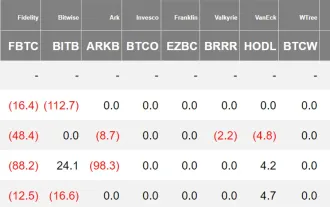 Crypto ETF Weekly Report | Last week, the net outflow of US Bitcoin Spot ETFs was $552 million, and the Canary Litecoin Spot ETFs are listed on the DTCC official website
Mar 05, 2025 am 06:06 AM
Crypto ETF Weekly Report | Last week, the net outflow of US Bitcoin Spot ETFs was $552 million, and the Canary Litecoin Spot ETFs are listed on the DTCC official website
Mar 05, 2025 am 06:06 AM
Compiled by: Jerry, ChainCatcher Crypto Spot ETF Market Performance Review of US Bitcoin Spot ETF: Net Outflow of Funds Significant Last week, US Bitcoin Spot ETF had net outflows of funds for four consecutive trading days, with a total outflow of US$552 million and a total net asset value remained at US$110.8 billion. The outflows of the three ETFs, FBTC, ARKB and BITB, were the most obvious, with outflows of US$153 million, US$107 million and US$105 million respectively. It is worth noting that only VanEckHODLETF shows a net inflow of funds. Source: FarsideInvestors US Ethereum now
 Recommended the latest top ten formal trading digital currency platform apps in 2025
Mar 05, 2025 pm 08:15 PM
Recommended the latest top ten formal trading digital currency platform apps in 2025
Mar 05, 2025 pm 08:15 PM
OKX, Binance, Gate.io, Huobi, Coinbase, Kraken, Gemini, Bitstamp, Binance.US and FTX are the world's leading digital asset exchanges, providing a variety of cryptocurrency trading services. These exchanges have their own characteristics, such as security, liquidity, trading types and investment products, to meet the trading needs of different investors.
 Top 10 Bitcoin Exchanges with the Most Trading Volume in 2025
Mar 18, 2025 am 11:18 AM
Top 10 Bitcoin Exchanges with the Most Trading Volume in 2025
Mar 18, 2025 am 11:18 AM
Recommended safe and reliable bitcoin exchanges include Binance, OKX, Gate.io, Coinbase, Kraken and Huobi. 1. Binance supports more than 600 cryptocurrencies and provides multiple trading functions. 2. OKX is suitable for professional investors and provides a variety of trading methods. 3.Gate.io supports 1,400 cryptocurrencies and is highly secure. 4.Coinbase is suitable for beginners and has a user-friendly interface. 5.Kraken is known for its security and is suitable for institutional investors. 6.Huobi performed well in the Asian market.
 The latest ranking list of the top ten formal virtual currency trading platforms in 2025
Mar 05, 2025 pm 08:21 PM
The latest ranking list of the top ten formal virtual currency trading platforms in 2025
Mar 05, 2025 pm 08:21 PM
With the booming development of the virtual currency market, it provides investors with a diversified platform. This article lists the top ten formal virtual currency trading platforms for 2025, including Binance, OKX, Gate.io, FTX, Huobi, Coinbase, BitMEX, KuCoin, Kraken and Crypto.com. These platforms provide a wide range of cryptocurrency options, advanced trading tools, security measures and customer support to meet the needs of different investors.
 What coins does the Bybit exchange platform have? How to trade?
Feb 16, 2025 am 08:30 AM
What coins does the Bybit exchange platform have? How to trade?
Feb 16, 2025 am 08:30 AM
The currency supported by the Bybit exchange platform includes a wide range of digital assets such as Bitcoin, Ethereum, Binance Coin, Tether, US dollar coins, Ripple, Litecoin, Bitcoin Cash, EOS, Polkadot, Cardano and other digital assets. To start trading on Bybit, you need to create an account, top up funds, select a trading pair, enter transaction information, and place an order to execute the transaction.
 How to get started with buying virtual coins? 2025 Ethereum Virtual Currency Newcomers' Guide
Feb 21, 2025 pm 06:54 PM
How to get started with buying virtual coins? 2025 Ethereum Virtual Currency Newcomers' Guide
Feb 21, 2025 pm 06:54 PM
For investors new to the cryptocurrency world, it is crucial to understand how to buy virtual coins. This article is designed to provide a comprehensive guide to beginners covering detailed steps on how to choose the right exchange, register an account, deposit funds, and purchase Ethereum (ETH). By following this guide, beginners can safely and conveniently embark on their virtual currency investment journey and seize potential investment opportunities in 2025 and beyond.
 Bloomberg: The probability of Litecoin ETF being approved is 90%! Franklin launches BTC ETH index ETF
Mar 03, 2025 pm 08:54 PM
Bloomberg: The probability of Litecoin ETF being approved is 90%! Franklin launches BTC ETH index ETF
Mar 03, 2025 pm 08:54 PM
Global asset management giant Franklin Templeton announced on Thursday (20th) that it will list the latest cryptocurrency ETF product on the US CboeBZX exchange - FranklinCryptoIndex ETF holding Bitcoin and Ethereum spot stock code EZPZ. According to Cointelegraph and Decrypt, Franklin's EZPZ is the second cryptocurrency index ETF to be successfully listed in the United States. The first crypto index ETF to be listed is the Nasdaq CryptoIndexUSETF (NCIQ) launched by asset management company Hashdex on the Nasdaq Exchange on February 14.



