
php editor Apple introduces to you how to set up CorelDraw 2020 automatic backup files. CorelDraw 2020 is a powerful graphic design software. Setting automatic backup can effectively prevent file loss and improve work efficiency. With a few simple steps, you can easily set up CorelDraw 2020 to automatically backup files, making your design work safer and more reliable. Next, let us learn more about the automatic backup file setting tutorial of CorelDraw 2020!
1. First open CorelDRAW2020 and create a new document.
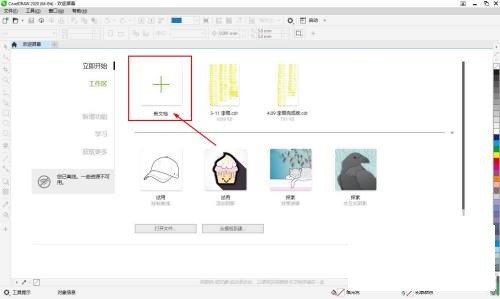
2. Then set various values in the new document.

3. Then select the [Tools] [Options] [CorelDraw] command, or press the [CTRL J] key combination to pop up the [Options] dialog box.

4. Select the [Save] option on the left side of the dialog box and switch to the [Save] option area.
5. Finally, check the [Backup at intervals] checkbox, click the drop-down option on the right, and select [5] minutes in the pop-up drop-down list.

The above is the detailed content of How to set up automatic backup files in CorelDraw2020_CorelDraw2020 tutorial on setting up automatic backup files. For more information, please follow other related articles on the PHP Chinese website!




