
php editor Banana is here to introduce to you the specific steps to set the font size in iOS 11. With the popularity of social media and mobile apps, font size settings have become increasingly important to users. In iOS 11, users can customize the font size on the mobile phone interface according to personal needs in order to use the mobile phone more comfortably. Let’s take a look at the specific steps below!
1. First, click [Settings] on the desktop, as shown below:
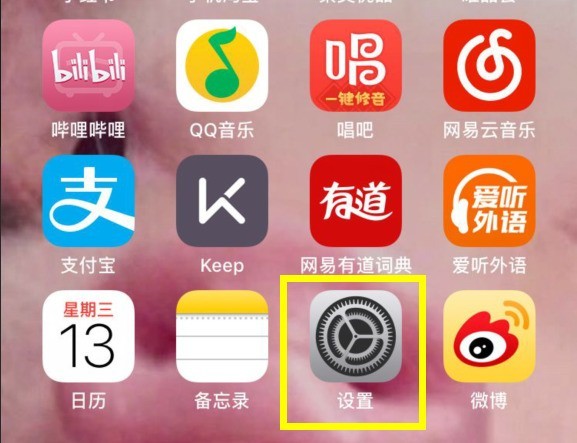
2. Click to enter [General].
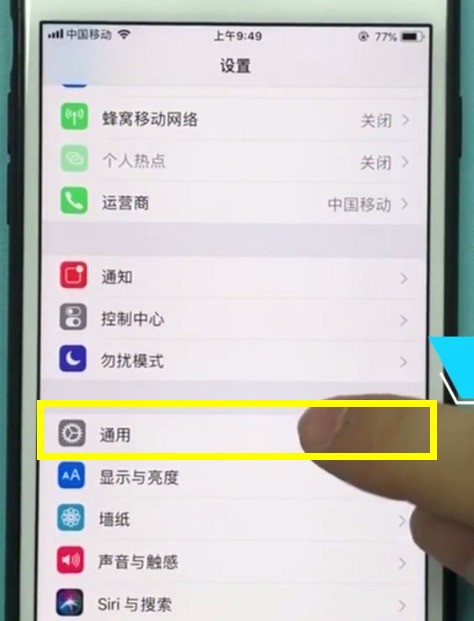
3. Find and click [Accessibility].
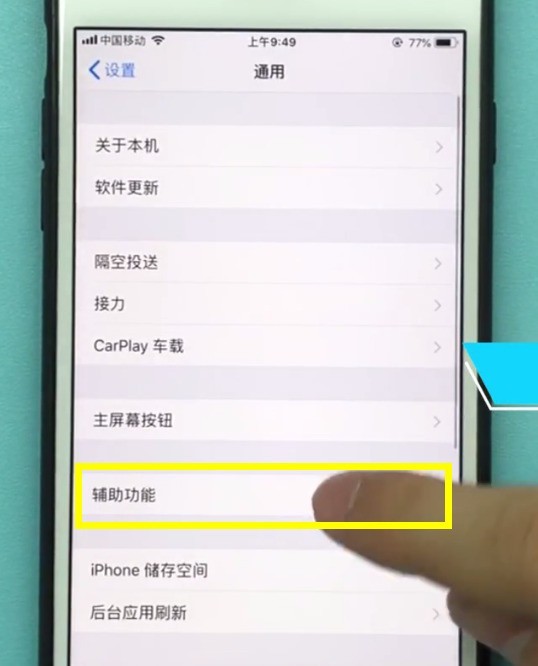
4. Then we can see the option of [Larger Font] here, click to enter.
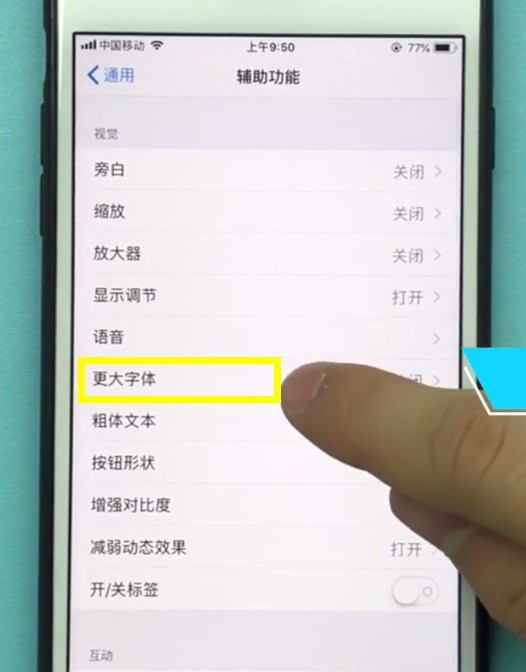
5. After entering the page as shown below, drag the slider at the bottom of the screen left and right to adjust the font size.
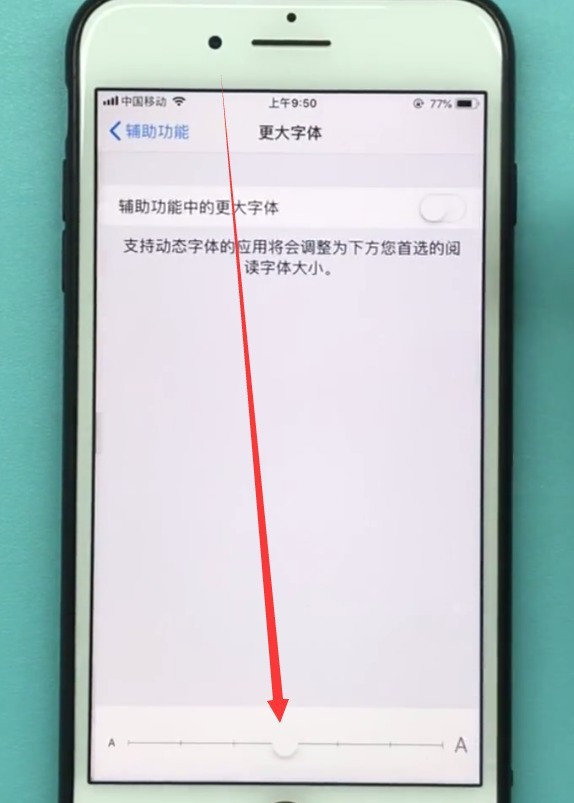
The above is the detailed content of Specific steps to set font size in ios11. For more information, please follow other related articles on the PHP Chinese website!
 vcruntime140.dll cannot be found and code execution cannot continue
vcruntime140.dll cannot be found and code execution cannot continue
 pr shortcut key
pr shortcut key
 How to dress up Douyin Xiaohuoren
How to dress up Douyin Xiaohuoren
 What does data intelligence mean?
What does data intelligence mean?
 parentnode usage
parentnode usage
 How to read data from excel file in python
How to read data from excel file in python
 What to do if the computer fakes death
What to do if the computer fakes death
 What to do if css cannot be loaded
What to do if css cannot be loaded
 What is the difference between JD International self-operated and JD self-operated
What is the difference between JD International self-operated and JD self-operated




