 Software Tutorial
Software Tutorial
 Computer Software
Computer Software
 The operation process of making a geometric background image with AI
The operation process of making a geometric background image with AI
The operation process of making a geometric background image with AI
php Xiaobian Yuzai today introduces to you an AI production tool - Geometry AI, which can quickly convert hand-drawn sketches or photos into vector graphics, and can automatically add backgrounds to the graphics. Geometric AI allows non-designers to easily create textured vector graphics, improving design efficiency and quality. Next, we will introduce the operation process of geometric AI in detail to help everyone understand how to use this tool, making your design more efficient and convenient!
1. Straight line tool, draw a straight line.
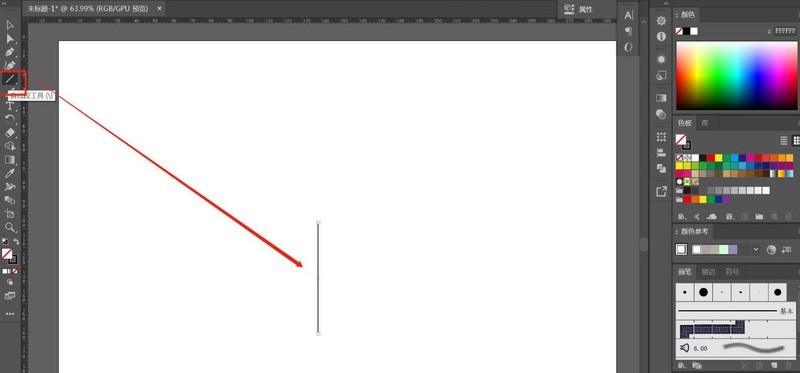
2. Press the R key on the keyboard, switch to the rotation tool, hold down the Alt key, move the center point to the top of the line, enter the angle as 120, and click the copy button.
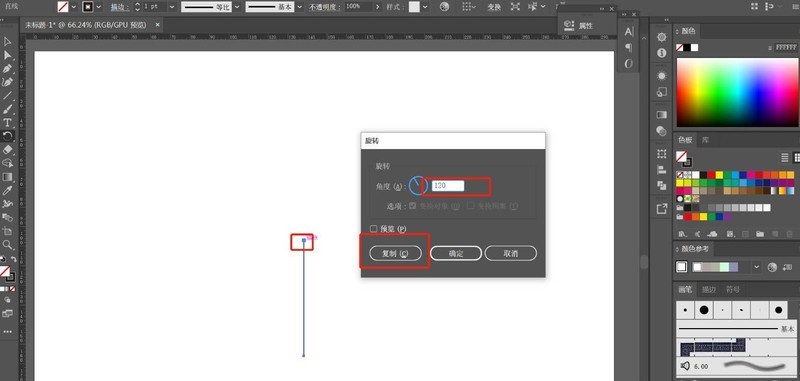
3. Shortcut key Ctrl D, copy another one.
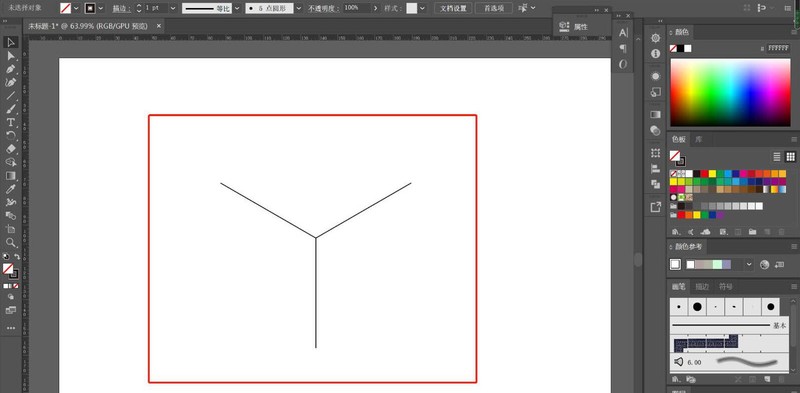
4. Shortcut key, Ctrl K, set keyboard increment, refer to the figure.
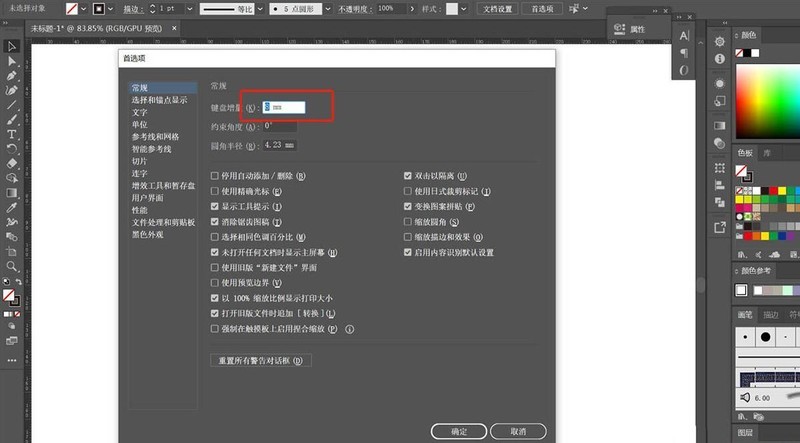
5. Ctrl C, Ctrl V, copy the straight line in situ, copy the top 2 lines twice, press the up and down arrow keys on the keyboard, as shown in the picture; copy the straight line below left and right Make a copy and press the left and right arrow keys on the keyboard. The effect is as shown below.
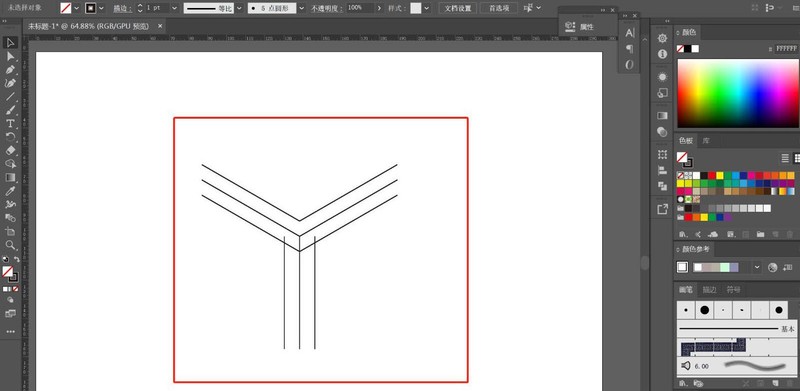
6. Copy a few straight lines again.
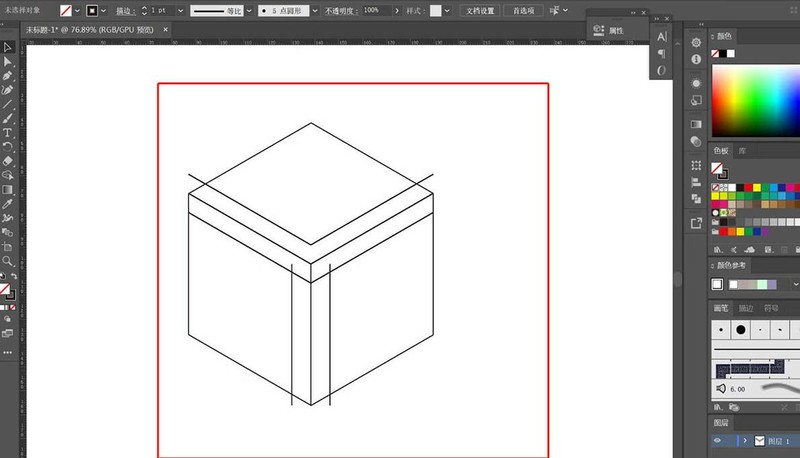
7. Select all the straight lines, use the shape generator tool, and paint the red lines in the picture by area to generate 3 different surfaces.
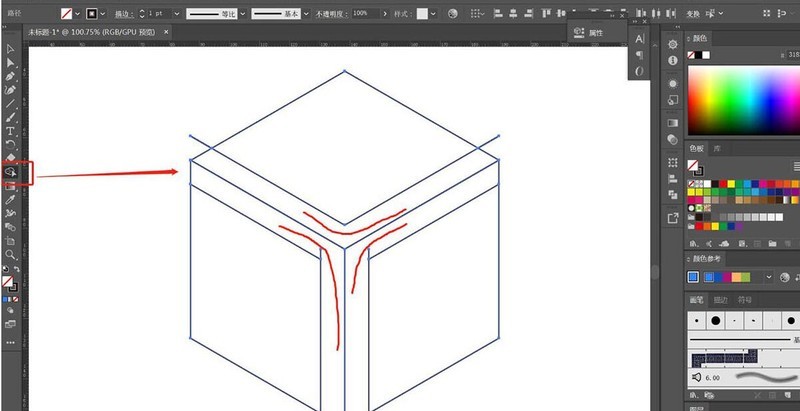
8. Delete the redundant parts and fill them with colors as shown in the figure.
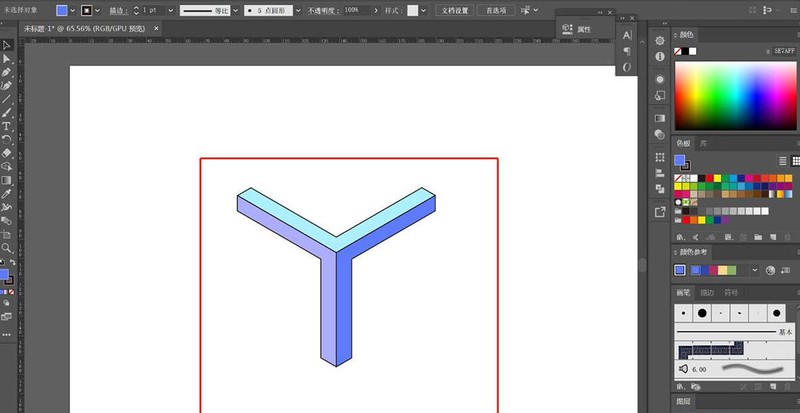
9. Execute [Object] - [Pattern] - [Create], set the parameters as shown in the figure, and click Finish. At this time, the geometric pattern is already in the color palette.
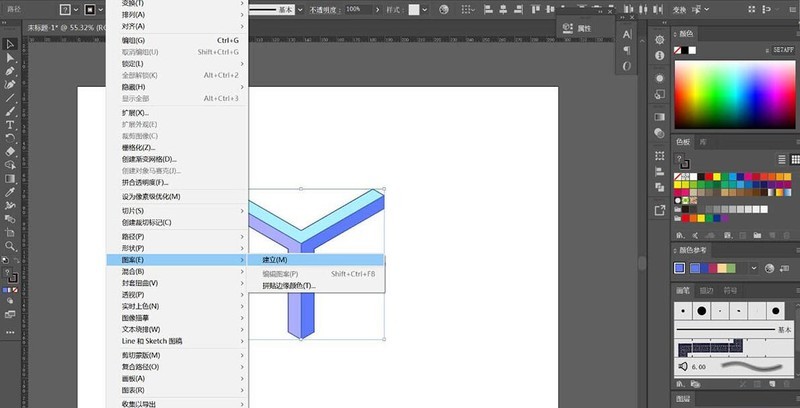
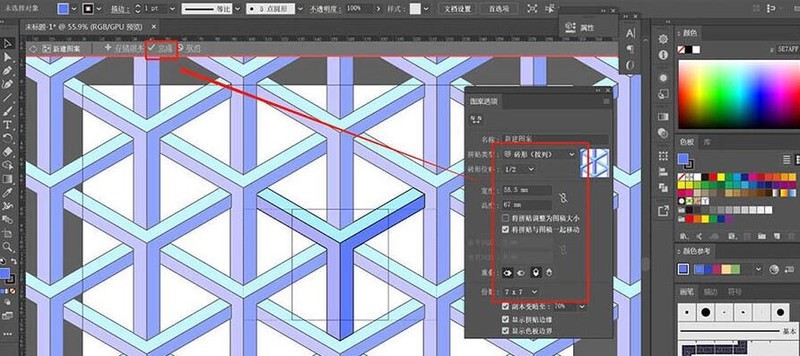
#10. Delete the geometry on the page, set the foreground color to the new pattern first, then use the rectangle tool to draw the graphics, and the effect is completed.
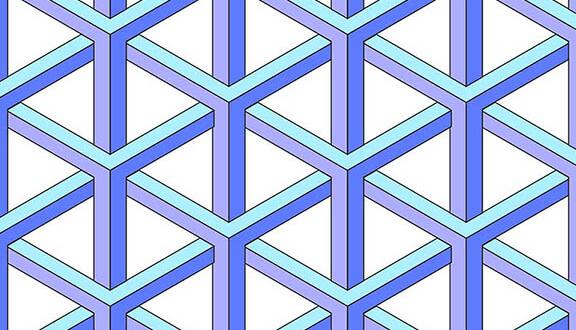
The above is the detailed content of The operation process of making a geometric background image with AI. For more information, please follow other related articles on the PHP Chinese website!

Hot AI Tools

Undresser.AI Undress
AI-powered app for creating realistic nude photos

AI Clothes Remover
Online AI tool for removing clothes from photos.

Undress AI Tool
Undress images for free

Clothoff.io
AI clothes remover

AI Hentai Generator
Generate AI Hentai for free.

Hot Article

Hot Tools

Notepad++7.3.1
Easy-to-use and free code editor

SublimeText3 Chinese version
Chinese version, very easy to use

Zend Studio 13.0.1
Powerful PHP integrated development environment

Dreamweaver CS6
Visual web development tools

SublimeText3 Mac version
God-level code editing software (SublimeText3)

Hot Topics
 how to unlink rockstar account from steam
Mar 11, 2025 pm 07:39 PM
how to unlink rockstar account from steam
Mar 11, 2025 pm 07:39 PM
This article explains how to unlink a Rockstar Games Social Club account from Steam. The process involves using the Rockstar Games Launcher to manage linked accounts, removing the Steam connection without impacting game progress or future Steam purc
 why is steam downloading so slow
Mar 11, 2025 pm 07:36 PM
why is steam downloading so slow
Mar 11, 2025 pm 07:36 PM
Slow Steam downloads stem from various factors: network congestion (home or ISP), Steam/game server issues, limited bandwidth, high latency, and computer hardware limitations. Troubleshooting involves checking internet speed, optimizing Steam settin
![[PROVEN] Steam Error e87 Fix: Get Gaming Again in Minutes!](https://img.php.cn/upload/article/202503/18/2025031817560457401.jpg?x-oss-process=image/resize,m_fill,h_207,w_330) [PROVEN] Steam Error e87 Fix: Get Gaming Again in Minutes!
Mar 18, 2025 pm 05:56 PM
[PROVEN] Steam Error e87 Fix: Get Gaming Again in Minutes!
Mar 18, 2025 pm 05:56 PM
Article discusses causes of Steam Error e87, including network issues, security software, server problems, outdated clients, and corrupted files. Offers prevention and solution strategies.[159 characters]
 Steam Error e87: What It Is & How to Fix It
Mar 18, 2025 pm 05:51 PM
Steam Error e87: What It Is & How to Fix It
Mar 18, 2025 pm 05:51 PM
Steam Error e87 occurs during Steam client updates or launches due to connection issues. Fix it by restarting devices, checking server status, changing DNS, disabling security software, clearing cache, or reinstalling Steam.
 Steam Error e87: Why It Happens & 5 Ways to Fix It
Mar 18, 2025 pm 05:55 PM
Steam Error e87: Why It Happens & 5 Ways to Fix It
Mar 18, 2025 pm 05:55 PM
Steam Error e87 disrupts gaming on Steam due to connectivity issues. The article discusses causes like unstable internet and server overload, and offers fixes like restarting Steam and checking for updates.
 How to Fix Steam Error Code e87: The ULTIMATE Guide
Mar 18, 2025 pm 05:51 PM
How to Fix Steam Error Code e87: The ULTIMATE Guide
Mar 18, 2025 pm 05:51 PM
Article discusses fixing Steam Error Code e87, caused by network issues, corrupt files, or client problems. Provides troubleshooting steps and prevention tips.
 Easy Fix: Steam Error e87 Explained & Solved
Mar 18, 2025 pm 05:53 PM
Easy Fix: Steam Error e87 Explained & Solved
Mar 18, 2025 pm 05:53 PM
Steam Error e87, caused by connectivity issues, can be fixed without reinstalling by restarting, checking internet, and clearing cache. Adjusting Steam settings helps prevent future occurrences.
 how to add page numbers in google docs
Mar 14, 2025 pm 02:57 PM
how to add page numbers in google docs
Mar 14, 2025 pm 02:57 PM
The article details how to add, customize, start from a specific page, and remove page numbers in Google Docs using step-by-step instructions.





