What should I do if the phpmyadmin server does not respond?
phpMyAdmin When the server is unresponsive, the troubleshooting steps are as follows: Check whether the MySQL server is running and start it if necessary. Check whether the client computer can connect to the MySQL server. Check the phpMyAdmin configuration to make sure the MySQL server address and port are correct. Check the Apache or Nginx configuration to make sure they point to the phpMyAdmin installation directory. Check the phpMyAdmin file permissions to ensure that the web server user has appropriate access rights. Restart the web server to reload the phpMyAdmin configuration. Clear your browser cache to ensure the latest p
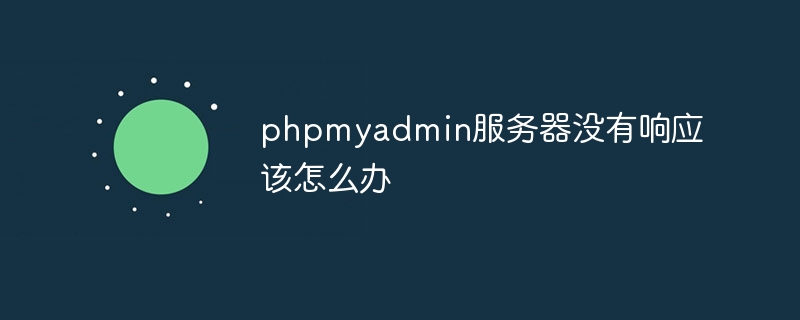
phpMyAdmin server is not responding: Troubleshooting
Question: phpMyAdmin server is not responding, how to solve it?
Solution:
1. Check the server status:
-
Make sure the MySQL server is running . Run the following command from the command line:
<code>sudo service mysql status</code>
Copy after login -
If the MySQL server is not running, start it:
<code>sudo service mysql start</code>
Copy after login
2. Check Network Connection:
-
# Make sure your client computer can connect to the MySQL server. Run the following command from the command line:
<code>ping mysql.server.com</code>
Copy after login - If you cannot ping, check your network settings, firewalls, and other network devices.
3. Check phpMyAdmin configuration:
- Edit phpMyAdmin configuration file
/etc/phpmyadmin/config.inc.php. - Make sure
$cfg['Servers'][$i]['host']is set to the MySQL server address. - Make sure
$cfg['Servers'][$i]['port']is set to the MySQL server port (usually 3306).
4. Check Apache or Nginx configuration:
- phpMyAdmin usually uses Apache or Nginx as the web server. Check the web server configuration to make sure it points correctly to the phpMyAdmin installation directory.
- Look for the
AliasorProxyPassdirective in/etc/apache2/sites-available/000-default.confand ## Find thelocationdirective in #/etc/nginx/sites-available/default.
5. Check phpMyAdmin file permissions:
- Make sure that the phpMyAdmin installation directory
- /usr/share/phpmyadmin
and subdirectories have Appropriate file permissions.The web server user (usually www-data) should have read/write/execute permissions on these directories.
6. Restart the web server:
- Restart Apache or Nginx to reload the phpMyAdmin configuration.
- Run the following command on Ubuntu:
or
<code>sudo service apache2 restart</code>
Copy after login<code>sudo service nginx restart</code>
Copy after login
7. Clear browser cache:
- Clear your browser cache to ensure the latest phpMyAdmin file is loaded. Press Ctrl F5 or Ctrl Shift R to refresh the page.
The above is the detailed content of What should I do if the phpmyadmin server does not respond?. For more information, please follow other related articles on the PHP Chinese website!

Hot AI Tools

Undresser.AI Undress
AI-powered app for creating realistic nude photos

AI Clothes Remover
Online AI tool for removing clothes from photos.

Undress AI Tool
Undress images for free

Clothoff.io
AI clothes remover

AI Hentai Generator
Generate AI Hentai for free.

Hot Article

Hot Tools

Notepad++7.3.1
Easy-to-use and free code editor

SublimeText3 Chinese version
Chinese version, very easy to use

Zend Studio 13.0.1
Powerful PHP integrated development environment

Dreamweaver CS6
Visual web development tools

SublimeText3 Mac version
God-level code editing software (SublimeText3)

Hot Topics
 1386
1386
 52
52
 How to check whether nginx is started
Apr 14, 2025 pm 01:03 PM
How to check whether nginx is started
Apr 14, 2025 pm 01:03 PM
How to confirm whether Nginx is started: 1. Use the command line: systemctl status nginx (Linux/Unix), netstat -ano | findstr 80 (Windows); 2. Check whether port 80 is open; 3. Check the Nginx startup message in the system log; 4. Use third-party tools, such as Nagios, Zabbix, and Icinga.
 How to create a mirror in docker
Apr 15, 2025 am 11:27 AM
How to create a mirror in docker
Apr 15, 2025 am 11:27 AM
Steps to create a Docker image: Write a Dockerfile that contains the build instructions. Build the image in the terminal, using the docker build command. Tag the image and assign names and tags using the docker tag command.
 How to build a Zookeeper cluster in CentOS
Apr 14, 2025 pm 02:09 PM
How to build a Zookeeper cluster in CentOS
Apr 14, 2025 pm 02:09 PM
Deploying a ZooKeeper cluster on a CentOS system requires the following steps: The environment is ready to install the Java runtime environment: Use the following command to install the Java 8 development kit: sudoyumininstalljava-1.8.0-openjdk-devel Download ZooKeeper: Download the version for CentOS (such as ZooKeeper3.8.x) from the official ApacheZooKeeper website. Use the wget command to download and replace zookeeper-3.8.x with the actual version number: wgethttps://downloads.apache.or
 Centos install mysql
Apr 14, 2025 pm 08:09 PM
Centos install mysql
Apr 14, 2025 pm 08:09 PM
Installing MySQL on CentOS involves the following steps: Adding the appropriate MySQL yum source. Execute the yum install mysql-server command to install the MySQL server. Use the mysql_secure_installation command to make security settings, such as setting the root user password. Customize the MySQL configuration file as needed. Tune MySQL parameters and optimize databases for performance.
 How to solve CentOS system failure
Apr 14, 2025 pm 01:57 PM
How to solve CentOS system failure
Apr 14, 2025 pm 01:57 PM
There are many ways to solve CentOS system failures. Here are some common steps and techniques: 1. Check the log file /var/log/messages: system log, which contains various system events. /var/log/secure: Security-related logs, such as SSH login attempts. /var/log/httpd/error_log: If you use the Apache server, there will be an error message here. 2. Use the diagnostic tool dmesg: display the contents of the kernel ring buffer, which helps understand hardware and driver questions
 How to configure nginx in Windows
Apr 14, 2025 pm 12:57 PM
How to configure nginx in Windows
Apr 14, 2025 pm 12:57 PM
How to configure Nginx in Windows? Install Nginx and create a virtual host configuration. Modify the main configuration file and include the virtual host configuration. Start or reload Nginx. Test the configuration and view the website. Selectively enable SSL and configure SSL certificates. Selectively set the firewall to allow port 80 and 443 traffic.
 How to install mysql in centos7
Apr 14, 2025 pm 08:30 PM
How to install mysql in centos7
Apr 14, 2025 pm 08:30 PM
The key to installing MySQL elegantly is to add the official MySQL repository. The specific steps are as follows: Download the MySQL official GPG key to prevent phishing attacks. Add MySQL repository file: rpm -Uvh https://dev.mysql.com/get/mysql80-community-release-el7-3.noarch.rpm Update yum repository cache: yum update installation MySQL: yum install mysql-server startup MySQL service: systemctl start mysqld set up booting
 How to check the name of the docker container
Apr 15, 2025 pm 12:21 PM
How to check the name of the docker container
Apr 15, 2025 pm 12:21 PM
You can query the Docker container name by following the steps: List all containers (docker ps). Filter the container list (using the grep command). Gets the container name (located in the "NAMES" column).




