
php editor Zimo will introduce to you the operation process of AI making stickers with the word "Fu". The development of AI technology allows us to use intelligent tools to easily produce various creative works. Making stickers with blessing characters is no exception. It only takes a few simple steps to complete. First, open the AI design software, select a new file, and set the canvas size and resolution. Then, import the blessing character material or the hand-drawn blessing character picture, adjust the size and position. Next, choose appropriate fonts and colors, and add elements such as blessings or illustrations for decoration. Finally, export the image file, select the appropriate format and resolution, and complete the production. With a few simple steps, you can also create a unique blessing sticker.
1. After entering the ai software, you need to create a new file (Ctrl n shortcut key). The sizes checked below can be changed according to the actual situation you need.

2. Use the rectangle tool to draw a square (Shift Alt and start from the middle to expand to all sides). After drawing it, we need to color it. In the picture, it is circled in red (1. is the color of the figure, 2. is the color of the outline.).

3. Click on the graphic color 1, click on the palette, and then there will be an up and down arrow. Click it and there will be a color parameter value, which can be adjusted.
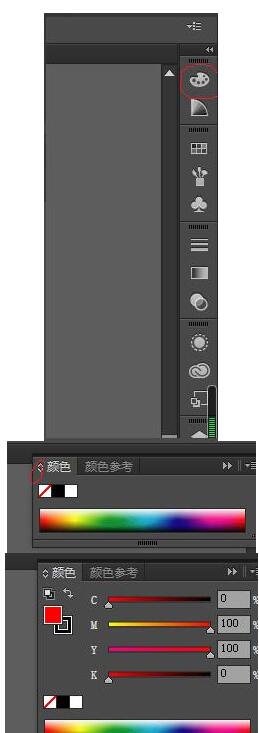
4. After adding the color, we need to copy it and shrink it. (Ctrl c, Ctrl f) After copying, use the move tool to place it around the square and hold down Shift alt key (proportional scaling), you may not be able to see it after copying it. We can adjust the copied square to another color.
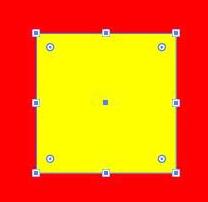
5. Adjust the outline of the middle square to yellow, and use the red circle to outline it (1. is used to adjust the color of the outline, 2. is used to adjust the outline Line size.

6. Move the mouse to the point marked with the black line and double-click it. (A parameter table will appear. 2 marked with the red line will appear. Change it. Just make it 45 degrees.
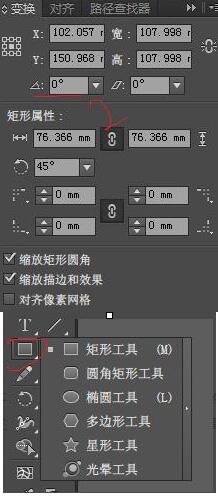
7. Use the Ellipse tool to draw a circle and right-click the Rectangle tool. After drawing a circle, adjust the size and copy it.
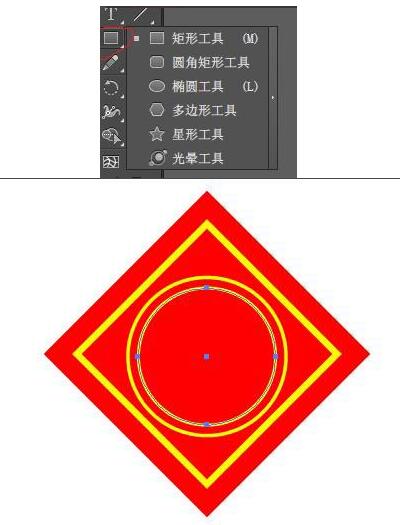
8. Click the text tool, hold down ctrl and drag the mouse to enlarge the text size. (The red circle outlines 1 to change the font style, 2. to change the font size,).
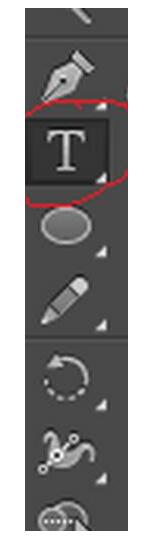
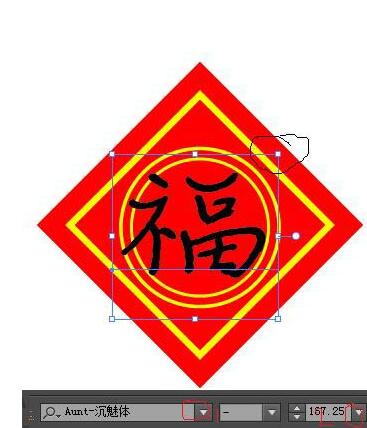
9. After coloring the font, place the mouse on the point circled with black and there will be a two-way turning arrow. Just rotate it.
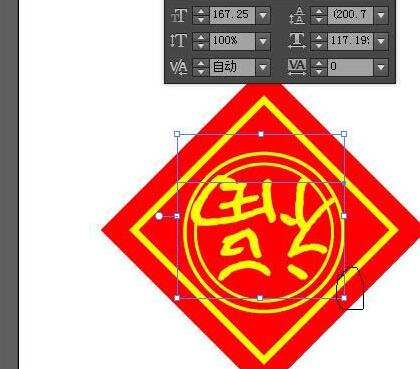
The above is the detailed content of The operation process of making stickers with the word 'Fu' using AI. For more information, please follow other related articles on the PHP Chinese website!
 java basic data types
java basic data types
 What does mesh networking mean?
What does mesh networking mean?
 Introduction to the method of intercepting strings in js
Introduction to the method of intercepting strings in js
 pascal tutorial
pascal tutorial
 The difference between article tag and section tag
The difference between article tag and section tag
 How to restore server data
How to restore server data
 How to solve the problem of not being able to create a new folder in Win7
How to solve the problem of not being able to create a new folder in Win7
 How to set up a secure VPS
How to set up a secure VPS




