How to create vector sapling illustrations using AI
In the method of using AI to create vector sapling illustrations, PHP editor Xiaoxin provides you with a concise and easy-to-understand guide. By using the illustration tools and shape tools in the AI software, you can easily draw beautiful sapling patterns. At the same time, the editor also shared advanced techniques such as adjusting colors and details, adding shadows and highlights, to help you create more realistic and vivid sapling illustrations. Whether you are a beginner or someone with a certain illustration foundation, this article can help you improve your illustration skills and make your works better.
1. Open ai, create a new drawing board, and use the ellipse tool to draw an ellipse. As shown in the picture, filled with green. Remove the black stroke.
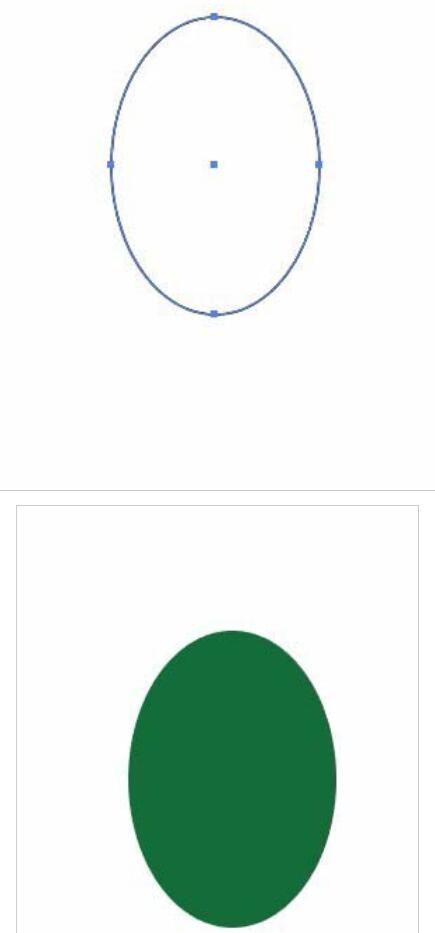
2. Execution Effect-Deformation-Fisheye, the parameters are as shown in the figure, and the leaf outline is obtained.
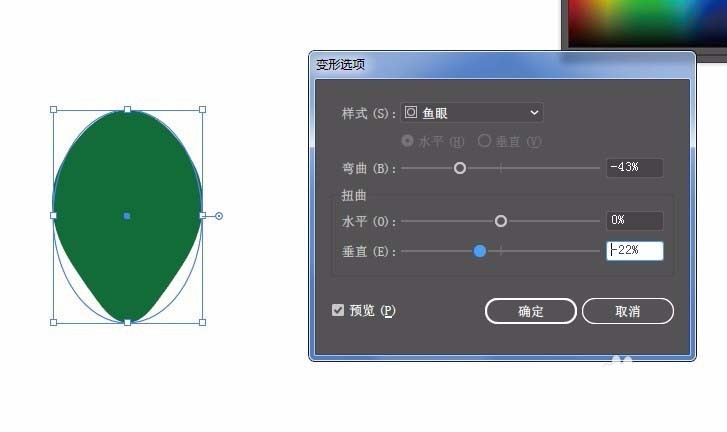
3. Draw a rounded rectangle. Fill it with dark brown as shown in the picture to make a tree trunk.
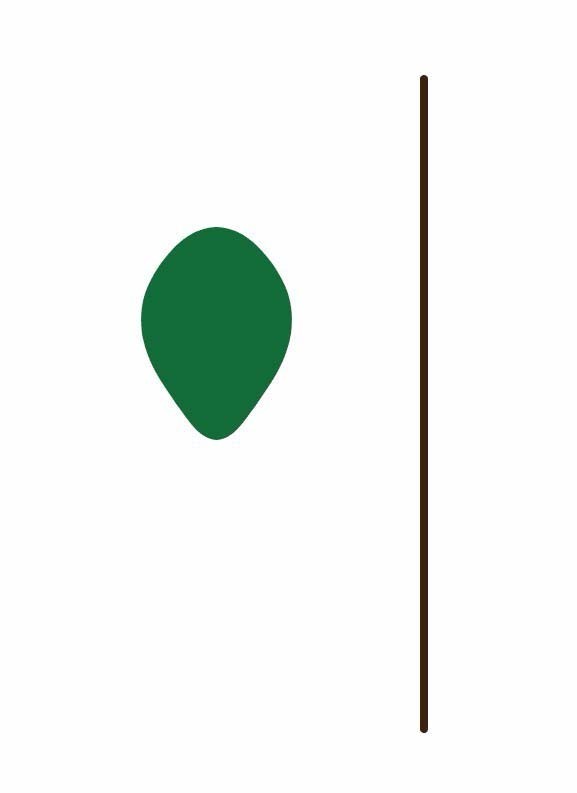
4. Use the Add Anchor Point tool to add several groups of anchor points on the tree trunk as shown in the figure, each group of three.
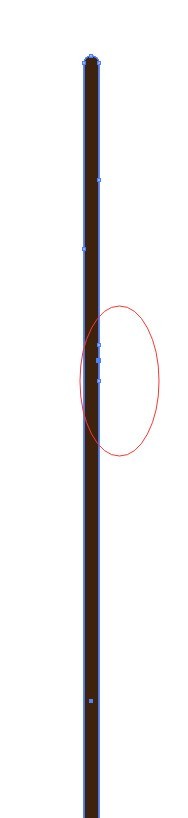
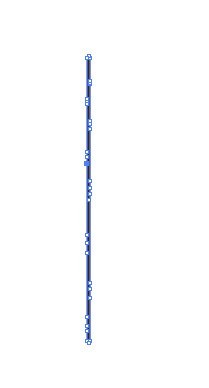
5. Use the direct selection tool to select the anchor point in the middle of each group of anchor points, and use the deformation tool to drag to adjust the shape to get the branches.
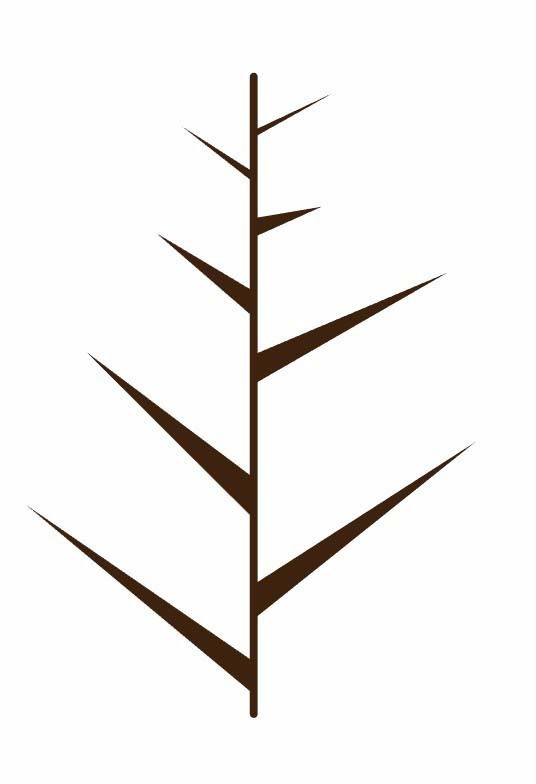
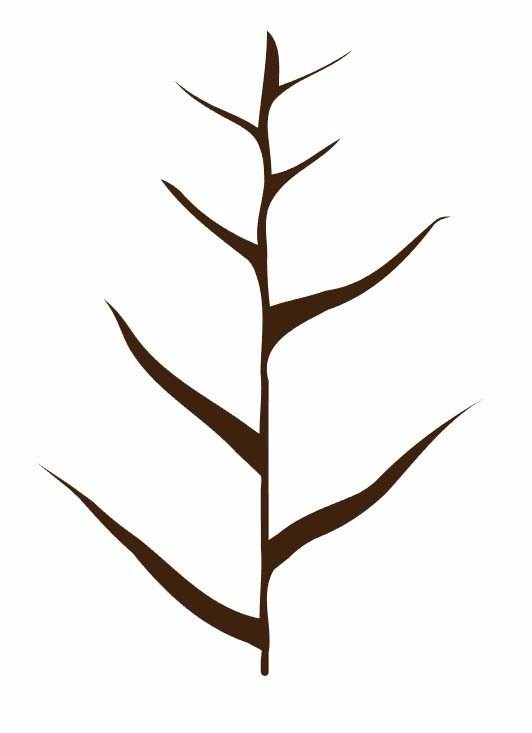
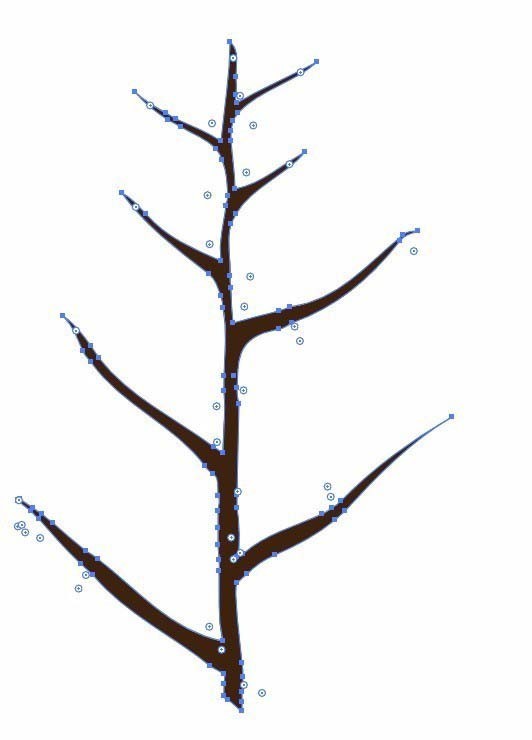
#6. Use the straight line segment tool to draw a straight line, arrange it as shown in the picture, copy the line on the right and place it on the left. Place on the leaves and adjust. Use dark green as the stroke color, and use the Transform Tool to adjust it slightly so that the straight lines are not too straight.
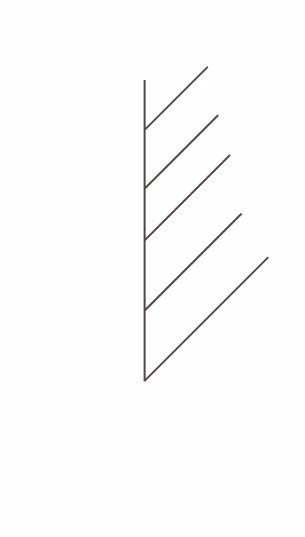
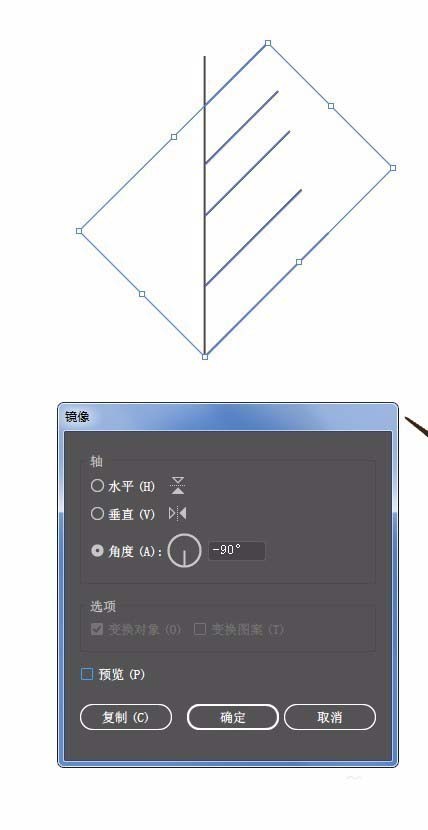
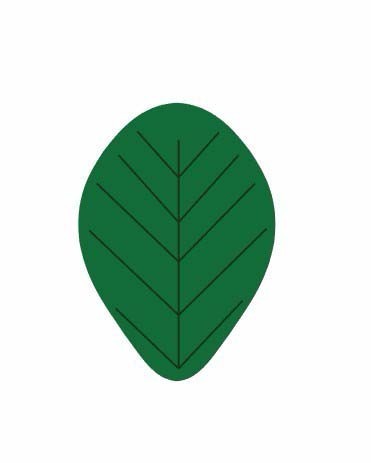
#7. Place the leaves on the branches, copy some, and adjust the size and angle. As shown in the picture:
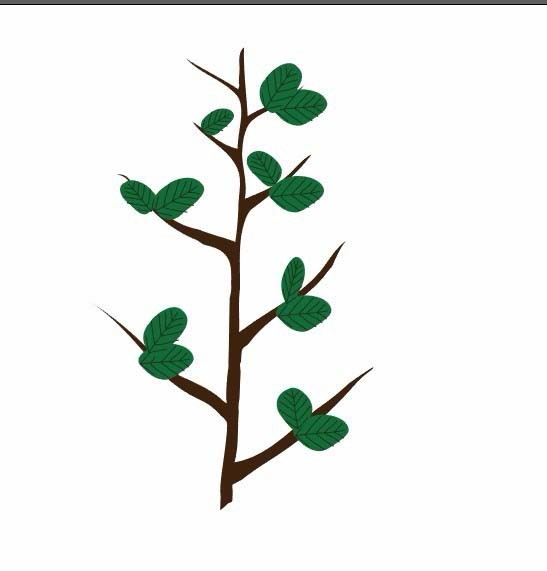
The above is the detailed content of How to create vector sapling illustrations using AI. For more information, please follow other related articles on the PHP Chinese website!

Hot AI Tools

Undresser.AI Undress
AI-powered app for creating realistic nude photos

AI Clothes Remover
Online AI tool for removing clothes from photos.

Undress AI Tool
Undress images for free

Clothoff.io
AI clothes remover

AI Hentai Generator
Generate AI Hentai for free.

Hot Article

Hot Tools

Notepad++7.3.1
Easy-to-use and free code editor

SublimeText3 Chinese version
Chinese version, very easy to use

Zend Studio 13.0.1
Powerful PHP integrated development environment

Dreamweaver CS6
Visual web development tools

SublimeText3 Mac version
God-level code editing software (SublimeText3)

Hot Topics
 1359
1359
 52
52
 How to check traffic on Apple mobile phone
May 09, 2024 pm 06:00 PM
How to check traffic on Apple mobile phone
May 09, 2024 pm 06:00 PM
How to check data usage on Apple 1. The specific steps to check data usage on Apple mobile phone are as follows: Open the settings of the phone. Click the Cellular button. Scroll down on the cellular network page to see the specific data usage of each application. Click Apply to also set allowed networks. 2. Turn on the phone, find the settings option on the phone desktop, and click to enter. In the settings interface, find "Cellular Network" in the taskbar below and click to enter. In the cellular network interface, find the "Usage" option on the page and click to enter. 3. Another way is to check the traffic by yourself through the mobile phone, but the mobile phone can only see the total usage and will not display the remaining traffic: turn on the iPhone, find the "Settings" option and open it. Select "Bee"
 How to modify the desktop icon layout in win11? Introduction to modification methods
May 09, 2024 pm 05:34 PM
How to modify the desktop icon layout in win11? Introduction to modification methods
May 09, 2024 pm 05:34 PM
Windows 11 system can modify the desktop layout, so how to do it specifically? Let’s take a look below! To modify the desktop icon layout in Windows 11, you can follow the following steps: 1. Right-click a blank space on the desktop and select "Icon Layout". 2. In the icon layout menu, you can choose different layout options, including automatic arrangement of icons, grid layout, free arrangement of icons and hidden icons. 3. After selecting the appropriate layout option, your desktop icons will automatically be arranged according to the selected layout. Note: In Windows 11, desktop icons have relatively few setting options and are less customizable than previous Windows versions. If you need more advanced desktop customization settings, consider using
 What are the top ten virtual currency trading platforms? Ranking of the top ten virtual currency trading platforms in the world
Feb 20, 2025 pm 02:15 PM
What are the top ten virtual currency trading platforms? Ranking of the top ten virtual currency trading platforms in the world
Feb 20, 2025 pm 02:15 PM
With the popularity of cryptocurrencies, virtual currency trading platforms have emerged. The top ten virtual currency trading platforms in the world are ranked as follows according to transaction volume and market share: Binance, Coinbase, FTX, KuCoin, Crypto.com, Kraken, Huobi, Gate.io, Bitfinex, Gemini. These platforms offer a wide range of services, ranging from a wide range of cryptocurrency choices to derivatives trading, suitable for traders of varying levels.
 How to adjust Sesame Open Exchange into Chinese
Mar 04, 2025 pm 11:51 PM
How to adjust Sesame Open Exchange into Chinese
Mar 04, 2025 pm 11:51 PM
How to adjust Sesame Open Exchange to Chinese? This tutorial covers detailed steps on computers and Android mobile phones, from preliminary preparation to operational processes, and then to solving common problems, helping you easily switch the Sesame Open Exchange interface to Chinese and quickly get started with the trading platform.
 Top ten exchanges in China's currency circle
Jul 23, 2024 pm 06:25 PM
Top ten exchanges in China's currency circle
Jul 23, 2024 pm 06:25 PM
The top ten cryptocurrency exchanges in China are arranged by trading volume as follows: 1. Binance; 2. Huobi; 3. OKEx; 4. Anyin; 5. Matcha; 6. Gate.io; 7. KuCoin; 8. BitMart; 9.JEX; 10.LBank. These exchanges offer a wide range of trading pairs, low trading fees, and professional services tailored to specific user needs.
 Top 10 cryptocurrency trading platforms, top ten recommended currency trading platform apps
Mar 17, 2025 pm 06:03 PM
Top 10 cryptocurrency trading platforms, top ten recommended currency trading platform apps
Mar 17, 2025 pm 06:03 PM
The top ten cryptocurrency trading platforms include: 1. OKX, 2. Binance, 3. Gate.io, 4. Kraken, 5. Huobi, 6. Coinbase, 7. KuCoin, 8. Crypto.com, 9. Bitfinex, 10. Gemini. Security, liquidity, handling fees, currency selection, user interface and customer support should be considered when choosing a platform.
 Top 10 virtual currency trading platforms 2025 cryptocurrency trading apps ranking top ten
Mar 17, 2025 pm 05:54 PM
Top 10 virtual currency trading platforms 2025 cryptocurrency trading apps ranking top ten
Mar 17, 2025 pm 05:54 PM
Top Ten Virtual Currency Trading Platforms 2025: 1. OKX, 2. Binance, 3. Gate.io, 4. Kraken, 5. Huobi, 6. Coinbase, 7. KuCoin, 8. Crypto.com, 9. Bitfinex, 10. Gemini. Security, liquidity, handling fees, currency selection, user interface and customer support should be considered when choosing a platform.
 What are the safe and reliable digital currency platforms?
Mar 17, 2025 pm 05:42 PM
What are the safe and reliable digital currency platforms?
Mar 17, 2025 pm 05:42 PM
A safe and reliable digital currency platform: 1. OKX, 2. Binance, 3. Gate.io, 4. Kraken, 5. Huobi, 6. Coinbase, 7. KuCoin, 8. Crypto.com, 9. Bitfinex, 10. Gemini. Security, liquidity, handling fees, currency selection, user interface and customer support should be considered when choosing a platform.




