How to turn on the incoming call flash in iPhone 11
Apr 07, 2024 pm 04:43 PMphp editor Zimo will introduce to you how to turn on the incoming call flashlight in iPhone 11. This is a very practical function that allows users to immediately light up the phone screen as a flashlight when a call comes in. And iPhone 11 introduces some new gestures to allow users to enable or disable the incoming flashlight more conveniently. Next, we will introduce the incoming call flashlight function of iPhone11 in detail and how to use these new gesture functions.
1. Open the system [Settings] of your Apple phone.
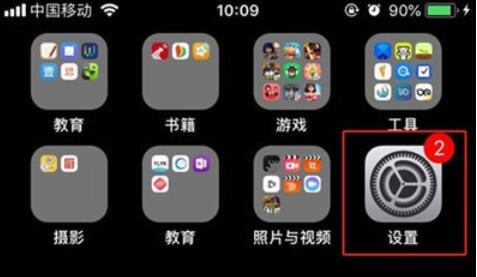
2. Find [General Options] and click to open it.
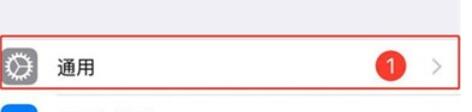
3. Click the [Accessibility] option.
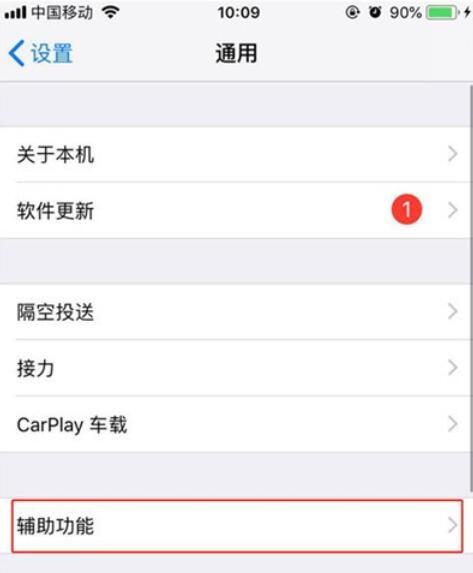
4. Scroll down the menu options and find [LED flashing to remind], click to enter and turn on the [right button], as shown in the picture. 5. The setting is complete here. When receiving a call while the screen is off, the flash will light up. Let your friends call you and try the effect.
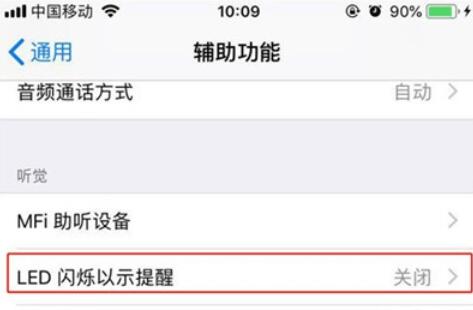
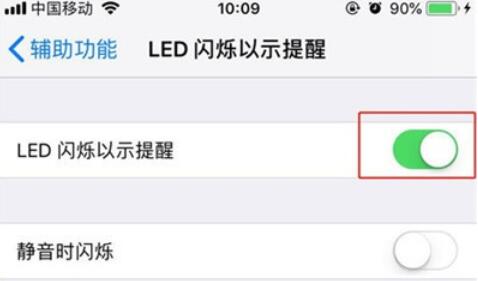
The above is the detailed content of How to turn on the incoming call flash in iPhone 11. For more information, please follow other related articles on the PHP Chinese website!

Hot Article

Hot tools Tags

Hot Article

Hot Article Tags

Notepad++7.3.1
Easy-to-use and free code editor

SublimeText3 Chinese version
Chinese version, very easy to use

Zend Studio 13.0.1
Powerful PHP integrated development environment

Dreamweaver CS6
Visual web development tools

SublimeText3 Mac version
God-level code editing software (SublimeText3)

Hot Topics
 iPhone 16 Pro and iPhone 16 Pro Max official with new cameras, A18 Pro SoC and larger screens
Sep 10, 2024 am 06:50 AM
iPhone 16 Pro and iPhone 16 Pro Max official with new cameras, A18 Pro SoC and larger screens
Sep 10, 2024 am 06:50 AM
iPhone 16 Pro and iPhone 16 Pro Max official with new cameras, A18 Pro SoC and larger screens
 iPhone parts Activation Lock spotted in iOS 18 RC — may be Apple\'s latest blow to right to repair sold under the guise of user protection
Sep 14, 2024 am 06:29 AM
iPhone parts Activation Lock spotted in iOS 18 RC — may be Apple\'s latest blow to right to repair sold under the guise of user protection
Sep 14, 2024 am 06:29 AM
iPhone parts Activation Lock spotted in iOS 18 RC — may be Apple\'s latest blow to right to repair sold under the guise of user protection
 iPhone parts Activation Lock may be Apple\'s latest blow to right to repair sold under the guise of user protection
Sep 13, 2024 pm 06:17 PM
iPhone parts Activation Lock may be Apple\'s latest blow to right to repair sold under the guise of user protection
Sep 13, 2024 pm 06:17 PM
iPhone parts Activation Lock may be Apple\'s latest blow to right to repair sold under the guise of user protection
 Gate.io trading platform official app download and installation address
Feb 13, 2025 pm 07:33 PM
Gate.io trading platform official app download and installation address
Feb 13, 2025 pm 07:33 PM
Gate.io trading platform official app download and installation address
 LCD iPhone becomes history! Apple will be completely abandoned: the end of an era
Sep 03, 2024 pm 09:38 PM
LCD iPhone becomes history! Apple will be completely abandoned: the end of an era
Sep 03, 2024 pm 09:38 PM
LCD iPhone becomes history! Apple will be completely abandoned: the end of an era
 How to install and register an app for buying virtual coins?
Feb 21, 2025 pm 06:00 PM
How to install and register an app for buying virtual coins?
Feb 21, 2025 pm 06:00 PM
How to install and register an app for buying virtual coins?
 Anbi app official download v2.96.2 latest version installation Anbi official Android version
Mar 04, 2025 pm 01:06 PM
Anbi app official download v2.96.2 latest version installation Anbi official Android version
Mar 04, 2025 pm 01:06 PM
Anbi app official download v2.96.2 latest version installation Anbi official Android version
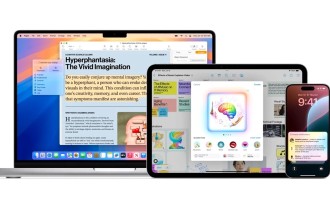 Apple Intelligence rolls out globally in iOS 18.1 beta 3 — EU and China still in Apple\'s dog box
Aug 31, 2024 am 10:19 AM
Apple Intelligence rolls out globally in iOS 18.1 beta 3 — EU and China still in Apple\'s dog box
Aug 31, 2024 am 10:19 AM
Apple Intelligence rolls out globally in iOS 18.1 beta 3 — EU and China still in Apple\'s dog box






