
php editor Apple recommends a tutorial on how to modify gravity in Blender for designers. Blender is an open source 3D animation production software that provides a wealth of tools to help users create and modify 3D images. Modifying gravity is a concern for many users. By mastering Blender's gravity modification skills, users can easily modify the gravity behavior of objects in the scene, thereby achieving more accurate 3D animation production. Let’s learn Blender’s techniques for modifying gravity!
1. First, after entering Blender to create a regular view, you can find [Scene Properties] on the right side of the view.

2. Then find [Gravity] in the scene attribute list.
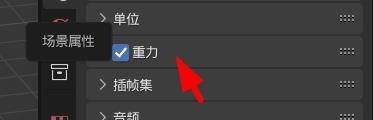
3. Then click on [Gravity] and you can see that the default value of the z-axis is -9.8.
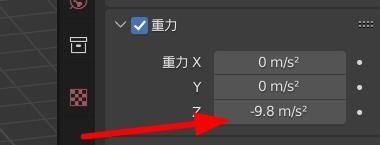
4. Finally, we can click directly to modify, for example, change it to -15.
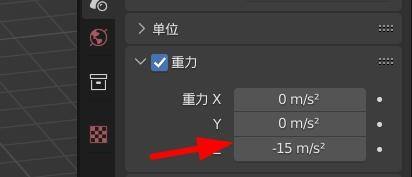
The above is the detailed content of How to modify gravity in Blender_Tutorial on how to modify gravity in Blender. For more information, please follow other related articles on the PHP Chinese website!




