
php Editor Xiaoxin has carefully compiled the detailed steps for layer operations in AE. Through this article, you will learn how to operate layers in AE, making your animation production more efficient and professional. This article will explain step by step how to create, adjust and manage layers, including the application of keyframe animation and layer effects, allowing you to easily master the layer manipulation skills of AE.
1. Open the AE software and load a picture material into the material area. The format of this picture is not limited. AE basically supports mainstream picture formats.
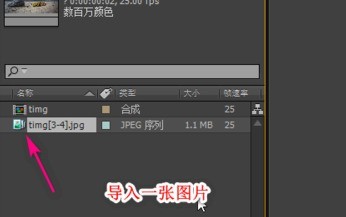
2. Then drag this image to the editing area of the layer, thus creating the first layer.
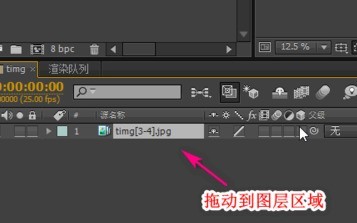
3. If we want to rename the layer, select the layer and press Enter. At this time, we can rename the layer name.
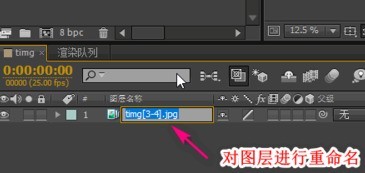
4. If we want to create a text layer, click the text button at the top.
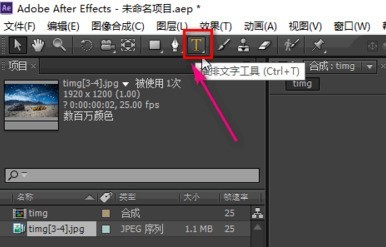
5. Click in the synthesis and enter the text you need. The size and color of the text can be set in the text area on the right.
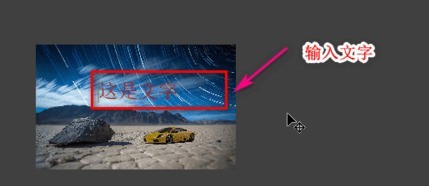
6. The next step is to copy the layer. Select the layer, then click the Edit->Copy menu at the top. There are also shortcut keys for copying. Press and hold ctrl D to quickly copy a layer. layer.
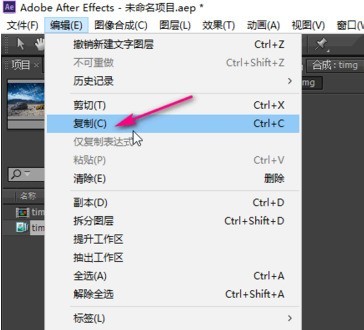
7. If we need to adjust the order between layers, just select the layer, hold down the left mouse button, and drag the layer to the required position.
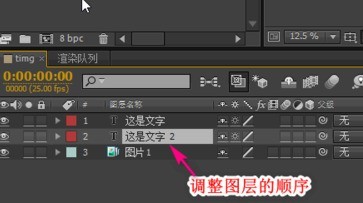
The above is the detailed content of Detailed steps for layer operations in AE. For more information, please follow other related articles on the PHP Chinese website!




