
php Editor Zimo today will introduce to you how to add a ground in Blender, and provide some tutorials on how to add a ground in Blender. Blender is a powerful open source 3D modeling software that is widely used in animation production, game development and other fields. In the modeling process, adding ground is a very common requirement. This article will introduce in detail the methods and techniques of adding ground in Blender to help you better use Blender for ground modeling. Whether you are a beginner or an experienced Blender user, this article will provide you with useful guidance.
1. First, click Add above the Blender view.
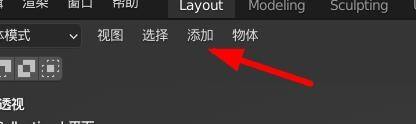
2. Then select Grid-Plane.
3. At this time, the fine-tuning tool for adding a plane will appear in the lower left corner of the view. Let's click it.
4. Then in the fine-tuning tool, we usually set the size and position of the plane.

5. Finally get the desired plane. (If you need to adjust it later, go to the transformation on the right and change it).

The above is the detailed content of How to add ground in Blender_Tutorial on adding ground in Blender. For more information, please follow other related articles on the PHP Chinese website!




