 Software Tutorial
Software Tutorial
 Computer Software
Computer Software
 How to create frequency distribution histogram using Geometric Sketchpad
How to create frequency distribution histogram using Geometric Sketchpad
How to create frequency distribution histogram using Geometric Sketchpad
php editor Banana will share with you the steps for making a frequency distribution histogram. Frequency distribution histogram is a graphical tool used to display the distribution of data, which can intuitively understand the distribution patterns and central tendencies of the data. Through the following steps, you can easily create a beautiful frequency distribution histogram to provide strong support for data analysis.
1. To start the geometric sketchpad, you must first establish several parameters, click Data---New Parameters.
2. Write nothing and click OK.
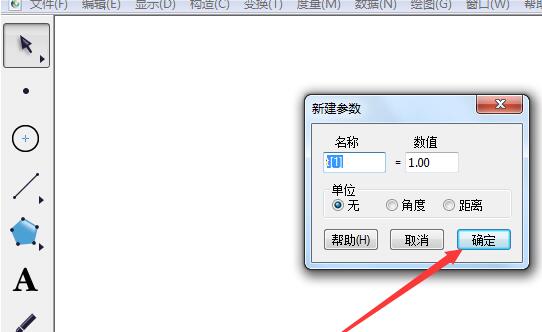
3. Select this parameter and click Edit---Copy.
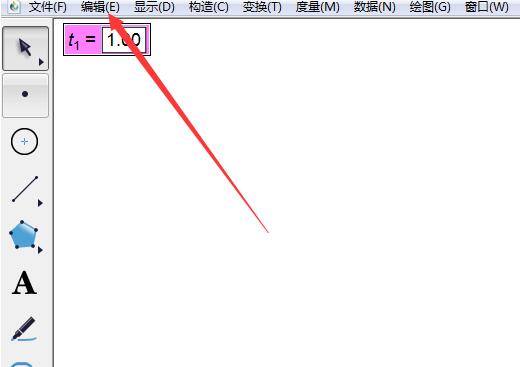
4. Right-click on the blank space and click Paste. Repeat this process 7 times.
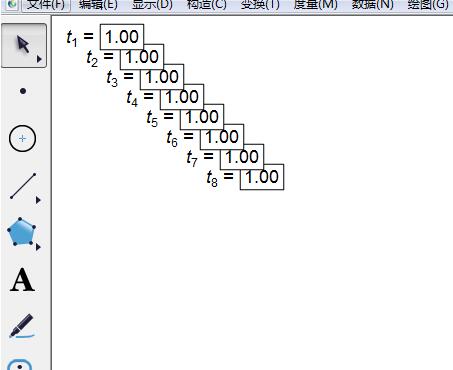
5. Adjust the position appropriately and align.
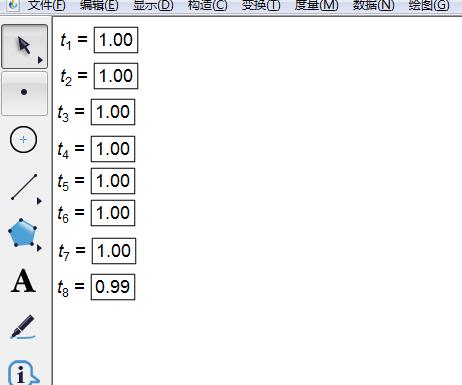
6. Double-click the first parameter, enter [horizontal axis starting point] for the name, enter 5 for the value, and click OK. Change other parameters similarly.
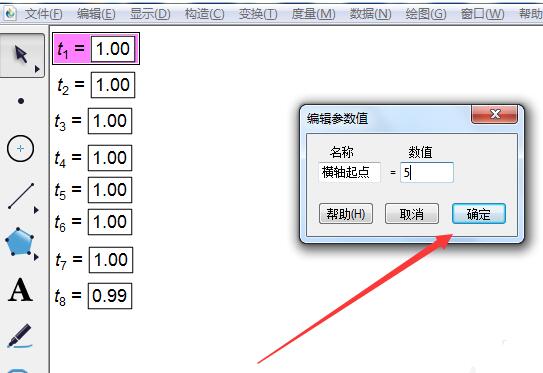
7. After modifying the parameters, click Custom Tools---Other Tools---Histogram, click once, move to another place and click once, and it will appear. Coordinate System. Note that you can't click anywhere now, nor can you click on other tools.
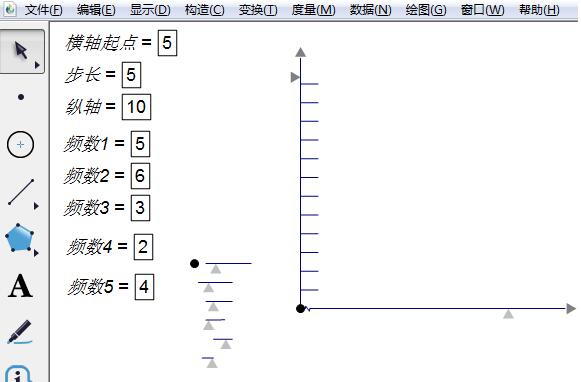
8. From top to bottom, click each parameter in turn, and the values of each rectangle and two axes will be displayed immediately.
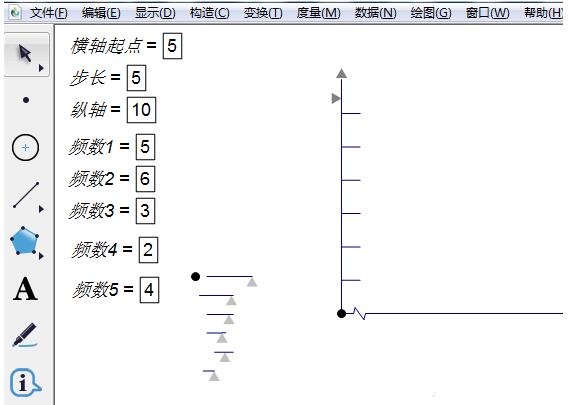
9. After the drawing is completed, the scale and length of the two axes need to be adjusted.
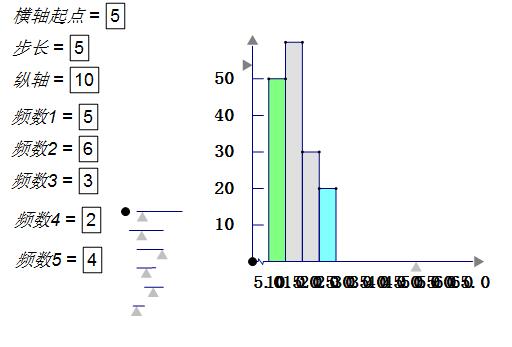
10. Click the point of the control handle and move the small triangle. You can adjust the width of the rectangle, the starting point and the original distance, and you can also adjust the height of the rectangle and the length of the tick marks. The distance of the numbers from the axis, etc.
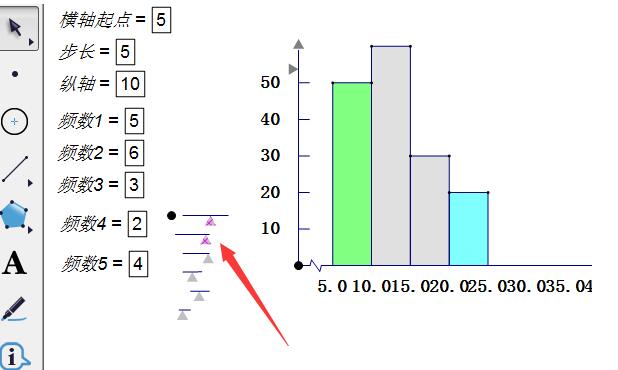
11. Click the triangles on the two axes to adjust the length of the two axes. After adjusting, select them, click Show --- Hide Triangle, and the triangle will disappear.
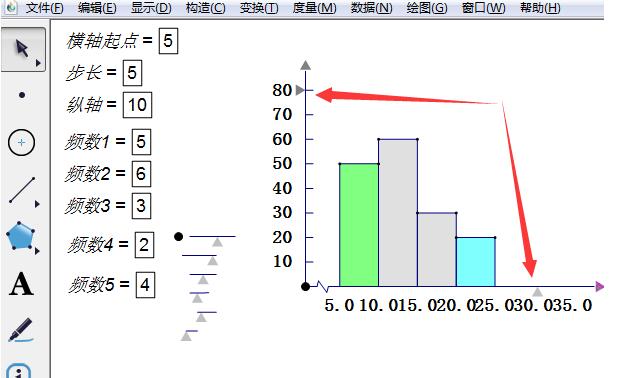
12. You can also click the text tool to label the number axis, group, and frequency. See the introduction for pictures.
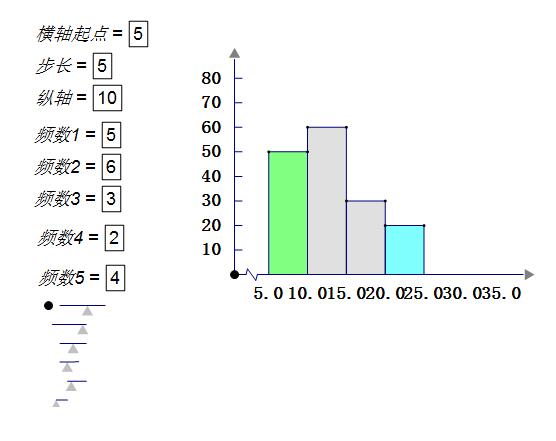
The above is the detailed content of How to create frequency distribution histogram using Geometric Sketchpad. For more information, please follow other related articles on the PHP Chinese website!

Hot AI Tools

Undresser.AI Undress
AI-powered app for creating realistic nude photos

AI Clothes Remover
Online AI tool for removing clothes from photos.

Undress AI Tool
Undress images for free

Clothoff.io
AI clothes remover

AI Hentai Generator
Generate AI Hentai for free.

Hot Article

Hot Tools

Notepad++7.3.1
Easy-to-use and free code editor

SublimeText3 Chinese version
Chinese version, very easy to use

Zend Studio 13.0.1
Powerful PHP integrated development environment

Dreamweaver CS6
Visual web development tools

SublimeText3 Mac version
God-level code editing software (SublimeText3)

Hot Topics
 1376
1376
 52
52
![[PROVEN] Steam Error e87 Fix: Get Gaming Again in Minutes!](https://img.php.cn/upload/article/202503/18/2025031817560457401.jpg?x-oss-process=image/resize,m_fill,h_207,w_330) [PROVEN] Steam Error e87 Fix: Get Gaming Again in Minutes!
Mar 18, 2025 pm 05:56 PM
[PROVEN] Steam Error e87 Fix: Get Gaming Again in Minutes!
Mar 18, 2025 pm 05:56 PM
Article discusses causes of Steam Error e87, including network issues, security software, server problems, outdated clients, and corrupted files. Offers prevention and solution strategies.[159 characters]
 Steam Error e87: What It Is & How to Fix It
Mar 18, 2025 pm 05:51 PM
Steam Error e87: What It Is & How to Fix It
Mar 18, 2025 pm 05:51 PM
Steam Error e87 occurs during Steam client updates or launches due to connection issues. Fix it by restarting devices, checking server status, changing DNS, disabling security software, clearing cache, or reinstalling Steam.
 Easy Fix: Steam Error e87 Explained & Solved
Mar 18, 2025 pm 05:53 PM
Easy Fix: Steam Error e87 Explained & Solved
Mar 18, 2025 pm 05:53 PM
Steam Error e87, caused by connectivity issues, can be fixed without reinstalling by restarting, checking internet, and clearing cache. Adjusting Steam settings helps prevent future occurrences.
 How to Fix Steam Error Code e87: The ULTIMATE Guide
Mar 18, 2025 pm 05:51 PM
How to Fix Steam Error Code e87: The ULTIMATE Guide
Mar 18, 2025 pm 05:51 PM
Article discusses fixing Steam Error Code e87, caused by network issues, corrupt files, or client problems. Provides troubleshooting steps and prevention tips.
 Steam Error e87: Why It Happens & 5 Ways to Fix It
Mar 18, 2025 pm 05:55 PM
Steam Error e87: Why It Happens & 5 Ways to Fix It
Mar 18, 2025 pm 05:55 PM
Steam Error e87 disrupts gaming on Steam due to connectivity issues. The article discusses causes like unstable internet and server overload, and offers fixes like restarting Steam and checking for updates.
 how to add page numbers in google docs
Mar 14, 2025 pm 02:57 PM
how to add page numbers in google docs
Mar 14, 2025 pm 02:57 PM
The article details how to add, customize, start from a specific page, and remove page numbers in Google Docs using step-by-step instructions.
 Steam Error Code e87: Get Back to Gaming FAST!
Mar 18, 2025 pm 05:52 PM
Steam Error Code e87: Get Back to Gaming FAST!
Mar 18, 2025 pm 05:52 PM
The article discusses Steam Error Code e87, its causes like network issues, server problems, and corrupted files, and provides fixes and preventive measures to avoid it.Character count: 159
 How to fix: err_response_headers_multiple_access_control_allow_origin error in Google Chrome
Mar 21, 2025 pm 06:19 PM
How to fix: err_response_headers_multiple_access_control_allow_origin error in Google Chrome
Mar 21, 2025 pm 06:19 PM
Article discusses fixing "err_response_headers_multiple_access_control_allow_origin" error in Chrome by addressing multiple Access-Control-Allow-Origin headers.



