 Software Tutorial
Software Tutorial
 Computer Software
Computer Software
 Detailed steps for adding arrowless connections in Edraw flowchart creation software
Detailed steps for adding arrowless connections in Edraw flowchart creation software
Detailed steps for adding arrowless connections in Edraw flowchart creation software
php Xiaobian Strawberry brings you an exciting diagram making software, which can add unlimited arrow-less connections, making diagram making more detailed and professional. Whether you need to create a flow chart, organizational chart, or mind map, this software can meet your needs. Not only that, the software also has a simple interface and user-friendly operation, allowing you to get started easily and complete chart creation quickly. Whether you are a beginner or a professional, you can experience the convenience and happiness brought by this picture making software. Whether you are studying, working or giving a presentation, it is difficult to live without this practical tool. It greatly improves your work efficiency and production quality, come and experience it now!
1. Open the Edraw flowchart creation software and prepare two icons to be connected in the document created by the software.
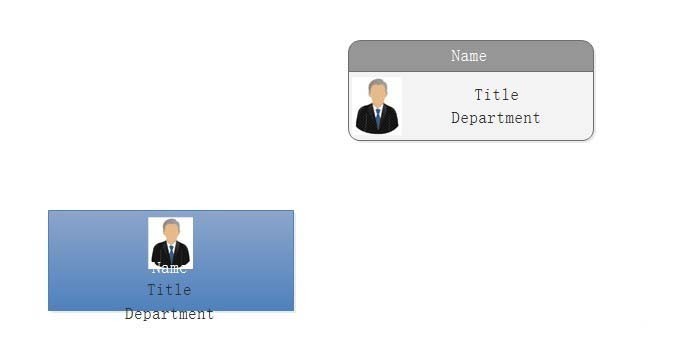
2. First make the right-angle connection: Start tab-Basic Tools-Connection Line-Right-angle connection line.

3. Draw the connecting line between the two icons.
①. Move the mouse to the starting point to be connected. At this time, the connection point The shape will change from a small square to one with four corners surrounded by four small right angles, or from a small X to one surrounded by four small right angles.

This is what it looks like before releasing the mouse
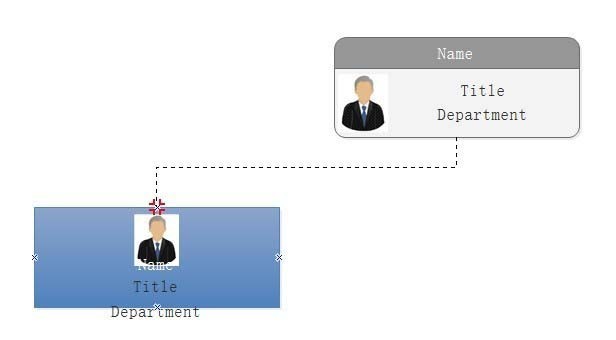
②. Hold down the left mouse button and drag it to the end point to be connected. When you let go, the connection at this time is a right-angle connection with an arrow. Moreover, no matter how you move the chart of the two connected points, the right-angle connection will never be disconnected and will automatically change with the movement of the chart.
As shown in the picture below after releasing the mouse button, you can see that the right-angled connection line at this time has an arrow.
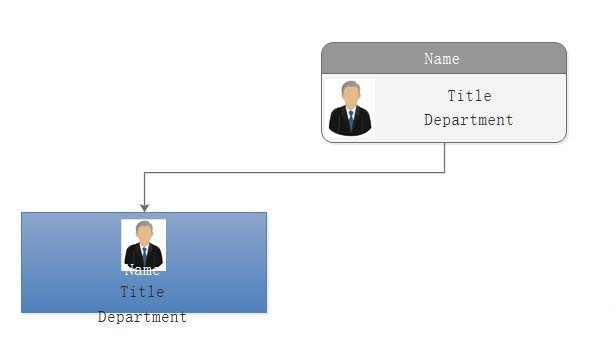
3. Draw the connection line between the two icons,
①. Select the [Select] tool, as shown on the right: Start Tag-Basic Tools - Select
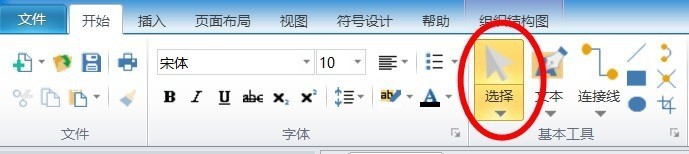
②, click on the right-angle connection to be edited, and let it become selected,
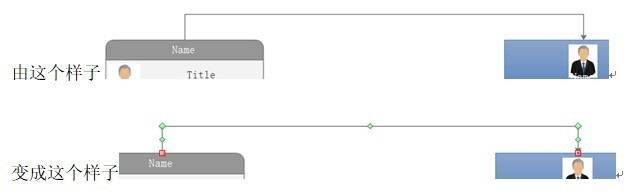
③, select Style without arrows: Start-Style-Line Outline-Arrow-(the first style of the menu that appears on the right)
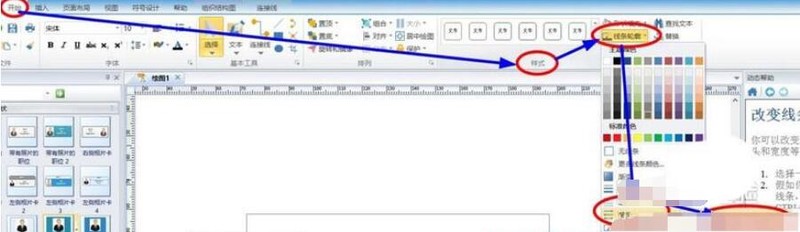
Then make the right-angled connection The arrows are gone, and Edraw software is very user-friendly and convenient when making various illustrations, and there are always many surprising functions.
The above is the detailed content of Detailed steps for adding arrowless connections in Edraw flowchart creation software. For more information, please follow other related articles on the PHP Chinese website!

Hot AI Tools

Undresser.AI Undress
AI-powered app for creating realistic nude photos

AI Clothes Remover
Online AI tool for removing clothes from photos.

Undress AI Tool
Undress images for free

Clothoff.io
AI clothes remover

AI Hentai Generator
Generate AI Hentai for free.

Hot Article

Hot Tools

Notepad++7.3.1
Easy-to-use and free code editor

SublimeText3 Chinese version
Chinese version, very easy to use

Zend Studio 13.0.1
Powerful PHP integrated development environment

Dreamweaver CS6
Visual web development tools

SublimeText3 Mac version
God-level code editing software (SublimeText3)

Hot Topics
 1376
1376
 52
52
![[PROVEN] Steam Error e87 Fix: Get Gaming Again in Minutes!](https://img.php.cn/upload/article/202503/18/2025031817560457401.jpg?x-oss-process=image/resize,m_fill,h_207,w_330) [PROVEN] Steam Error e87 Fix: Get Gaming Again in Minutes!
Mar 18, 2025 pm 05:56 PM
[PROVEN] Steam Error e87 Fix: Get Gaming Again in Minutes!
Mar 18, 2025 pm 05:56 PM
Article discusses causes of Steam Error e87, including network issues, security software, server problems, outdated clients, and corrupted files. Offers prevention and solution strategies.[159 characters]
 Steam Error e87: What It Is & How to Fix It
Mar 18, 2025 pm 05:51 PM
Steam Error e87: What It Is & How to Fix It
Mar 18, 2025 pm 05:51 PM
Steam Error e87 occurs during Steam client updates or launches due to connection issues. Fix it by restarting devices, checking server status, changing DNS, disabling security software, clearing cache, or reinstalling Steam.
 Easy Fix: Steam Error e87 Explained & Solved
Mar 18, 2025 pm 05:53 PM
Easy Fix: Steam Error e87 Explained & Solved
Mar 18, 2025 pm 05:53 PM
Steam Error e87, caused by connectivity issues, can be fixed without reinstalling by restarting, checking internet, and clearing cache. Adjusting Steam settings helps prevent future occurrences.
 How to Fix Steam Error Code e87: The ULTIMATE Guide
Mar 18, 2025 pm 05:51 PM
How to Fix Steam Error Code e87: The ULTIMATE Guide
Mar 18, 2025 pm 05:51 PM
Article discusses fixing Steam Error Code e87, caused by network issues, corrupt files, or client problems. Provides troubleshooting steps and prevention tips.
 Steam Error e87: Why It Happens & 5 Ways to Fix It
Mar 18, 2025 pm 05:55 PM
Steam Error e87: Why It Happens & 5 Ways to Fix It
Mar 18, 2025 pm 05:55 PM
Steam Error e87 disrupts gaming on Steam due to connectivity issues. The article discusses causes like unstable internet and server overload, and offers fixes like restarting Steam and checking for updates.
 how to add page numbers in google docs
Mar 14, 2025 pm 02:57 PM
how to add page numbers in google docs
Mar 14, 2025 pm 02:57 PM
The article details how to add, customize, start from a specific page, and remove page numbers in Google Docs using step-by-step instructions.
 Steam Error Code e87: Get Back to Gaming FAST!
Mar 18, 2025 pm 05:52 PM
Steam Error Code e87: Get Back to Gaming FAST!
Mar 18, 2025 pm 05:52 PM
The article discusses Steam Error Code e87, its causes like network issues, server problems, and corrupted files, and provides fixes and preventive measures to avoid it.Character count: 159
 How to fix: err_response_headers_multiple_access_control_allow_origin error in Google Chrome
Mar 21, 2025 pm 06:19 PM
How to fix: err_response_headers_multiple_access_control_allow_origin error in Google Chrome
Mar 21, 2025 pm 06:19 PM
Article discusses fixing "err_response_headers_multiple_access_control_allow_origin" error in Chrome by addressing multiple Access-Control-Allow-Origin headers.



