 Software Tutorial
Software Tutorial
 Computer Software
Computer Software
 Detailed tutorial on making column charts with Edraw flowchart making software
Detailed tutorial on making column charts with Edraw flowchart making software
Detailed tutorial on making column charts with Edraw flowchart making software
php editor Strawberry introduces you to a simple method of making a column chart. Column charts are a commonly used form of data visualization that can clearly show the relationship between data. This tutorial will use Baitu flowchart creation software, which provides a rich graphics library and an easy-to-operate interface, allowing you to easily create beautiful column charts. No programming knowledge is required, just drag and adjust, and you can create a column chart that meets your needs, and you can further customize it as needed. Let’s start learning together!
1. Open the Edraw flowchart creation software and press the path: [File]-[New]-[Chart]-[Bar Chart] to select, as shown in the figure.
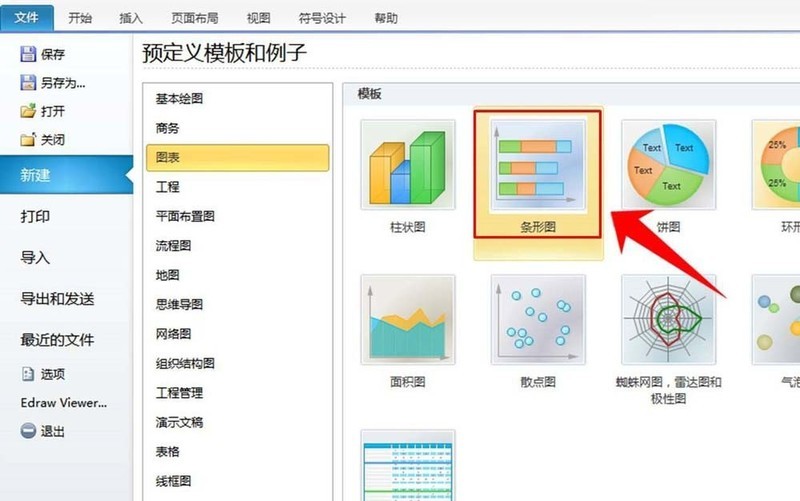
2. Select an example. Click [Bar Chart] and then pull the page, find the [Example] column on the page (this is a template that has been prepared, you can modify it directly as needed to reduce the workload), and select one of the examples below it.
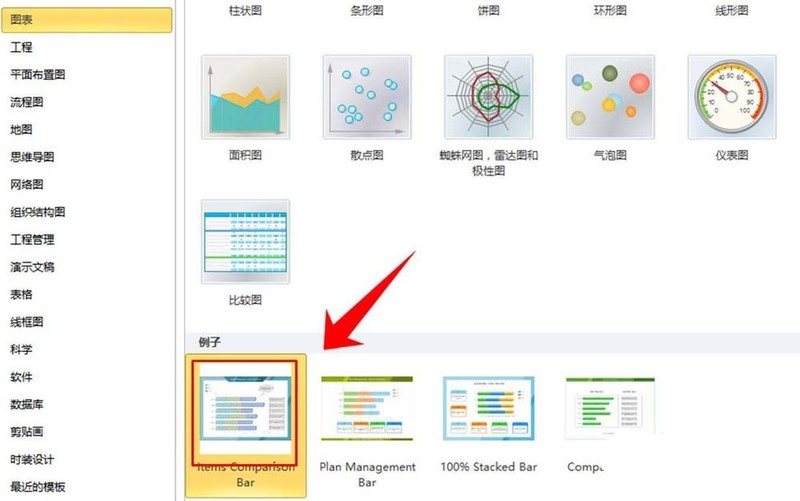
3. Enter the editing page. After selecting the example, the page automatically jumps to the editing page, and do not drag the graphics. The graphics are automatically placed on the canvas, as shown in the figure. The following is to modify some parameters of some charts to achieve the design purpose.
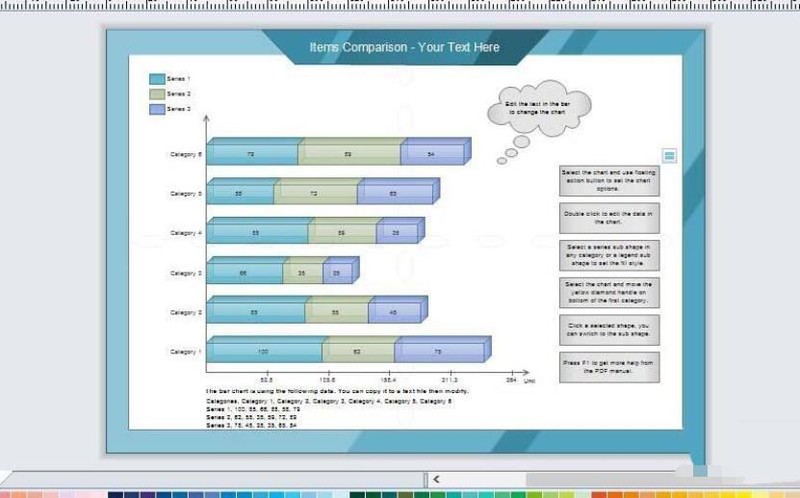
4. Modify the text. Double-click any text in the image to enter the text editing page and modify the text content.
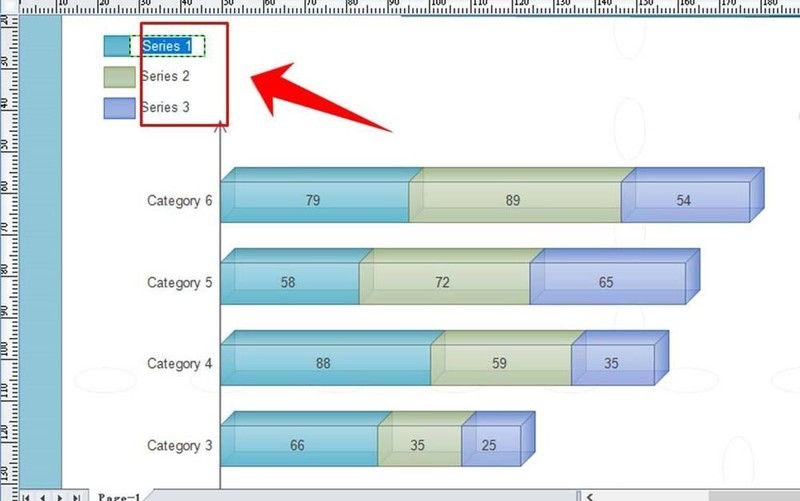
5. Modify the text font. After selecting the text, click the drop-down arrow behind the font, and many fonts will appear. Then select the one you like in the list to complete the modification of the font, as shown in the picture.
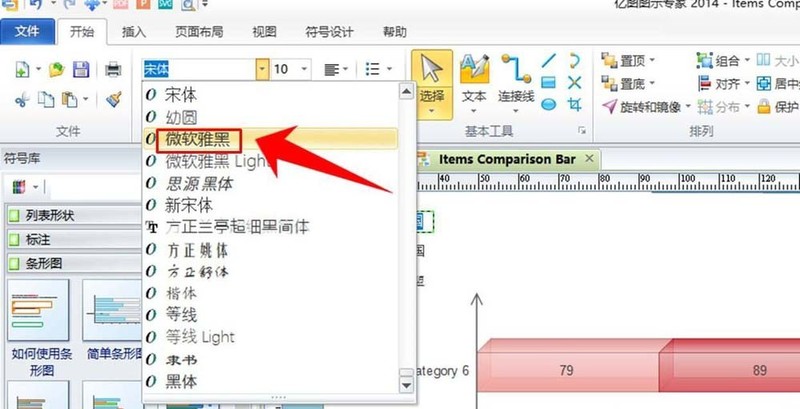
6. Modify the legend color. Select any legend in the chart, and then click one of the color blocks at the bottom of the canvas to adjust the legend color to the color of the color block. At the same time, the colors in the bar chart also change accordingly.
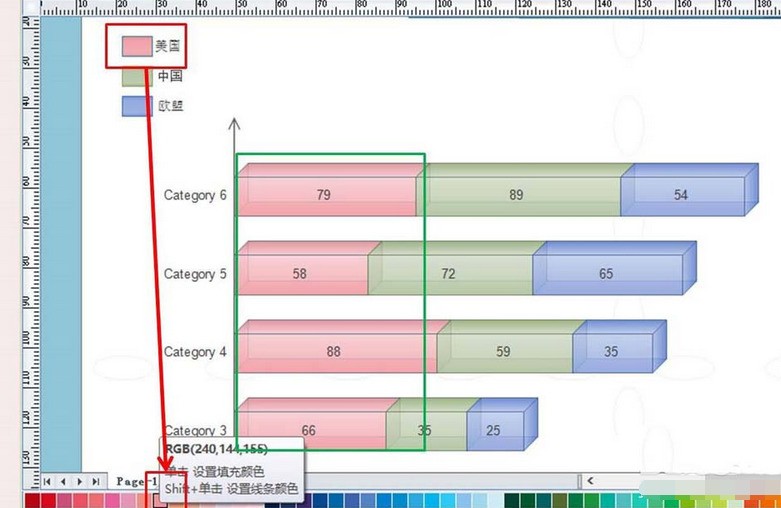
7. Edit category. Click the left button of the mouse to select the bar chart, and move the mouse to the upper right of the bar chart. At this time, the hidden icon will appear. Click the icon and a list will appear. Click on the content in the list to realize the category selection. Addition, deletion and other editing work.
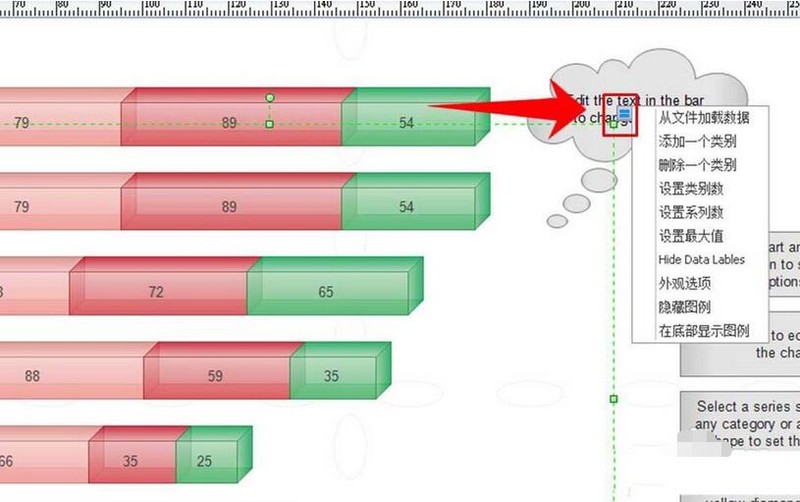
8. Modify the bar chart data. Double-click the number on the bar chart to enter the bar data editing page. When the number is modified, the bar will grow or shorten with the size of the number, thus ensuring that the meaning of the number and the bar are consistent. After modifying the bar graph, just save the graph.
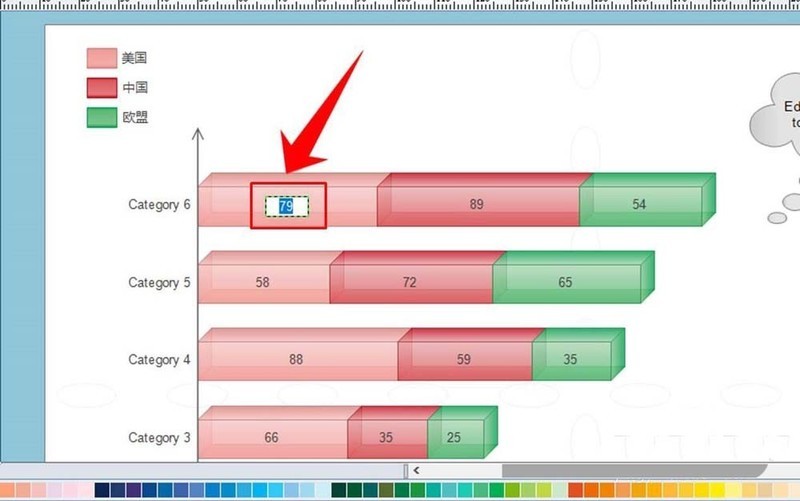
The above is the detailed content of Detailed tutorial on making column charts with Edraw flowchart making software. For more information, please follow other related articles on the PHP Chinese website!

Hot AI Tools

Undresser.AI Undress
AI-powered app for creating realistic nude photos

AI Clothes Remover
Online AI tool for removing clothes from photos.

Undress AI Tool
Undress images for free

Clothoff.io
AI clothes remover

Video Face Swap
Swap faces in any video effortlessly with our completely free AI face swap tool!

Hot Article

Hot Tools

Notepad++7.3.1
Easy-to-use and free code editor

SublimeText3 Chinese version
Chinese version, very easy to use

Zend Studio 13.0.1
Powerful PHP integrated development environment

Dreamweaver CS6
Visual web development tools

SublimeText3 Mac version
God-level code editing software (SublimeText3)

Hot Topics
 1390
1390
 52
52
 How much does Microsoft PowerToys cost?
Apr 09, 2025 am 12:03 AM
How much does Microsoft PowerToys cost?
Apr 09, 2025 am 12:03 AM
Microsoft PowerToys is free. This collection of tools developed by Microsoft is designed to enhance Windows system functions and improve user productivity. By installing and using features such as FancyZones, users can customize window layouts and optimize workflows.
 What is the best alternative to PowerToys?
Apr 08, 2025 am 12:17 AM
What is the best alternative to PowerToys?
Apr 08, 2025 am 12:17 AM
ThebestalternativestoPowerToysforWindowsusersareAutoHotkey,WindowGrid,andWinaeroTweaker.1)AutoHotkeyoffersextensivescriptingforautomation.2)WindowGridprovidesintuitivegrid-basedwindowmanagement.3)WinaeroTweakerallowsdeepcustomizationofWindowssettings
 What is the purpose of PowerToys?
Apr 03, 2025 am 12:10 AM
What is the purpose of PowerToys?
Apr 03, 2025 am 12:10 AM
PowerToys is a free collection of tools launched by Microsoft to enhance productivity and system control for Windows users. It provides features through standalone modules such as FancyZones management window layout and PowerRename batch renaming files, making user workflow smoother.
 Does PowerToys need to be running?
Apr 02, 2025 pm 04:41 PM
Does PowerToys need to be running?
Apr 02, 2025 pm 04:41 PM
PowerToys needs to be run in the background to achieve its full functionality. 1) It relies on system-level hooks and event listening, such as FancyZones monitoring window movement. 2) Reasonable resource usage, usually 50-100MB of memory, and almost zero CPU usage when idle. 3) You can set up power-on and use PowerShell scripts to implement it. 4) When encountering problems, check the log files, disable specific tools, and ensure that they are updated to the latest version. 5) Optimization suggestions include disabling infrequently used tools, adjusting settings, and monitoring resource usage.
 How to fix: err_timed_out error in Google Chrome
Mar 26, 2025 am 11:45 AM
How to fix: err_timed_out error in Google Chrome
Mar 26, 2025 am 11:45 AM
Article discusses fixing "err_timed_out" error in Google Chrome, caused by poor internet, server issues, DNS problems, and more. Offers solutions like checking connection, clearing cache, and resetting settings.
 Does Microsoft PowerToys require a license?
Apr 07, 2025 am 12:04 AM
Does Microsoft PowerToys require a license?
Apr 07, 2025 am 12:04 AM
Microsoft PowerToys does not require a license and is a free open source software. 1.PowerToys provides a variety of tools, such as FancyZones for window management, PowerRename for batch renaming, and ColorPicker for color selection. 2. Users can enable or disable these tools according to their needs to improve work efficiency.
 How do I download Microsoft PowerToys?
Apr 04, 2025 am 12:03 AM
How do I download Microsoft PowerToys?
Apr 04, 2025 am 12:03 AM
The way to download Microsoft PowerToys is: 1. Open PowerShell and run wingetinstallMicrosoft.PowerToys, 2. or visit the GitHub page to download the installation package. PowerToys is a set of tools to improve Windows user productivity. It includes features such as FancyZones and PowerRename, which can be installed through winget or graphical interface.
 Is PowerToys part of Windows 11?
Apr 05, 2025 am 12:03 AM
Is PowerToys part of Windows 11?
Apr 05, 2025 am 12:03 AM
PowerToys is not the default component of Windows 11, but a set of tools developed by Microsoft that needs to be downloaded separately. 1) It provides features such as FancyZones and Awake to improve user productivity. 2) Pay attention to possible software conflicts and performance impacts when using them. 3) It is recommended to selectively enable the tool and periodically update it to optimize performance.



