
php Editor Banana today will introduce how to use Edraw flow chart making software to make a reflective sphere. The reflective sphere is a graphic with three-dimensional effect and light and shadow effect, which can be easily realized through Edraw flowchart software. The software provides a wealth of drawing tools and effect options, allowing users to freely design, edit and adjust graphics to create unique reflective sphere effects. Next, we will introduce in detail how to create stunning reflective spheres in Edraw flowcharts to make your design works more vivid and attractive.
1. Open the Edraw flow chart making software and find [File--->New--->Basic Drawing]. At this time, various graphic templates will be displayed in the basic drawing, such as Picture:
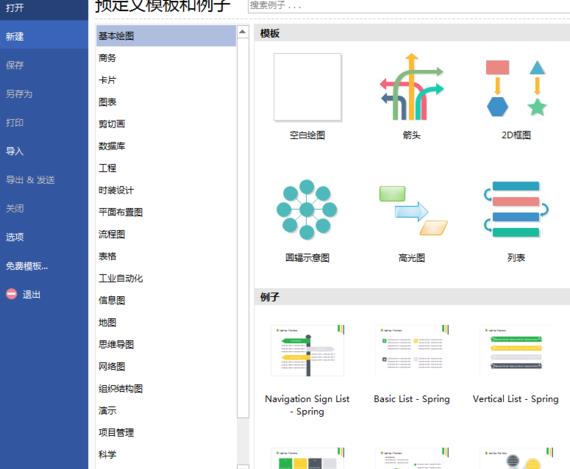
2. Among the many graphic templates, find [Highlight Picture] and click the [Create] icon to create a new painting, as shown in the picture:
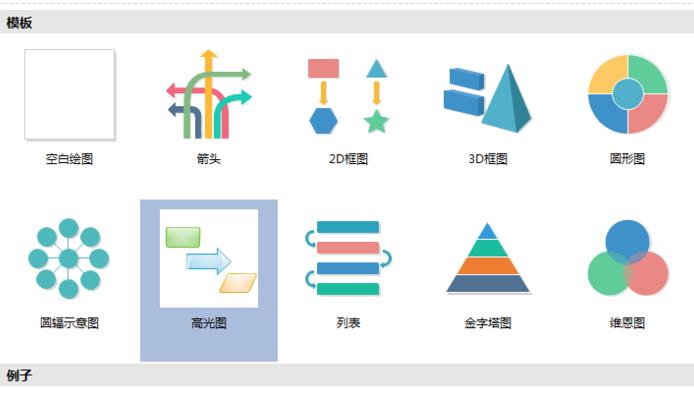
3. After creating a new canvas, check the highlight graphics, text box and arrow shape, as shown in the figure:

4. Find [Sphere] in the text box and drag Go to the canvas and change the size of the sphere, as shown in the picture:
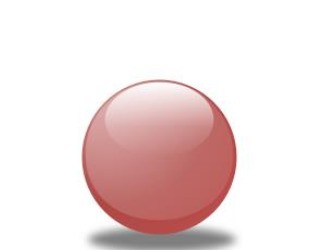
5. Set the fill color of the sphere, and adjust the transparency, brightness, aperture and other attributes, as shown in the picture:
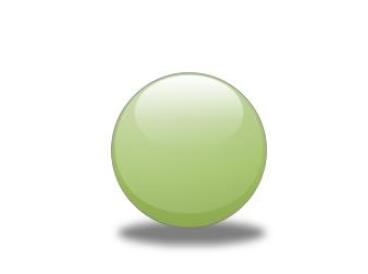
6. Right-click the sphere and select [Insert Comment]. After filling in, click [OK], as shown in the figure:
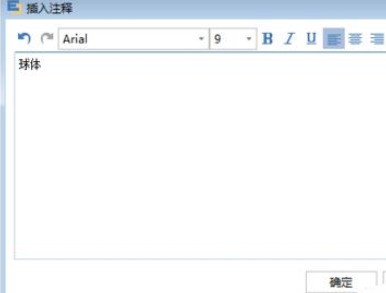
The above is the detailed content of An introduction to the method of making reflective spheres using Edraw flowchart creation software. For more information, please follow other related articles on the PHP Chinese website!




