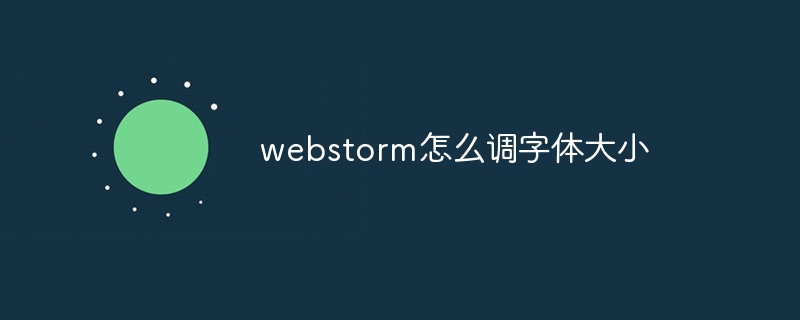There are three ways to adjust the font size in WebStorm: directly modify the editor font size: adjust the "Editor Font" size in the "Fonts & Colors" settings. Use shortcut keys: Ctrl Alt numeric keys to change size, Ctrl = increase, Ctrl - decrease. Adjust system font size: Affects all applications, via "Display Settings" on Windows and "System Preferences" on Mac.

How to adjust the font size in WebStorm
Change the editor font size directly:
- In the WebStorm menu bar, click "View" > "Appearance" > "Fonts & Colors"
- In the "Font" tab, adjust under "Editor Font" The font size
Use shortcut keys:
- Ctrl Alt numeric keys (0-9): Increase or decrease the font size
- Ctrl =: Increase font size
- Ctrl -: Decrease font size
Other ways:
-
Use the "Zoom" function:
- In the WebStorm menu bar, click "View" > "Zoom"
- From the drop-down menu Select the desired scaling in
-
Adjust OS font size:
- This will affect all applications, Including WebStorm
- In Windows systems, right-click on the desktop and select "Display Settings" > "Scale and Layout"
- In Mac systems, click on the Apple menu in the upper left corner and select "System Preferences" > "Displays"
Tips:
- The font size can be adjusted according to the screen resolution and personal preference Adjustment.
- Using larger fonts can reduce eye strain, especially when coding for long periods of time.
- WebStorm allows you to set different font sizes for different file types.
The above is the detailed content of How to adjust font size in webstorm. For more information, please follow other related articles on the PHP Chinese website!