
When working in a bar, BarTender is an indispensable part, but facing a busy working environment and problems that arise from time to time may make every BarTender confused. PHP editor Yuzai has compiled some tips for solving common problems in BarTender work to make the work more efficient and smooth. If you also encounter difficulties in the BarTender position, you might as well take a look at these practical suggestions!
1. First make sure that the BarTender program is not running. You can press the Ctrl Shift Esc key combination to quickly open the Windows Task Manager dialog box, find the process running bartender in the Process tab, click to select the process, and click End Process in the lower right corner.
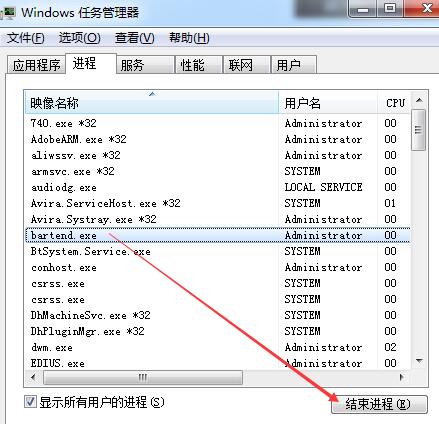
2. Then you can uninstall it through the computer control panel. Open [Control Panel], click [Uninstall a Program], find the BarTender software, right-click and select [Uninstall].

3, or uninstall it through the uninstaller that comes with BarTender. Go to the BarTender installation directory. Generally, the default application is installed under C:Program Files (x86) or C:Program Files. The simple way is to right-click the BarTender software desktop shortcut, select [Properties], click [Open File Location], and directly enter BarTender. In the installation directory, find the uninstaller, which usually starts with un, such as unist.exe, etc. Double-click to run the uninstaller.
4. Of course, BarTender can also be uninstalled through some management software applications.
If you use the above method to uninstall BarTender and still cannot uninstall it completely, or report an error, or cannot install a new BarTender, delete the software installation directory, open the registry, search and delete all items with BarTender, and then restart the computer , run in administrator mode and install normally.
The above is the detailed content of Tips to solve the problem of incomplete uninstallation of BarTender. For more information, please follow other related articles on the PHP Chinese website!
 How to light up Douyin close friends moment
How to light up Douyin close friends moment
 microsoft project
microsoft project
 What is phased array radar
What is phased array radar
 How to use fusioncharts.js
How to use fusioncharts.js
 Yiou trading software download
Yiou trading software download
 The latest ranking of the top ten exchanges in the currency circle
The latest ranking of the top ten exchanges in the currency circle
 What to do if win8wifi connection is not available
What to do if win8wifi connection is not available
 How to recover files emptied from Recycle Bin
How to recover files emptied from Recycle Bin




