
php editor Xinyi will introduce to you the specific method of using 3Ds MAX to create spline thickness in this article. In the 3D modeling process, splines are often used to create curves, paths, etc., and controlling the thickness of splines is a common requirement. This article will explain in detail the specific steps of using 3Ds MAX built-in tools and plug-ins to achieve changes in spline thickness, helping readers easily master the relevant techniques. Whether you are a beginner or an experienced 3D designer, you can get practical production skills from this article.
1. Open the 3Ds MAX software and create a new blank document.

2. Draw an arc in the [Front] view.
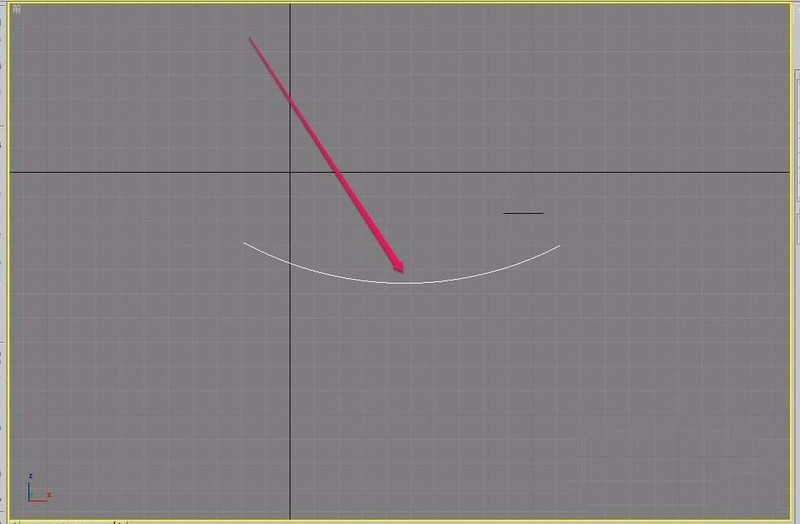
3. Open the [Modifier] menu.
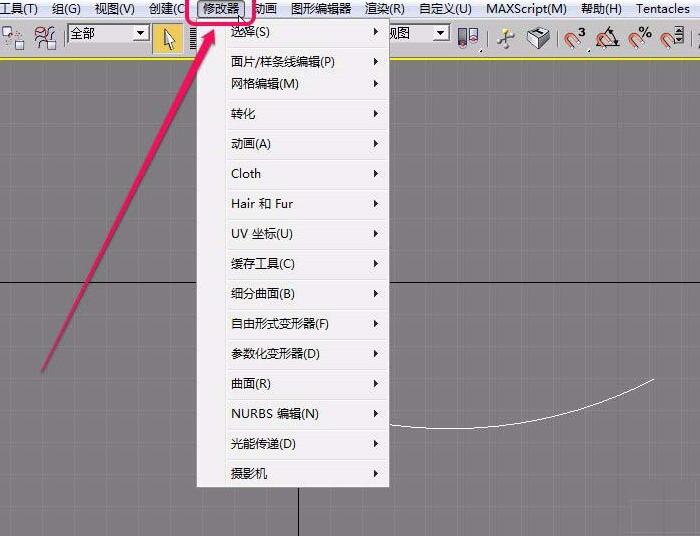
4. Select the [Edit Spline] command in the [Patch/Spline Edit] option.
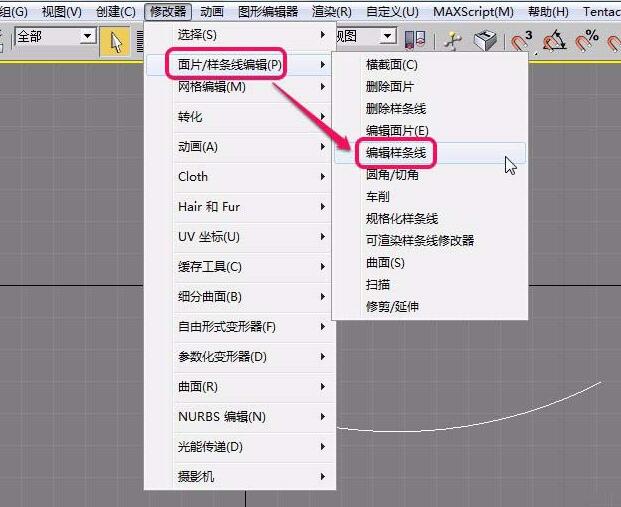
5. Open the [Modify] tab and select the [Spline] level in the [Edit Spline] modifier.
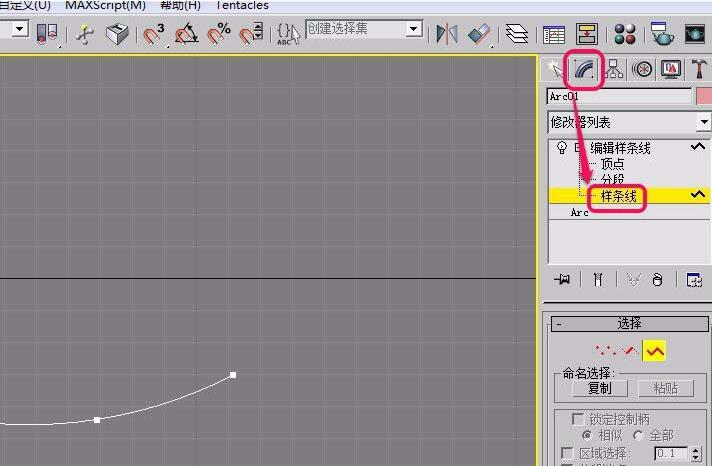
6. Click to select the [Outline] button in the [Geometry] rollout.
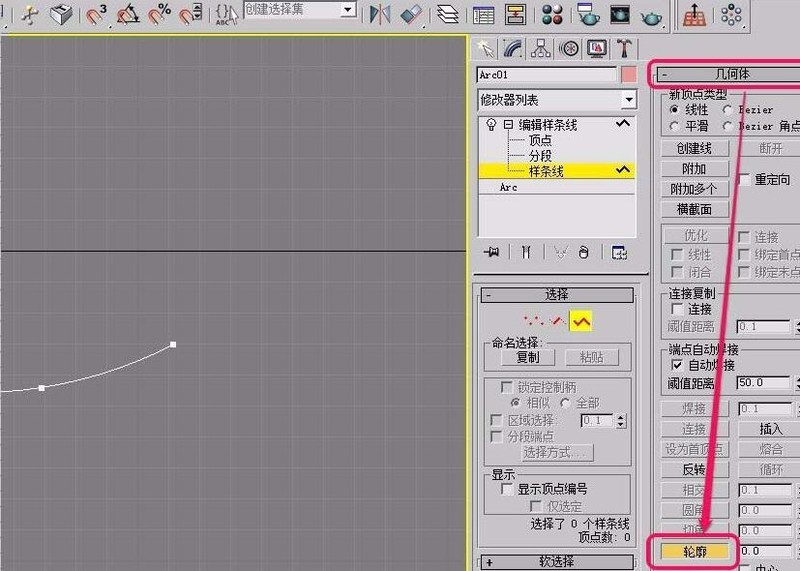
7. Move the mouse pointer over the arc until the pointer changes into the shape of the icon.
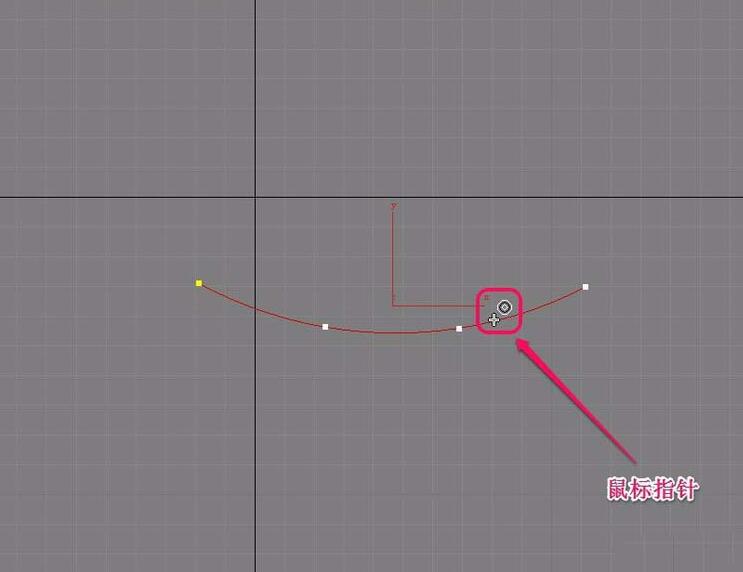
8. At this time, hold down the mouse button and drag the mouse upward until a double arc appears (as shown in the picture).
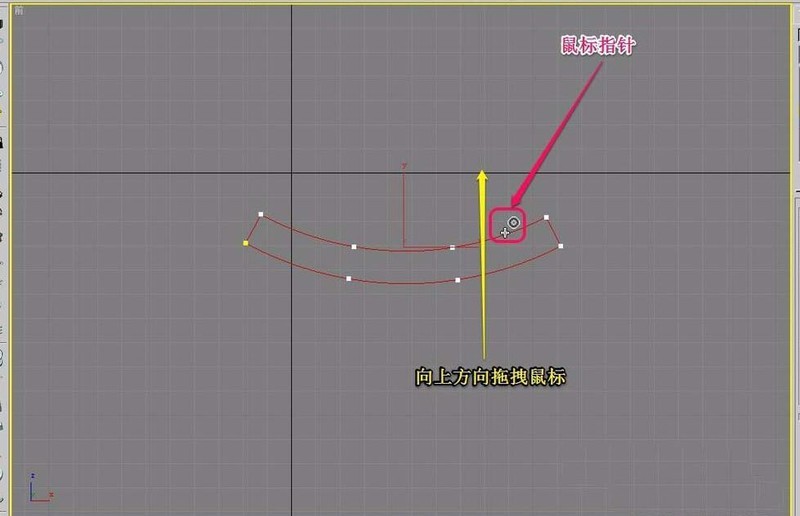
9. In the [Perspective] view, you can see that the arc has become double-layered.
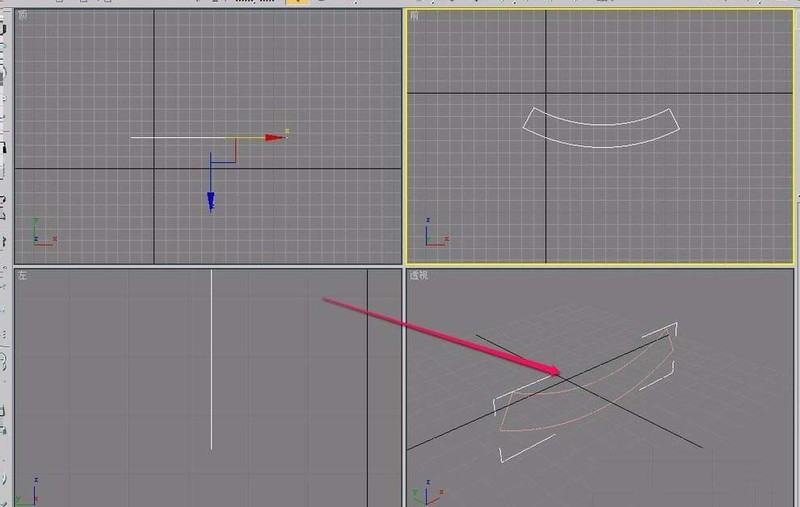
The above is the detailed content of The specific method of using contours to create spline thickness in 3Ds MAX. For more information, please follow other related articles on the PHP Chinese website!




