
php editor Yuzai has brought you a professional tutorial to help you solve the problem of shutting down the screensaver. In the process of using the computer, sometimes the screen will go black or enter the screensaver state if the computer is not operated for a long time. At this time, we may need to turn off the screen saver or change related settings. In this tutorial, PHP editor Yuzai introduces in detail how to turn off the screensaver and how to change the screen saver settings to make everyone more comfortable and convenient when using the computer. If you encounter related problems, you may wish to take a look at this tutorial, I believe it will be helpful to you.
1. First, open the main panel of Master Lu.

2. Then, click the [Tools] icon on the upper right.
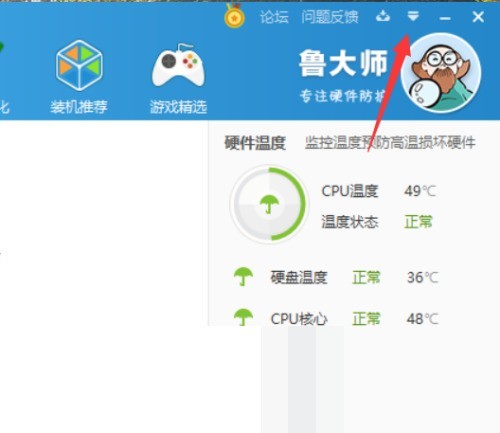
3. Then click [Settings].

4. Next, select the [Energy Saving and Cooling] category.

5. Cancel [Turn off screen saver].

6. Close the settings center panel.

7. Finally, Master Lu’s screensaver was closed.

The above is the detailed content of How does Master Lu turn off the screensaver? Master Lu turns off the screensaver tutorial. For more information, please follow other related articles on the PHP Chinese website!




