How to set up BarTender display prompts
Apr 08, 2024 pm 05:37 PMphp Editor Xinyi Anyone who works in a bar knows that BarTender is a very practical software that is very convenient for creating various labels and barcodes. However, when we set the printing template, the setting method of some controls is still not clear, such as how to set the display prompt information. This article will introduce in detail the control setting method for displaying prompt information in BarTender to help you better use BarTender.
1. You need to click the database connection setting button in the toolbar to pop up the database setting dialog box.
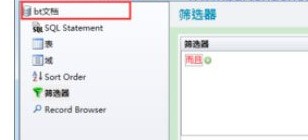
2. Then click to display the [Filter] tab. Click [Query Prompts].
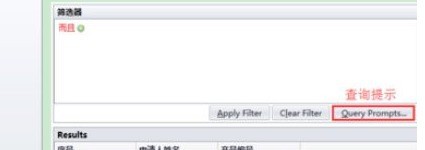
3. At this time, in the [Query Prompt] that pops up, set the prompt text and click OK. You can also click [More Options] to set relevant information for data input.
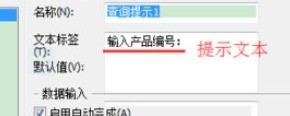
4. Next, select the condition [And], click the plus symbol, a line of query conditions will pop up, and set the data field and query conditions where the query data is located. Complete the setting of filter conditions to quickly query the specified data for printing. Just click OK.
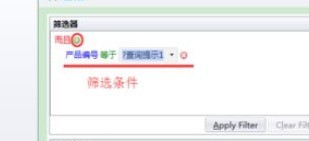
5. At this time, an object with the database field as the data source is created in the tag. This article takes the text object as an example. Click Print and check [Repeat data input until canceled] in the options, which facilitates users to query and print multiple data continuously without the hassle of repeatedly clicking to print.
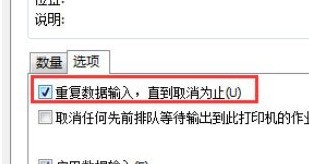
6. Finally, in the pop-up query prompt, enter the data you want to print in the database, and click Preview to see the effect:
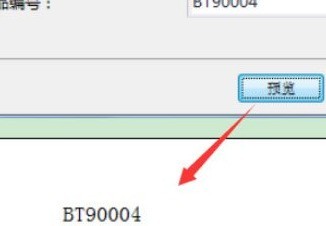
The above is the detailed content of How to set up BarTender display prompts. For more information, please follow other related articles on the PHP Chinese website!

Hot Article

Hot tools Tags

Hot Article

Hot Article Tags

Notepad++7.3.1
Easy-to-use and free code editor

SublimeText3 Chinese version
Chinese version, very easy to use

Zend Studio 13.0.1
Powerful PHP integrated development environment

Dreamweaver CS6
Visual web development tools

SublimeText3 Mac version
God-level code editing software (SublimeText3)

Hot Topics
![[PROVEN] Steam Error e87 Fix: Get Gaming Again in Minutes!](https://img.php.cn/upload/article/202503/18/2025031817560457401.jpg?x-oss-process=image/resize,m_fill,h_207,w_330) [PROVEN] Steam Error e87 Fix: Get Gaming Again in Minutes!
Mar 18, 2025 pm 05:56 PM
[PROVEN] Steam Error e87 Fix: Get Gaming Again in Minutes!
Mar 18, 2025 pm 05:56 PM
[PROVEN] Steam Error e87 Fix: Get Gaming Again in Minutes!
 Easy Fix: Steam Error e87 Explained & Solved
Mar 18, 2025 pm 05:53 PM
Easy Fix: Steam Error e87 Explained & Solved
Mar 18, 2025 pm 05:53 PM
Easy Fix: Steam Error e87 Explained & Solved
 how to unlink rockstar account from steam
Mar 11, 2025 pm 07:39 PM
how to unlink rockstar account from steam
Mar 11, 2025 pm 07:39 PM
how to unlink rockstar account from steam
 Steam Error e87: What It Is & How to Fix It
Mar 18, 2025 pm 05:51 PM
Steam Error e87: What It Is & How to Fix It
Mar 18, 2025 pm 05:51 PM
Steam Error e87: What It Is & How to Fix It
 Steam Error e87: Why It Happens & 5 Ways to Fix It
Mar 18, 2025 pm 05:55 PM
Steam Error e87: Why It Happens & 5 Ways to Fix It
Mar 18, 2025 pm 05:55 PM
Steam Error e87: Why It Happens & 5 Ways to Fix It
 how to add page numbers in google docs
Mar 14, 2025 pm 02:57 PM
how to add page numbers in google docs
Mar 14, 2025 pm 02:57 PM
how to add page numbers in google docs
 How to Fix Steam Error Code e87: The ULTIMATE Guide
Mar 18, 2025 pm 05:51 PM
How to Fix Steam Error Code e87: The ULTIMATE Guide
Mar 18, 2025 pm 05:51 PM
How to Fix Steam Error Code e87: The ULTIMATE Guide








