
php Xiaobian Xigua introduces you to the detailed steps of connecting multiple worksheets between BarTender and Excel. BarTender is a professional label design and printing software that can be connected with Excel and other office software to improve work efficiency. The following describes in detail how to connect multiple worksheets in Excel in BarTender, allowing you to easily cope with complex label design needs.
1. In BarTender, click the database connection settings button in the toolbar. Open the Database Connection Wizard. Select the database type Excel and click Next.
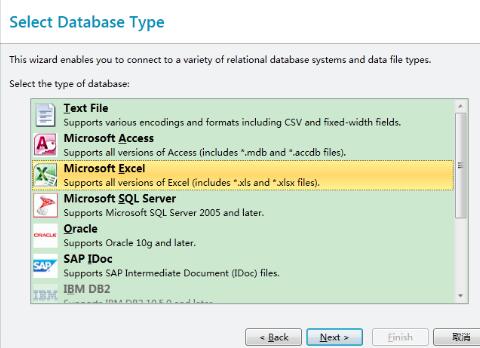
2. Click Browse and select the Excel table to be connected. Click Next.
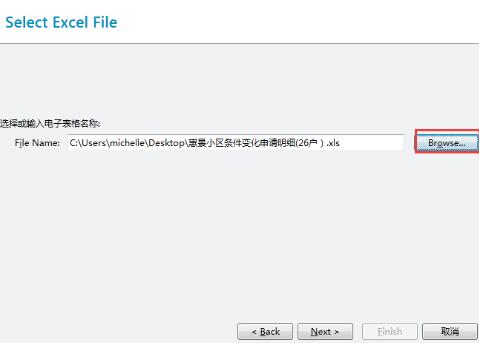
3. This article takes Excel containing two worksheets as an example. Double-click to add these two worksheets to the required table column on the right, and click Next.
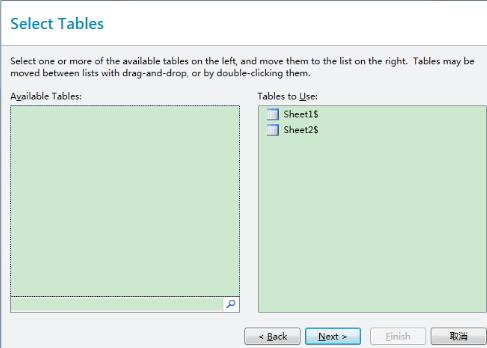
4. In this dialog box, select the BarTender database connection type - internal connection, and select the operator [equal to]. This setting will achieve connecting multiple worksheets in EXCEL. In this example, there are two worksheets. If you need to connect more worksheets, click the button to add them. Just click Finish.
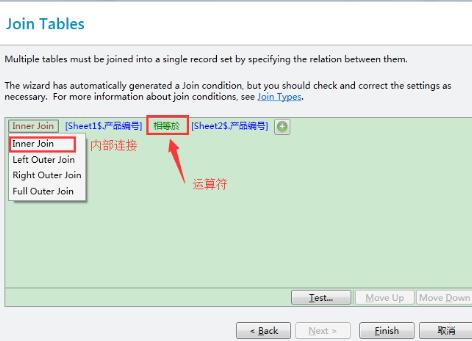
The above is the detailed content of Detailed steps for connecting multiple worksheets in Excel with BarTender. For more information, please follow other related articles on the PHP Chinese website!




