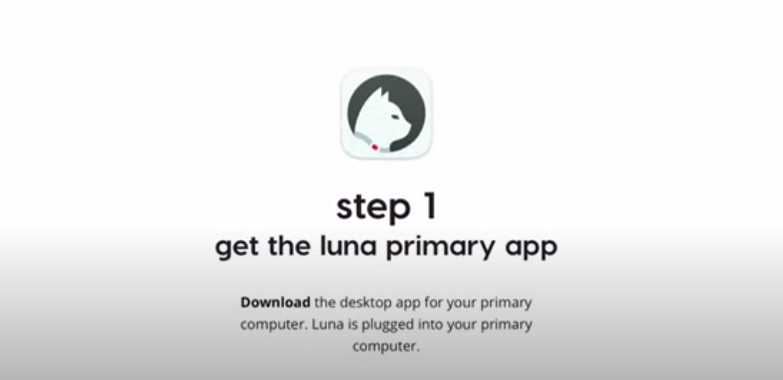How to connect Apple Vision Pro to PC
The Apple Vision Pro headset is not natively compatible with computers, so you must configure it to connect to a Windows computer.
The Apple Vision Pro has been a hit since its launch, and with its cutting-edge features and extensive operability, it's easy to see why. Although you can make some adjustments to it to fit on a PC, and its functionality is heavily dependent on Apple OS, so its functionality will be limited.
How do I connect Apple Vision Pro to my computer?
1. Verify system requirements
- You need the latest version of Windows 11 (custom PCs and Surface devices are not supported)
- Supports 64-bit 2GHZ or faster Fast processor
- High-performance GPU, preferably DirectX 11 compatible with a built-in USB-C port
- At least 4GB RAM and 2GB storage
- Luna Display dongle Mirror your PC
- Strong internet, preferably wired
2. Install the Luna Display app
- Connect Apple Vision Pro and Windows The PC is connected to the same Wi-Fi network. (Make sure it's an Ethernet connection).
- On the Apple Vision Pro VR headset, launch the Apple Store and search for the Luna Display App.
- Go ahead and install the same application on your PC and plug in the Luna Display Dongle before launching it.

3. Connect to PC
- After booting, you can now use your keyboard or mouse as a cursor as you can't as in Mac Use your eyes.
- You can use your fingers to engage the screen as a touchscreen and create multiple displays.
Additional Tips for Best Performance
- Check that your internet speed is stable and keep background apps and processes to a minimum to maximize data transfer speed.
- Optimize your graphics settings for high performance and make sure your operating system and drivers are up to date for optimal performance.
- Configure your display settings for excellent visual quality and only use applications that work well with Luna Display to avoid compatibility issues.
- Explore touch gestures on your computer to interact with apps and be more productive.
- Install dual monitor software to improve workflow efficiency when using multiple monitors.
Hopefully, with the above steps, you have successfully connected Apple Vision Pro to your PC and can now explore its endless possibilities. If you want to enhance your gaming experience, you can also connect Apple Vision Pro to your Xbox.
While the Apple Vison Pro headphones are in a league of their own, you should definitely try other cross-platform headphones. They may not offer the same functionality, but they are worth a try.
The above is the detailed content of How to connect Apple Vision Pro to PC. For more information, please follow other related articles on the PHP Chinese website!

Hot AI Tools

Undresser.AI Undress
AI-powered app for creating realistic nude photos

AI Clothes Remover
Online AI tool for removing clothes from photos.

Undress AI Tool
Undress images for free

Clothoff.io
AI clothes remover

AI Hentai Generator
Generate AI Hentai for free.

Hot Article

Hot Tools

Notepad++7.3.1
Easy-to-use and free code editor

SublimeText3 Chinese version
Chinese version, very easy to use

Zend Studio 13.0.1
Powerful PHP integrated development environment

Dreamweaver CS6
Visual web development tools

SublimeText3 Mac version
God-level code editing software (SublimeText3)

Hot Topics
 Update | Hacker explains how to install Epic Games Store and Fortnite on iPad outside the EU
Aug 18, 2024 am 06:34 AM
Update | Hacker explains how to install Epic Games Store and Fortnite on iPad outside the EU
Aug 18, 2024 am 06:34 AM
Update: Saunders Tech has uploaded a tutorial to his YouTube channel (video embedded below) explaining how to install Fortnite and the Epic Games Store on an iPad outside the EU. However, not only does the process require specific beta versions of iO
 Apple\'s \'HomeAccessory\' device revealed to have an A18 chipset among other features
Sep 27, 2024 am 09:02 AM
Apple\'s \'HomeAccessory\' device revealed to have an A18 chipset among other features
Sep 27, 2024 am 09:02 AM
Fresh details of Apple's HomePod-like device with an integrated screen have surfaced and they paint a clearer picture of the device which has been referred to as 'HomeAccessory'. When it launches, it will be Apple's answer to Google's Nest Hub Max an
 iPhone 16 Pro and iPhone 16 Pro Max official with new cameras, A18 Pro SoC and larger screens
Sep 10, 2024 am 06:50 AM
iPhone 16 Pro and iPhone 16 Pro Max official with new cameras, A18 Pro SoC and larger screens
Sep 10, 2024 am 06:50 AM
Apple has finally lifted the covers off its new high-end iPhone models. The iPhone 16 Pro and iPhone 16 Pro Max now come with larger screens compared to their last-gen counterparts (6.3-in on the Pro, 6.9-in on Pro Max). They get an enhanced Apple A1
 Apple iPhone 16 and iPhone 16 Plus launched with 48MP \'Fusion camera\', Camera Control and A18 chip
Sep 10, 2024 am 09:30 AM
Apple iPhone 16 and iPhone 16 Plus launched with 48MP \'Fusion camera\', Camera Control and A18 chip
Sep 10, 2024 am 09:30 AM
Apple has officially announced the iPhone 16 and iPhone 16 Plus, introducing key hardware updates with the new A18 chip. Both models come in two sizes—6.1 inches and 6.7 inches—with Super Retina XDR displays. They also feature aluminum designs and ar
 Apple analyst offers new insights into upcoming iPhone 16, iPhone SE 4 and even rumoured iPhone 17 Air releases
Aug 12, 2024 pm 10:01 PM
Apple analyst offers new insights into upcoming iPhone 16, iPhone SE 4 and even rumoured iPhone 17 Air releases
Aug 12, 2024 pm 10:01 PM
Apple's next-generation iPhones are right around the corner. While the company has not shared the date of a new launch event yet, all signs appear to point to a September release, just like last year's iPhone 15 series. Incidentally, footage of dummy
 New Apple iPhone 16 design and colours shown in comparison video against iPhone 15
Aug 12, 2024 am 06:59 AM
New Apple iPhone 16 design and colours shown in comparison video against iPhone 15
Aug 12, 2024 am 06:59 AM
The launches of Apple's next iPhones are not expected for at least another month. Nonetheless, footage showing dummy iPhone 16 units in what are said to be official launch colours continues to emerge online. Incidentally, while Google previously rele
 iOS 18 beta now supports Adaptive Lighting on Matter smart bulbs
Aug 14, 2024 pm 12:48 PM
iOS 18 beta now supports Adaptive Lighting on Matter smart bulbs
Aug 14, 2024 pm 12:48 PM
In addition to the generative AI features plannedfor iOS 18, several Reddit users have discovered that the iOS 18.1 beta enables Adaptive Lighting by default for Nanoleaf’s Matter-compatible smart bulbs. Adaptive Lightning, a staple of Apple Home sin
 iPhone parts Activation Lock spotted in iOS 18 RC — may be Apple\'s latest blow to right to repair sold under the guise of user protection
Sep 14, 2024 am 06:29 AM
iPhone parts Activation Lock spotted in iOS 18 RC — may be Apple\'s latest blow to right to repair sold under the guise of user protection
Sep 14, 2024 am 06:29 AM
Earlier this year, Apple announced that it would be expanding its Activation Lock feature to iPhone components. This effectively links individual iPhone components, like the battery, display, FaceID assembly, and camera hardware to an iCloud account,