 Software Tutorial
Software Tutorial
 Computer Software
Computer Software
 How to set the output bit rate and size of Format Factory (FormatFactory)_Tutorial of setting the output bit rate and size of Format Factory (FormatFactory)
How to set the output bit rate and size of Format Factory (FormatFactory)_Tutorial of setting the output bit rate and size of Format Factory (FormatFactory)
How to set the output bit rate and size of Format Factory (FormatFactory)_Tutorial of setting the output bit rate and size of Format Factory (FormatFactory)
php Xiaobian Yuzai will introduce to you how to set the output bit rate and size of the FormatFactory format factory software. FormatFactory is a powerful multimedia format conversion tool, but for first-time users, how to correctly set the output bit rate and size may be a little confusing. In this article, we will introduce the setting interface of FormatFactory and the corresponding operation steps in detail to help you master this skill easily. Whether you want to adjust the bit rate and size of video output, or the bit rate and size of audio output, this article will provide you with a detailed tutorial.
1. Open Format Factory and click on the format to be converted (take converting to MP4 as an example), as shown in the figure below.
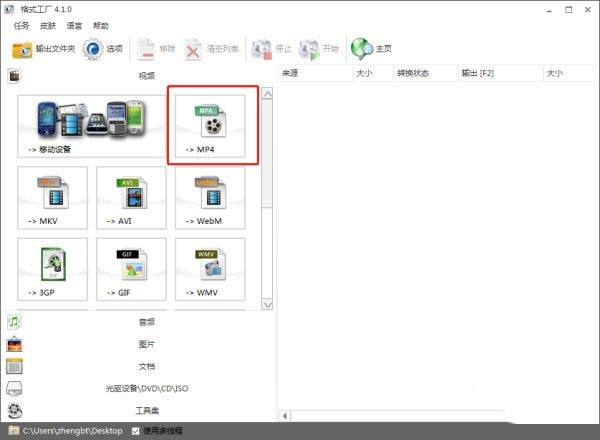
2. Click Add File and select the file you want to convert, as shown in the figure below.
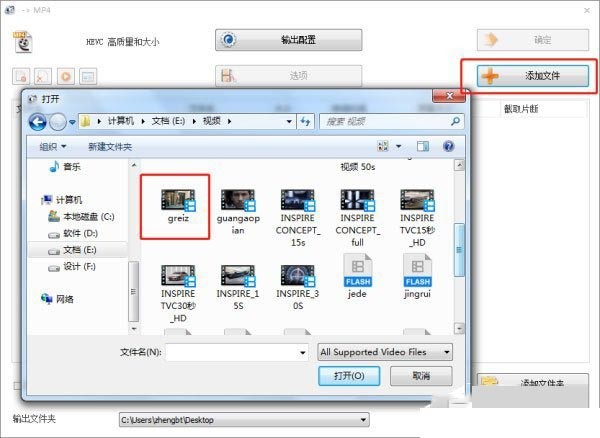
3. For resolution, you can check the data of screen size. For code number, click the [Multimedia File Information] button, as shown in the figure below.
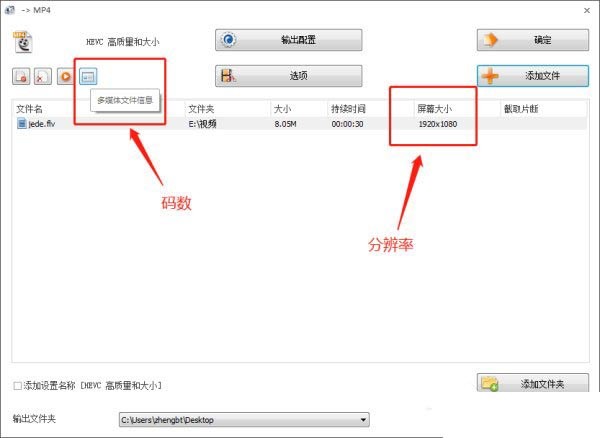
4. The data in the red box is the code number of the video, as shown in the figure below.
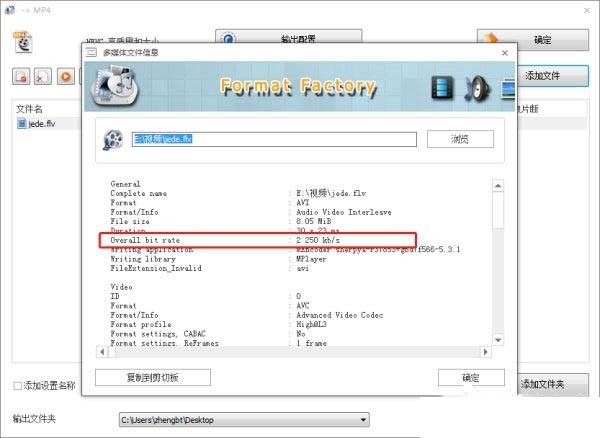
5. Set the output bit rate and size, and click output configuration, as shown in the figure below.
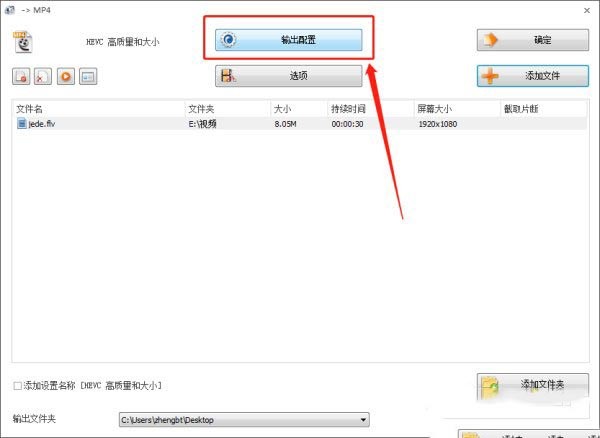
6. Go to Video Stream → Screen Size → drop-down arrow to set the resolution size, as shown in the figure below.
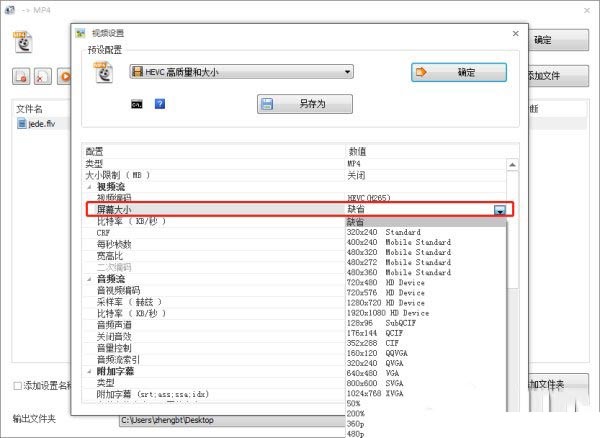
7. Click [Bit Rate], select the code number in the drop-down arrow, set it and click OK, and then convert the file, as shown in the figure below.
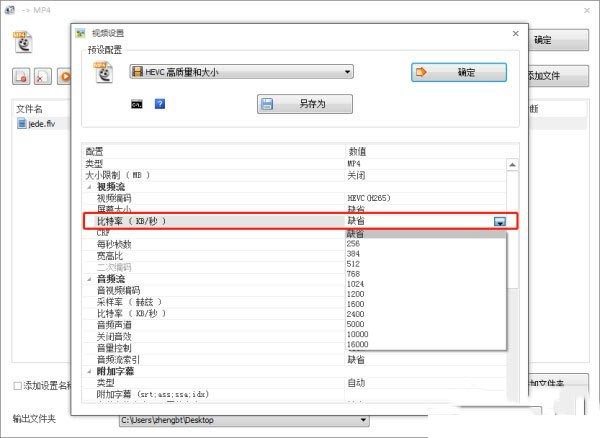
The above is the detailed content of How to set the output bit rate and size of Format Factory (FormatFactory)_Tutorial of setting the output bit rate and size of Format Factory (FormatFactory). For more information, please follow other related articles on the PHP Chinese website!

Hot AI Tools

Undresser.AI Undress
AI-powered app for creating realistic nude photos

AI Clothes Remover
Online AI tool for removing clothes from photos.

Undress AI Tool
Undress images for free

Clothoff.io
AI clothes remover

AI Hentai Generator
Generate AI Hentai for free.

Hot Article

Hot Tools

Notepad++7.3.1
Easy-to-use and free code editor

SublimeText3 Chinese version
Chinese version, very easy to use

Zend Studio 13.0.1
Powerful PHP integrated development environment

Dreamweaver CS6
Visual web development tools

SublimeText3 Mac version
God-level code editing software (SublimeText3)

Hot Topics
 how to unlink rockstar account from steam
Mar 11, 2025 pm 07:39 PM
how to unlink rockstar account from steam
Mar 11, 2025 pm 07:39 PM
This article explains how to unlink a Rockstar Games Social Club account from Steam. The process involves using the Rockstar Games Launcher to manage linked accounts, removing the Steam connection without impacting game progress or future Steam purc
![[PROVEN] Steam Error e87 Fix: Get Gaming Again in Minutes!](https://img.php.cn/upload/article/202503/18/2025031817560457401.jpg?x-oss-process=image/resize,m_fill,h_207,w_330) [PROVEN] Steam Error e87 Fix: Get Gaming Again in Minutes!
Mar 18, 2025 pm 05:56 PM
[PROVEN] Steam Error e87 Fix: Get Gaming Again in Minutes!
Mar 18, 2025 pm 05:56 PM
Article discusses causes of Steam Error e87, including network issues, security software, server problems, outdated clients, and corrupted files. Offers prevention and solution strategies.[159 characters]
 why is steam downloading so slow
Mar 11, 2025 pm 07:36 PM
why is steam downloading so slow
Mar 11, 2025 pm 07:36 PM
Slow Steam downloads stem from various factors: network congestion (home or ISP), Steam/game server issues, limited bandwidth, high latency, and computer hardware limitations. Troubleshooting involves checking internet speed, optimizing Steam settin
 Steam Error e87: What It Is & How to Fix It
Mar 18, 2025 pm 05:51 PM
Steam Error e87: What It Is & How to Fix It
Mar 18, 2025 pm 05:51 PM
Steam Error e87 occurs during Steam client updates or launches due to connection issues. Fix it by restarting devices, checking server status, changing DNS, disabling security software, clearing cache, or reinstalling Steam.
 Steam Error e87: Why It Happens & 5 Ways to Fix It
Mar 18, 2025 pm 05:55 PM
Steam Error e87: Why It Happens & 5 Ways to Fix It
Mar 18, 2025 pm 05:55 PM
Steam Error e87 disrupts gaming on Steam due to connectivity issues. The article discusses causes like unstable internet and server overload, and offers fixes like restarting Steam and checking for updates.
 how to add page numbers in google docs
Mar 14, 2025 pm 02:57 PM
how to add page numbers in google docs
Mar 14, 2025 pm 02:57 PM
The article details how to add, customize, start from a specific page, and remove page numbers in Google Docs using step-by-step instructions.
 Easy Fix: Steam Error e87 Explained & Solved
Mar 18, 2025 pm 05:53 PM
Easy Fix: Steam Error e87 Explained & Solved
Mar 18, 2025 pm 05:53 PM
Steam Error e87, caused by connectivity issues, can be fixed without reinstalling by restarting, checking internet, and clearing cache. Adjusting Steam settings helps prevent future occurrences.
 How to Fix Steam Error Code e87: The ULTIMATE Guide
Mar 18, 2025 pm 05:51 PM
How to Fix Steam Error Code e87: The ULTIMATE Guide
Mar 18, 2025 pm 05:51 PM
Article discusses fixing Steam Error Code e87, caused by network issues, corrupt files, or client problems. Provides troubleshooting steps and prevention tips.





