How to add text box in dreamweaver
Add a text box in Dreamweaver: Open a new document and insert a table text field. Set text box properties, including name, height, width, and wrapping, through the Properties panel. Double-click the text box to enter text and use the text editing function to set the text style. Customize the appearance and behavior of text boxes with CSS. Use the HTML tab of the Properties panel to view and edit the text box code.

How to add a text box in Dreamweaver
A text box is a common HTML element where users enter text or data. The process of adding a text box in Dreamweaver is as follows:
1. Open Dreamweaver and create a new document
- Launch the Dreamweaver application.
- Click "File" > "New".
- Select the "HTML5" document type and click "Create".
2. Insert a text box
- Navigate to "Insert" > "Table" > "Text Field".
- Click in the workspace where you want to place the text box.
3. Set the text box properties
After adding the text box, you can set its properties through the "Properties" panel. The main attributes of the text box include:
- Name: The name attribute of the text box, used to identify the text box for form processing.
- Rows: The height of the text box, expressed in the number of rows it can accommodate.
- Cols: The width of the text box, expressed in the number of columns that can be accommodated.
- Wrap: Specify whether the text in the text box can automatically wrap.
4. Edit text box
Double-click the text box to enter or edit text. You can also use Dreamweaver's text editing features to set text style, alignment, and other properties.
5. Customize the text box
In addition to the basic properties, you can also customize the appearance and behavior of the text box through CSS. For example, you can use CSS to change the border, background color, and font of a text box.
Tip:
- Use the HTML tab in the Properties panel to view and edit the HTML code for a text box.
- You can also use Dreamweaver's Insert menu to add other types of form elements, such as text input boxes, check boxes, and radio buttons.
The above is the detailed content of How to add text box in dreamweaver. For more information, please follow other related articles on the PHP Chinese website!

Hot AI Tools

Undresser.AI Undress
AI-powered app for creating realistic nude photos

AI Clothes Remover
Online AI tool for removing clothes from photos.

Undress AI Tool
Undress images for free

Clothoff.io
AI clothes remover

AI Hentai Generator
Generate AI Hentai for free.

Hot Article

Hot Tools

Notepad++7.3.1
Easy-to-use and free code editor

SublimeText3 Chinese version
Chinese version, very easy to use

Zend Studio 13.0.1
Powerful PHP integrated development environment

Dreamweaver CS6
Visual web development tools

SublimeText3 Mac version
God-level code editing software (SublimeText3)

Hot Topics
 How to implement a custom theme by overriding the SCSS variable of Element?
Apr 05, 2025 pm 01:45 PM
How to implement a custom theme by overriding the SCSS variable of Element?
Apr 05, 2025 pm 01:45 PM
How to implement a custom theme by overriding the SCSS variable of Element? Using Element...
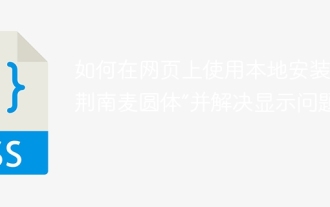 How to use the locally installed 'Jingnan Mai Round Body' on a web page and solve the display problem?
Apr 05, 2025 pm 02:06 PM
How to use the locally installed 'Jingnan Mai Round Body' on a web page and solve the display problem?
Apr 05, 2025 pm 02:06 PM
How to use locally installed font files on web pages In web development, users may want to use specific fonts installed on their computers to enhance the network...
 How to customize resize symbols through CSS to match background color?
Apr 05, 2025 pm 02:09 PM
How to customize resize symbols through CSS to match background color?
Apr 05, 2025 pm 02:09 PM
How to customize resize symbols with CSS to match background color? In web design, the details of the user experience can often significantly improve the overall effect. For example...
 How to achieve perfect alignment of text bottoms of different font sizes and fonts with CSS?
Apr 05, 2025 pm 01:48 PM
How to achieve perfect alignment of text bottoms of different font sizes and fonts with CSS?
Apr 05, 2025 pm 01:48 PM
The problem of alignment at the bottom of CSS text: The vertical arrangement of different font sizes and fonts in CSS style design, you often encounter the need to align different font sizes and...
 How to implement a front-end progress bar with ring effect and mouse prompt information?
Apr 05, 2025 pm 01:54 PM
How to implement a front-end progress bar with ring effect and mouse prompt information?
Apr 05, 2025 pm 01:54 PM
Discussion on the implementation method of front-end progress bar In front-end development, implementing a progress bar seems simple, but to meet the precise requirements of the design draft, you may encounter a...
 In Angular app: How to change icon color by hovering over?
Apr 05, 2025 pm 02:15 PM
In Angular app: How to change icon color by hovering over?
Apr 05, 2025 pm 02:15 PM
In Angular app, how to change the color of the icon when the mouse is hovered over it? Many developers will encounter needs when building applications using Angular...
 How to use CSS to efficiently achieve various concave effects?
Apr 05, 2025 pm 02:18 PM
How to use CSS to efficiently achieve various concave effects?
Apr 05, 2025 pm 02:18 PM
Many ways to achieve concave effects in CSS Many developers have encountered the need to achieve concave effects in web pages. Recently, a developer mentioned on the forum...
 How to properly introduce index.css file of Element UI and avoid style loading failures?
Apr 05, 2025 pm 02:33 PM
How to properly introduce index.css file of Element UI and avoid style loading failures?
Apr 05, 2025 pm 02:33 PM
Best practices about the introduction of ElementUI style files Many developers are using Element...






