
php editor Xiaoxin has recently received questions from readers about file compression. Here, I would like to introduce you to the related techniques of compression and decompression. For people who frequently transfer large amounts of files, file compression is a very practical and important skill that can reduce file size and increase transfer speed. This article will introduce in detail the common methods of file compression and the compression and decompression applications in various systems. At the same time, we will also introduce how to perform decompression operations in different file formats so that readers can better transfer files.
List of file locations decompressed by Xunlei
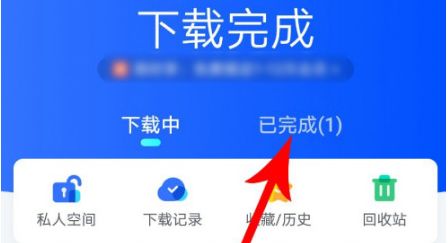
Step 1: Download and install Xunlei APP
You have installed the latest version of Xunlei APP on your phone . If it has not been installed, you can go to the application store (such as Apple App Store or Android App Store) to search for [Thunlei], download and install the official application.
Step 2: Download and decompress the file
1. Download the file: Find the compressed file you want to download in the Xunlei APP and click to download. Wait for the file download to complete.
2. Unzip the file:
- Automatic decompression: Some versions of Thunder support the automatic decompression function. After the download is completed, it may be decompressed directly to the default path.
- Manual decompression: If you need to manually decompress, find the downloaded compressed file, long press or click on more options (such as the three dots in the upper right corner), and select [Extract] or similar in the pop-up menu options. At this point, you will be prompted to select the decompression path.
Step 3: Determine the storage location of the decompressed file
1. Default path: If the decompression path is not manually selected, the decompressed file will usually be saved in Thunder's default file storage directory. This directory is usually located in a fixed location in the phone's built-in storage or external SD card, such as the [Thunder Download] folder.
2. Custom path: If you specify a save location when decompressing, the decompressed file will appear in the folder you selected.
Step 4: Find the decompressed file
1. Built-in file manager: Open the file manager application that comes with the phone and search according to the following path:
-Default Path: The decompressed file is usually found in [Thunder Download] (or a similarly named folder) under [Internal Storage] or [SD Card].
- Custom Path: Navigate directly to the folder location you specify.
2. Third-party file manager: If you are using a third-party file manager (such as ES File Browser, Solid Explorer, etc.), also search according to the above path.
Special Situation Description
- Cloud disk decompression: If the decompression operation is performed on Thunder Cloud Disk, the decompressed files are usually saved in a folder on the cloud disk and need to be Search within the cloud disk interface.
- Member Privileges: Some decompression functions may require Xunlei membership permissions. Depending on the membership rights, the location where the decompressed files are saved may be different. Please refer to the relevant tips or member privilege instructions in the Xunlei APP.
Summary: After mobile Thunder decompresses files, the decompressed content is usually saved in the default [Thunder Download] folder or your customized path. Use the phone's built-in or third-party file manager to find the decompressed file by following the above path. If there are special circumstances, such as cloud disk decompression or membership privileges involved, please refer to the relevant prompts in the Xunlei APP to operate.
The above is the detailed content of Where are the files decompressed by Thunder?. For more information, please follow other related articles on the PHP Chinese website!




