
In WPS word processing software, how to quickly input box symbols? This article will give you a detailed tutorial on how to enter box symbols in WPS word processing software. With simple steps, you can easily insert box symbols into your documents to make your documents more beautiful and professional. Let’s take a look!
1. First, we open the wps that needs to be edited and click the [Symbol] option in the insertion box.
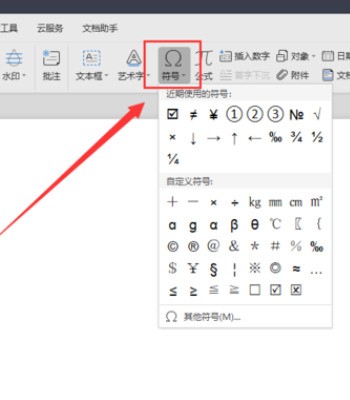
2. Then we click to open the [Other Symbols] option on this page.
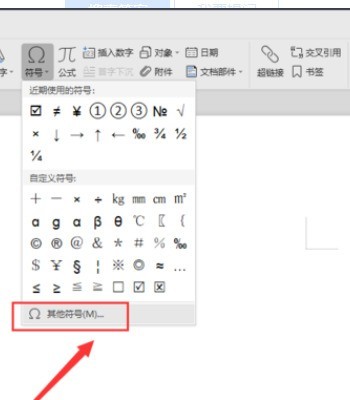
3. Then we enter [wingdings] in the box on the right side of the font on this page.
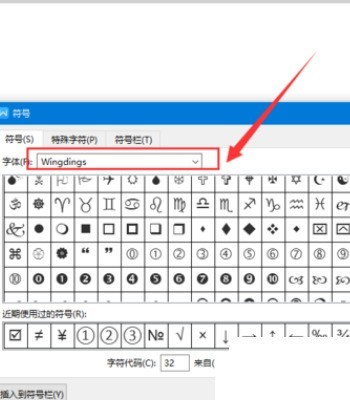
4. Finally, we click the box symbol on the page and select Insert.
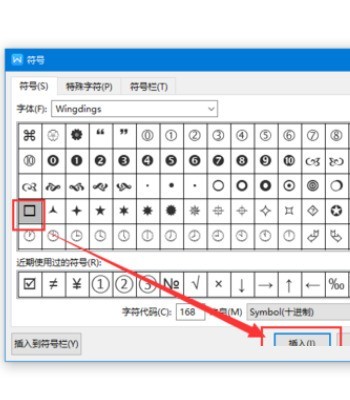
The above is the detailed content of How to enter box symbols in WPS text_Tutorial on entering box symbols in WPS text. For more information, please follow other related articles on the PHP Chinese website!




