 Software Tutorial
Software Tutorial
 Computer Software
Computer Software
 Steps to create 90-degree elbow in Revit pipe fitting family
Steps to create 90-degree elbow in Revit pipe fitting family
Steps to create 90-degree elbow in Revit pipe fitting family
php editor Xiaoxin introduces to you the steps to make a set of 90-degree elbows in the Revit pipe fitting family. Revit is a BIM software widely used in the fields of architectural, structural and mechanical and electrical engineering. The piping system is one of the common systems in construction projects, and how to mass-produce elbows in the piping system is an important operating skill in Revit software. This article will introduce in detail the production process of 90-degree elbow in Revit pipe fitting family. I hope it will be helpful to everyone.
1. Select the family template and set the family parameters and family type.
Open Revit, click New Family, select the [Metric Conventional Model] family template to create a family, click the [Family Category and Family Parameters] button as shown below, select the family category as [Pipefit], and set the family parameters under the list The part category is [Elbow]; other parameters can be set according to actual needs.

2. Create the main body model of the elbow by lofting it out.
As shown in the figure, draw a horizontal and vertical reference plane, use the Alignment Dimension command under the Annotation tab to mark the distance to the default reference plane, and add instance parameter labels, named [center to end point distance], [Center Radius].
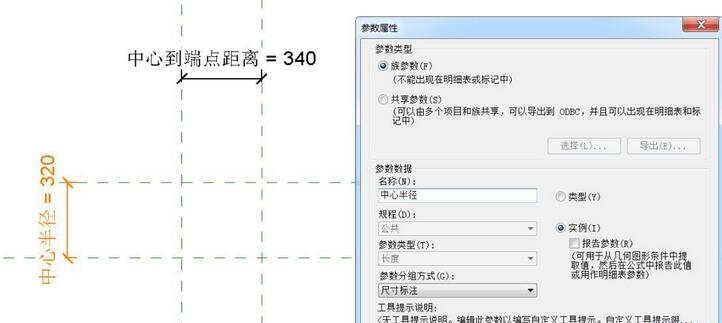
Click the [Model Line] tool under the Create tab, use the [Center-End Point Arc] command, take the intersection of the horizontal and vertical reference planes just drawn as the center of the circle, and draw four points Create a circle, as shown in the figure, and add an angle label to mark the angle of the model line (click the model line directly to change the angle temporary dimension to a permanent dimension), then specify its radius as the [Center Radius] label, and finally Click the model line, check [Center Mark Visible] in the instance attribute bar, and lock the center mark alignment at the intersection of the previously drawn horizontal and vertical reference planes.
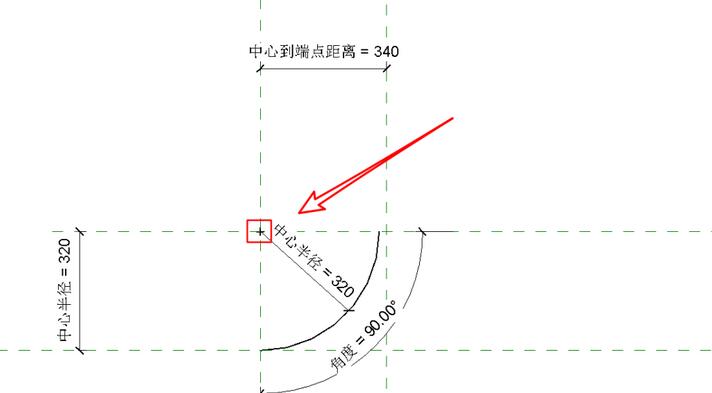
Click the loft tool under the Create tab, pick the model line as the loft path, and click Finish; then edit the circular outline in the three-dimensional view and add the instance parameter label [Pipe Outer Radius] 】Mark the circle radius value and click Finish.
3. Import the search table data and associate the model parameters.
Open the [Family Type] dialog box and add a parameter named [Lookup Table] text type.
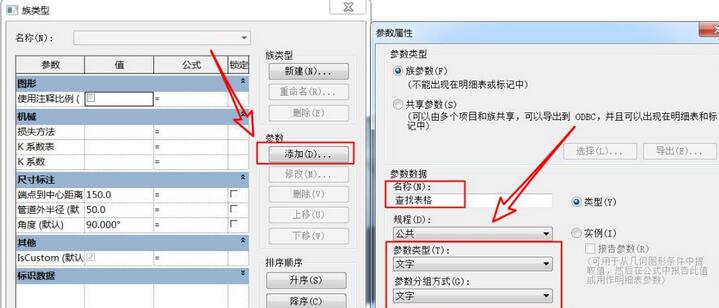
Then click the [Manage] button under [Lookup Table] in the [Family Type] dialog box. The import file path is: [Elbow - Generic] under C:ProgramDataAutodeskRVT 2015Lookup TablesPipe ( Example) Table document; at the same time, copy and paste the name of the table document as the [Lookup Table] value.
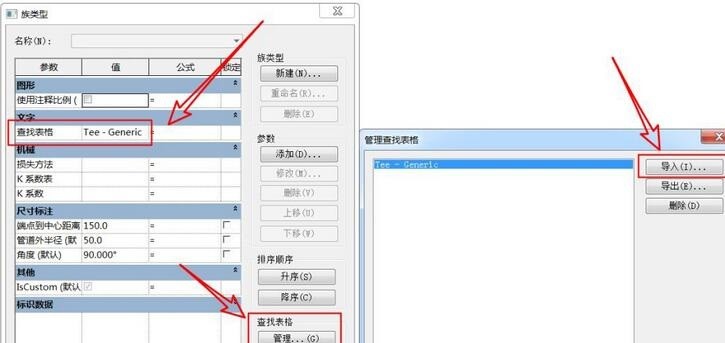
According to the imported table content, we also need to add instance parameters in the family type dialog box: pipe outer diameter, nominal diameter, center to endpoint; and add formula associated parameter values: pipe outer diameter Radius = pipe outer diameter / 2, pipe outer diameter = size_lookup (lookup table, "FOD", nominal diameter 10.4 mm, nominal diameter), endpoint to center = size_lookup (lookup table, "CtE", 1.02 * nominal diameter - 1.5 mm , nominal diameter).
4. Check and correct, and complete the final model.
When the nominal diameter is too large and exceeds the center radius value, the model cannot be created at this time, and we need to correct this situation.
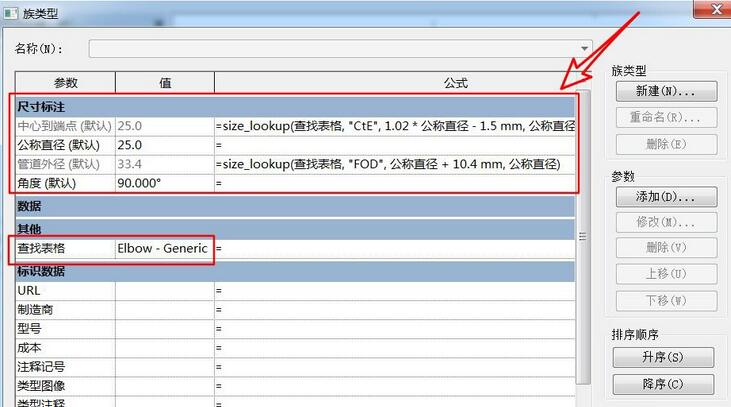
Enter the formula: center radius = if (center to end point / tan (angle / 2) > outer radius of pipe fitting 3.2 mm, center to end point / tan (angle / 2), pipe fitting Outer radius 3.2 mm); In addition, the distance from the center to the endpoint should be equal to the center radius value, and it is necessary to ensure that the horizontal distance between the model and the center reference changes flexibly. The distance value from the center to the endpoint also needs to be corrected to determine how to obtain the value. Here we add Such a formula: distance from center to end point = if (center to end point> (outer radius of pipe fitting 3.2 mm) * tan (angle/2), center to end point, (outer radius of pipe fitting 3.2 mm) * tan (angle/ 2)) ;The model is basically created.
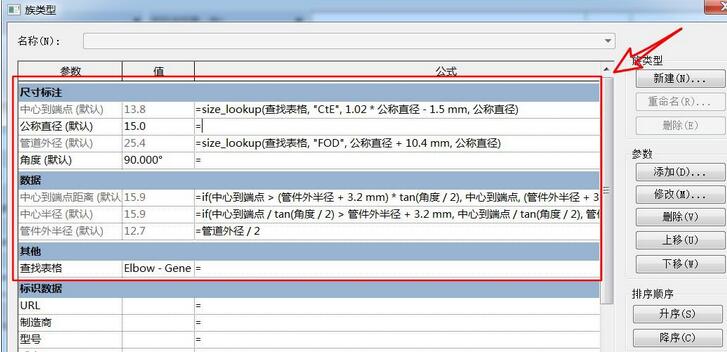
5. Add connectors and import the project.
Click [Pipe Connectors] under the [Create] tab to add connectors to the elbows respectively, and associate the diameter value of the connector to the nominal diameter label.
The above is the detailed content of Steps to create 90-degree elbow in Revit pipe fitting family. For more information, please follow other related articles on the PHP Chinese website!

Hot AI Tools

Undresser.AI Undress
AI-powered app for creating realistic nude photos

AI Clothes Remover
Online AI tool for removing clothes from photos.

Undress AI Tool
Undress images for free

Clothoff.io
AI clothes remover

AI Hentai Generator
Generate AI Hentai for free.

Hot Article

Hot Tools

Notepad++7.3.1
Easy-to-use and free code editor

SublimeText3 Chinese version
Chinese version, very easy to use

Zend Studio 13.0.1
Powerful PHP integrated development environment

Dreamweaver CS6
Visual web development tools

SublimeText3 Mac version
God-level code editing software (SublimeText3)

Hot Topics
 how to unlink rockstar account from steam
Mar 11, 2025 pm 07:39 PM
how to unlink rockstar account from steam
Mar 11, 2025 pm 07:39 PM
This article explains how to unlink a Rockstar Games Social Club account from Steam. The process involves using the Rockstar Games Launcher to manage linked accounts, removing the Steam connection without impacting game progress or future Steam purc
![[PROVEN] Steam Error e87 Fix: Get Gaming Again in Minutes!](https://img.php.cn/upload/article/202503/18/2025031817560457401.jpg?x-oss-process=image/resize,m_fill,h_207,w_330) [PROVEN] Steam Error e87 Fix: Get Gaming Again in Minutes!
Mar 18, 2025 pm 05:56 PM
[PROVEN] Steam Error e87 Fix: Get Gaming Again in Minutes!
Mar 18, 2025 pm 05:56 PM
Article discusses causes of Steam Error e87, including network issues, security software, server problems, outdated clients, and corrupted files. Offers prevention and solution strategies.[159 characters]
 why is steam downloading so slow
Mar 11, 2025 pm 07:36 PM
why is steam downloading so slow
Mar 11, 2025 pm 07:36 PM
Slow Steam downloads stem from various factors: network congestion (home or ISP), Steam/game server issues, limited bandwidth, high latency, and computer hardware limitations. Troubleshooting involves checking internet speed, optimizing Steam settin
 Steam Error e87: What It Is & How to Fix It
Mar 18, 2025 pm 05:51 PM
Steam Error e87: What It Is & How to Fix It
Mar 18, 2025 pm 05:51 PM
Steam Error e87 occurs during Steam client updates or launches due to connection issues. Fix it by restarting devices, checking server status, changing DNS, disabling security software, clearing cache, or reinstalling Steam.
 Easy Fix: Steam Error e87 Explained & Solved
Mar 18, 2025 pm 05:53 PM
Easy Fix: Steam Error e87 Explained & Solved
Mar 18, 2025 pm 05:53 PM
Steam Error e87, caused by connectivity issues, can be fixed without reinstalling by restarting, checking internet, and clearing cache. Adjusting Steam settings helps prevent future occurrences.
 how to add page numbers in google docs
Mar 14, 2025 pm 02:57 PM
how to add page numbers in google docs
Mar 14, 2025 pm 02:57 PM
The article details how to add, customize, start from a specific page, and remove page numbers in Google Docs using step-by-step instructions.
 How to Fix Steam Error Code e87: The ULTIMATE Guide
Mar 18, 2025 pm 05:51 PM
How to Fix Steam Error Code e87: The ULTIMATE Guide
Mar 18, 2025 pm 05:51 PM
Article discusses fixing Steam Error Code e87, caused by network issues, corrupt files, or client problems. Provides troubleshooting steps and prevention tips.
 Steam Error e87: Why It Happens & 5 Ways to Fix It
Mar 18, 2025 pm 05:55 PM
Steam Error e87: Why It Happens & 5 Ways to Fix It
Mar 18, 2025 pm 05:55 PM
Steam Error e87 disrupts gaming on Steam due to connectivity issues. The article discusses causes like unstable internet and server overload, and offers fixes like restarting Steam and checking for updates.





