 Software Tutorial
Software Tutorial
 Computer Software
Computer Software
 Detailed tutorial on creating grid oblique header family in Revit
Detailed tutorial on creating grid oblique header family in Revit
Detailed tutorial on creating grid oblique header family in Revit
php Xiaobian Yuzai brings you a detailed tutorial on creating a grid oblique header family in Revit. The Revit central grid family is an important element used to mark the building structure. Correctly creating the oblique header family can improve design efficiency. This tutorial will introduce how to use Revit software to create a grid inclined header family, allowing you to easily master this practical skill.
1. Open Revit, create a new family, select the [Metric Grid Header] family template in the annotation folder, enter the family editing environment and first delete the notes and dotted lines in the template; click the [Create] tab Click the [Straight Line] tool under the button, first draw the circular header line, select the drawn straight line, check the center mark to be visible, lock the circular alignment on the horizontal and vertical reference surface, and add the type size label parameter for the circle radius; Name it [Header Radius].
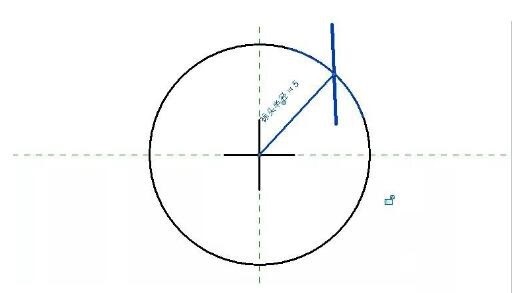
2. Draw a diagonal line. First draw a 45-degree straight line from the center of the circle. Align and lock the starting point of the straight line at the circular position. Mark the angle value and lock it. Do the same for the straight line on the other side. method to draw well.
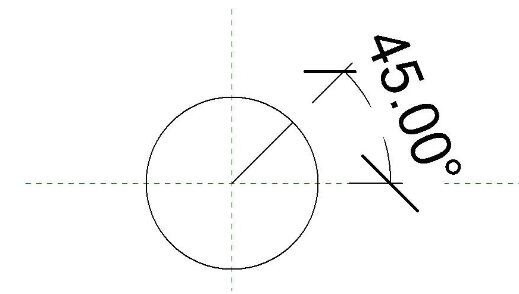
3. Click the [Label] tool under the [Create] tab, click Place, and the [Edit Label] dialog box will pop up. Here, create two new shared parameters: main axis network and secondary axis network. axis network.
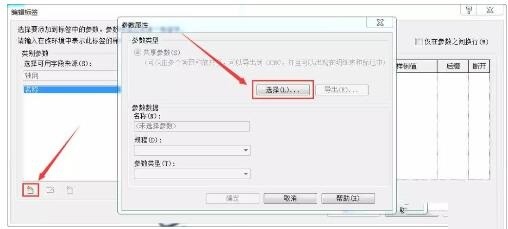
4. Add two labels to the header and adjust the position and size appropriately (click the label, click Edit Type, and change the background to [Transparent] in the Type Properties dialog box 】, the background area of the text will not be displayed in the project).
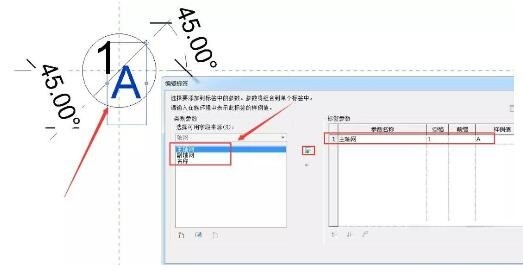
5. Save the axis header family and load it into the project. During use, you will find that the axis number displays two question marks and cannot be edited. At this time, it is still Shared parameters need to be created in the project before they can be recognized and associated; click on the project parameters under the management tab, add the two shared parameters just created, and select the corresponding category as [Axis]; then you can Edit the axis number.
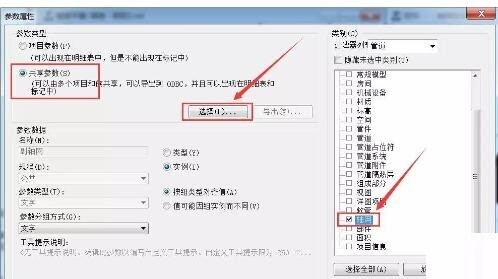
#6. Sometimes the main header and sub-header of the drawn oblique header grid are opposite to those in the drawing. This problem occurs because the order of drawing the grid is reversed. Just redraw the grid from the opposite direction.
The above is the detailed content of Detailed tutorial on creating grid oblique header family in Revit. For more information, please follow other related articles on the PHP Chinese website!

Hot AI Tools

Undresser.AI Undress
AI-powered app for creating realistic nude photos

AI Clothes Remover
Online AI tool for removing clothes from photos.

Undress AI Tool
Undress images for free

Clothoff.io
AI clothes remover

AI Hentai Generator
Generate AI Hentai for free.

Hot Article

Hot Tools

Notepad++7.3.1
Easy-to-use and free code editor

SublimeText3 Chinese version
Chinese version, very easy to use

Zend Studio 13.0.1
Powerful PHP integrated development environment

Dreamweaver CS6
Visual web development tools

SublimeText3 Mac version
God-level code editing software (SublimeText3)

Hot Topics
 how to unlink rockstar account from steam
Mar 11, 2025 pm 07:39 PM
how to unlink rockstar account from steam
Mar 11, 2025 pm 07:39 PM
This article explains how to unlink a Rockstar Games Social Club account from Steam. The process involves using the Rockstar Games Launcher to manage linked accounts, removing the Steam connection without impacting game progress or future Steam purc
![[PROVEN] Steam Error e87 Fix: Get Gaming Again in Minutes!](https://img.php.cn/upload/article/202503/18/2025031817560457401.jpg?x-oss-process=image/resize,m_fill,h_207,w_330) [PROVEN] Steam Error e87 Fix: Get Gaming Again in Minutes!
Mar 18, 2025 pm 05:56 PM
[PROVEN] Steam Error e87 Fix: Get Gaming Again in Minutes!
Mar 18, 2025 pm 05:56 PM
Article discusses causes of Steam Error e87, including network issues, security software, server problems, outdated clients, and corrupted files. Offers prevention and solution strategies.[159 characters]
 why is steam downloading so slow
Mar 11, 2025 pm 07:36 PM
why is steam downloading so slow
Mar 11, 2025 pm 07:36 PM
Slow Steam downloads stem from various factors: network congestion (home or ISP), Steam/game server issues, limited bandwidth, high latency, and computer hardware limitations. Troubleshooting involves checking internet speed, optimizing Steam settin
 Steam Error e87: What It Is & How to Fix It
Mar 18, 2025 pm 05:51 PM
Steam Error e87: What It Is & How to Fix It
Mar 18, 2025 pm 05:51 PM
Steam Error e87 occurs during Steam client updates or launches due to connection issues. Fix it by restarting devices, checking server status, changing DNS, disabling security software, clearing cache, or reinstalling Steam.
 Easy Fix: Steam Error e87 Explained & Solved
Mar 18, 2025 pm 05:53 PM
Easy Fix: Steam Error e87 Explained & Solved
Mar 18, 2025 pm 05:53 PM
Steam Error e87, caused by connectivity issues, can be fixed without reinstalling by restarting, checking internet, and clearing cache. Adjusting Steam settings helps prevent future occurrences.
 how to add page numbers in google docs
Mar 14, 2025 pm 02:57 PM
how to add page numbers in google docs
Mar 14, 2025 pm 02:57 PM
The article details how to add, customize, start from a specific page, and remove page numbers in Google Docs using step-by-step instructions.
 How to Fix Steam Error Code e87: The ULTIMATE Guide
Mar 18, 2025 pm 05:51 PM
How to Fix Steam Error Code e87: The ULTIMATE Guide
Mar 18, 2025 pm 05:51 PM
Article discusses fixing Steam Error Code e87, caused by network issues, corrupt files, or client problems. Provides troubleshooting steps and prevention tips.
 Steam Error e87: Why It Happens & 5 Ways to Fix It
Mar 18, 2025 pm 05:55 PM
Steam Error e87: Why It Happens & 5 Ways to Fix It
Mar 18, 2025 pm 05:55 PM
Steam Error e87 disrupts gaming on Steam due to connectivity issues. The article discusses causes like unstable internet and server overload, and offers fixes like restarting Steam and checking for updates.





