
php editor Baicao will share with you today how to set the shortcut keys for screen recording in OBS Studio. OBS Studio is a free and open source screen recording software that is very popular in fields such as game live broadcast and screen recording. Setting the screen recording shortcut keys will make you more convenient to perform recording operations. Next, let’s take a look at how to set the screen recording shortcut keys.
1. We open the OBS Studio software and click on the file option in the upper left corner of the interface.

2. Select Settings from the pop-up drop-down menu.

3. Enter the settings window and click to switch to hot keys.
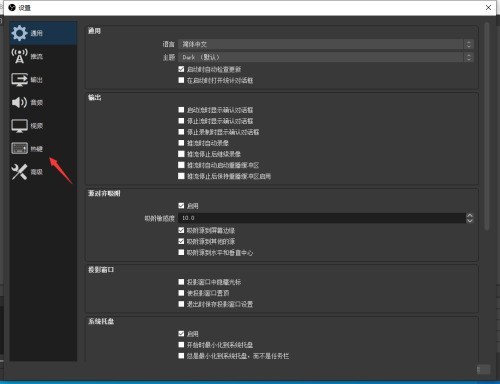
4. At this time, we click on the selection arrow to start recording. According to our own usage habits, press the key on the keyboard that we want to set as a shortcut key.
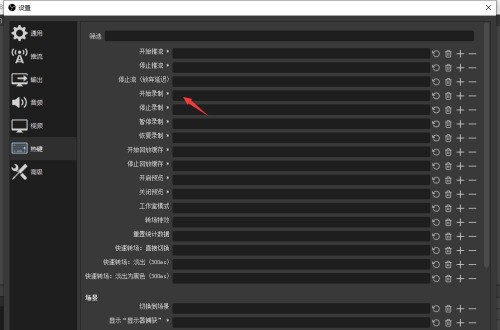
5. After all the required shortcut keys are set, click the Apply button.
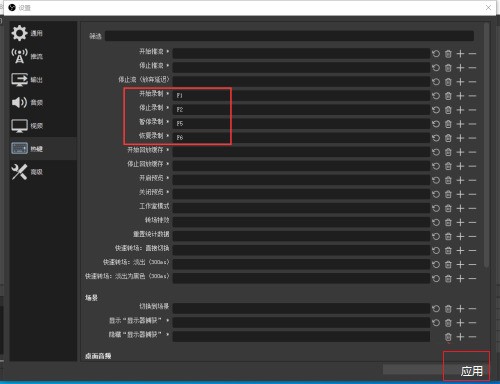
6. Click OK to exit the setting window.
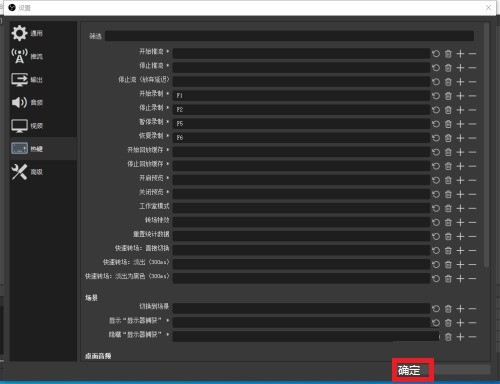
The above is the detailed content of How to set shortcut keys for screen recording in OBS Studio_How to set shortcut keys for screen recording in OBS Studio. For more information, please follow other related articles on the PHP Chinese website!
 What is SAAS service
What is SAAS service
 Introduction to java access control modifiers
Introduction to java access control modifiers
 How to buy and sell Bitcoin on Ouyi platform
How to buy and sell Bitcoin on Ouyi platform
 Computer software systems include
Computer software systems include
 How to use round function
How to use round function
 Features of raysource download tool
Features of raysource download tool
 mysql default transaction isolation level
mysql default transaction isolation level
 How to copy an Excel table to make it the same size as the original
How to copy an Excel table to make it the same size as the original




