
php editor Banana will introduce you how to set the font size in Vscode. In Vscode, you can adjust the font size in the editor in simple steps to make your programming experience more comfortable. The following tutorial will explain how to set it up in detail, making it easy for you to master.
1. First open Vscode and click on the file in the upper left corner, as shown in the picture:
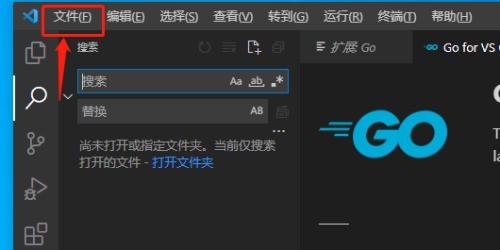
2. Then in the file list, click Settings under Preferences, such as Picture:
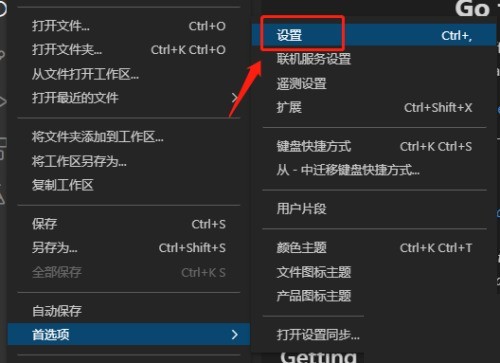
3. Then on the settings page, click on the font, as shown in the picture:
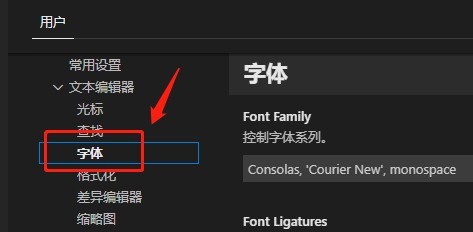
4. Finally, in the font setting position, set it as needed Size, as shown in the picture:
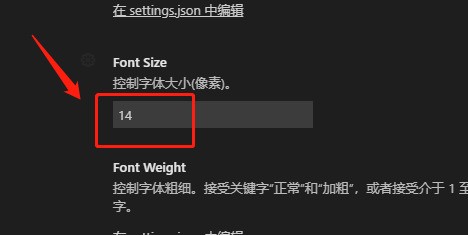
The above is the detailed content of How to set font size in Vscode_Vscode setting font size tutorial. For more information, please follow other related articles on the PHP Chinese website!