How to split Revit according to project requirements
Revit's method of splitting according to project requirements plays a vital role in the engineering design and construction industry. Whether in the project planning stage or the actual construction stage, reasonable split operations can help the team work together efficiently and improve work efficiency. PHP editor Xinyi will introduce you in detail the operation method of splitting Revit according to project requirements, helping you better master the relevant skills and achieve the smooth progress of the project.
1. Electrical grouping: Open a project and switch to the 3D view, open the [Visibility/Graphics Replacement] dialog box, switch to the [Model Category] tab, and select [All] in the [Filter List] Show], click [Select All] and uncheck all, click [OK].
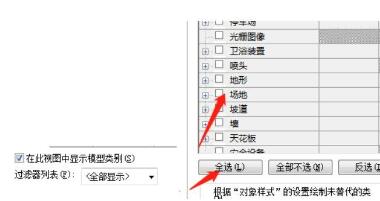
2. Select [Electrical] in [Filter List], check all, click [OK], as shown in the figure, and check to hide the components that are not electrical.
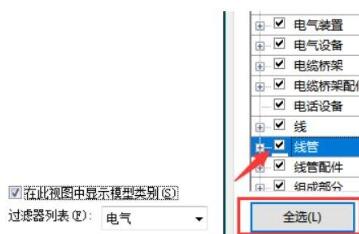
3. Select all electrical components and click the [Modify] tab [Create Group] command. The following error will appear. This is because some components are placed based on the main body and will lose the connection with them. Subject association, click [OK].
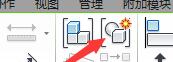

#4. Continue to pop up the [Create Model Group] dialog box, and change the name to [Electrical].

5. Change the name of the corresponding 3D view in the project browser to electrical splitting. The corresponding view effect after the modification is completed is as shown in the figure.

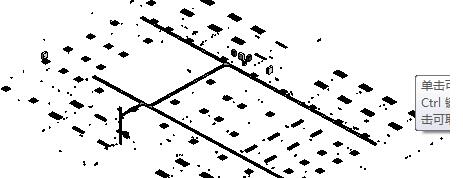
#6. The splitting of other majors can be modified according to the above steps, and the plan view, elevation view, section view and three-dimensional view corresponding to the needs of the major can be modified.
2. Save
1. Save a copy of the total model of the group. Based on the original model, save the group models in sequence to complete the split. For example, when saving an electrical model, you need to clear water supply, drainage, fire protection, and HVAC, and unused items. There are many unused items in the modeling process. In order to reduce memory, you need to clear these unused items.
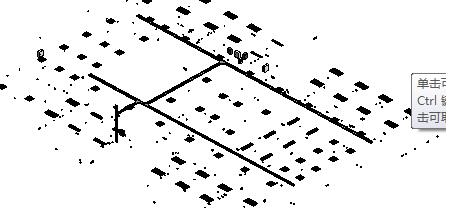
2. Name it [xxxx project second floor electrical splitting], and so on. The electromechanical model split of this project is completed, and the final folder format is as shown in the figure.
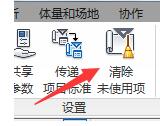
Significance: By splitting professional models, it is easy to draw and modify models for each major, and use them rationally.
The above is the detailed content of How to split Revit according to project requirements. For more information, please follow other related articles on the PHP Chinese website!

Hot AI Tools

Undresser.AI Undress
AI-powered app for creating realistic nude photos

AI Clothes Remover
Online AI tool for removing clothes from photos.

Undress AI Tool
Undress images for free

Clothoff.io
AI clothes remover

AI Hentai Generator
Generate AI Hentai for free.

Hot Article

Hot Tools

Notepad++7.3.1
Easy-to-use and free code editor

SublimeText3 Chinese version
Chinese version, very easy to use

Zend Studio 13.0.1
Powerful PHP integrated development environment

Dreamweaver CS6
Visual web development tools

SublimeText3 Mac version
God-level code editing software (SublimeText3)

Hot Topics
 how to unlink rockstar account from steam
Mar 11, 2025 pm 07:39 PM
how to unlink rockstar account from steam
Mar 11, 2025 pm 07:39 PM
This article explains how to unlink a Rockstar Games Social Club account from Steam. The process involves using the Rockstar Games Launcher to manage linked accounts, removing the Steam connection without impacting game progress or future Steam purc
![[PROVEN] Steam Error e87 Fix: Get Gaming Again in Minutes!](https://img.php.cn/upload/article/202503/18/2025031817560457401.jpg?x-oss-process=image/resize,m_fill,h_207,w_330) [PROVEN] Steam Error e87 Fix: Get Gaming Again in Minutes!
Mar 18, 2025 pm 05:56 PM
[PROVEN] Steam Error e87 Fix: Get Gaming Again in Minutes!
Mar 18, 2025 pm 05:56 PM
Article discusses causes of Steam Error e87, including network issues, security software, server problems, outdated clients, and corrupted files. Offers prevention and solution strategies.[159 characters]
 why is steam downloading so slow
Mar 11, 2025 pm 07:36 PM
why is steam downloading so slow
Mar 11, 2025 pm 07:36 PM
Slow Steam downloads stem from various factors: network congestion (home or ISP), Steam/game server issues, limited bandwidth, high latency, and computer hardware limitations. Troubleshooting involves checking internet speed, optimizing Steam settin
 Steam Error e87: What It Is & How to Fix It
Mar 18, 2025 pm 05:51 PM
Steam Error e87: What It Is & How to Fix It
Mar 18, 2025 pm 05:51 PM
Steam Error e87 occurs during Steam client updates or launches due to connection issues. Fix it by restarting devices, checking server status, changing DNS, disabling security software, clearing cache, or reinstalling Steam.
 Easy Fix: Steam Error e87 Explained & Solved
Mar 18, 2025 pm 05:53 PM
Easy Fix: Steam Error e87 Explained & Solved
Mar 18, 2025 pm 05:53 PM
Steam Error e87, caused by connectivity issues, can be fixed without reinstalling by restarting, checking internet, and clearing cache. Adjusting Steam settings helps prevent future occurrences.
 how to add page numbers in google docs
Mar 14, 2025 pm 02:57 PM
how to add page numbers in google docs
Mar 14, 2025 pm 02:57 PM
The article details how to add, customize, start from a specific page, and remove page numbers in Google Docs using step-by-step instructions.
 How to Fix Steam Error Code e87: The ULTIMATE Guide
Mar 18, 2025 pm 05:51 PM
How to Fix Steam Error Code e87: The ULTIMATE Guide
Mar 18, 2025 pm 05:51 PM
Article discusses fixing Steam Error Code e87, caused by network issues, corrupt files, or client problems. Provides troubleshooting steps and prevention tips.
 Steam Error e87: Why It Happens & 5 Ways to Fix It
Mar 18, 2025 pm 05:55 PM
Steam Error e87: Why It Happens & 5 Ways to Fix It
Mar 18, 2025 pm 05:55 PM
Steam Error e87 disrupts gaming on Steam due to connectivity issues. The article discusses causes like unstable internet and server overload, and offers fixes like restarting Steam and checking for updates.






